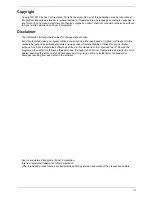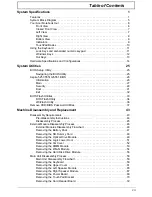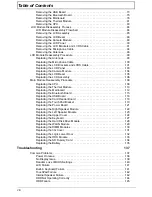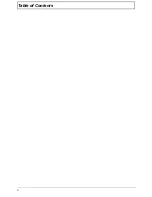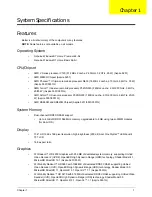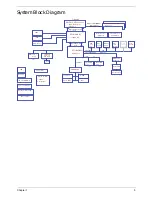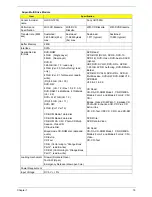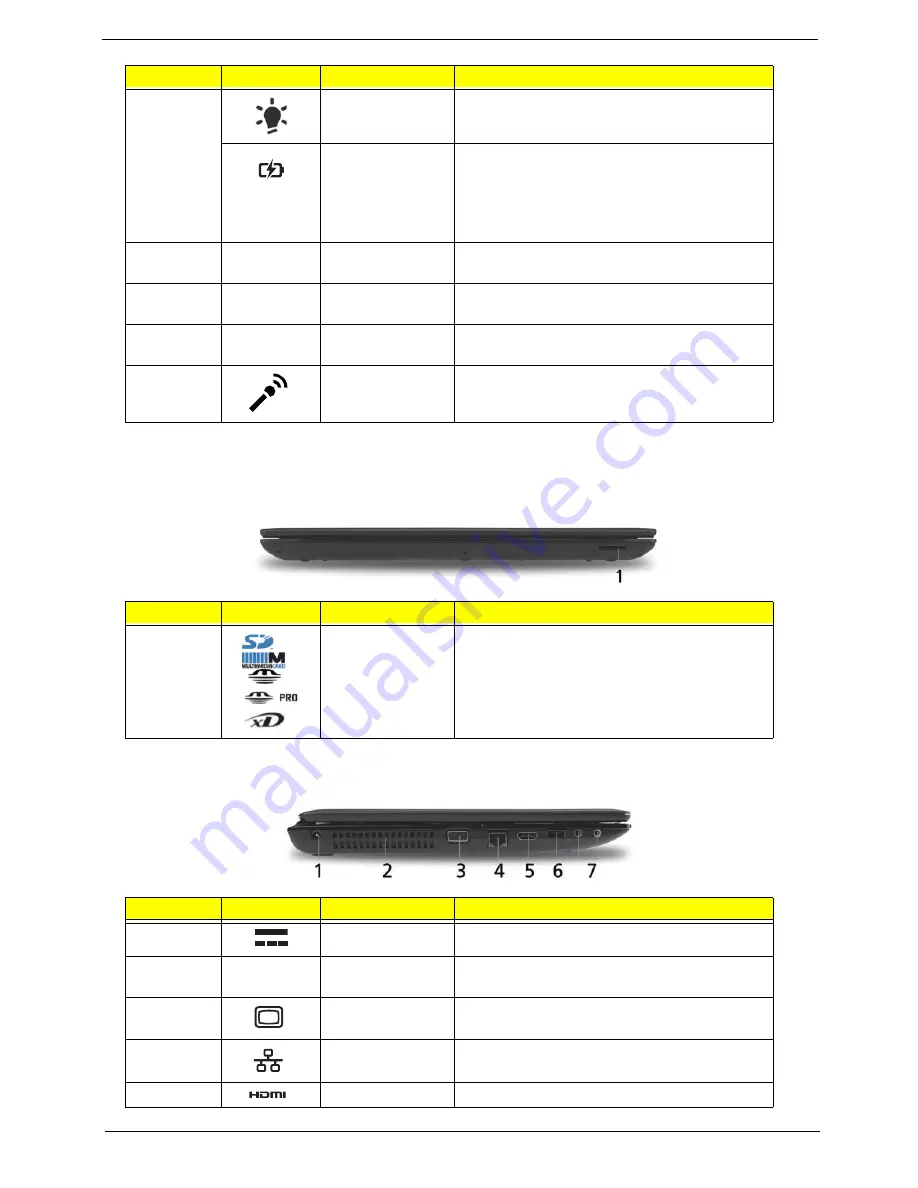
Chapter 1
7
NOTE:
1
The front panel indicators are visible even when the computer cover is closed.
Closed Front View
Left View
7
Power
1
Indicates the computer’s power status.
Battery
1
Indicates the computer’s battery status.
1.
Charging: The light shows amber when the
battery is charging.
2.
Fully charged: The light shows blue when in
AC mode.
8
Click buttons (left
and right)
The left and right buttons function like the left
and right mouse buttons.
9
Palmrest
Comfortable support area for your hands when
you use the computer.
10
Speakers
Left and right speakers deliver stereo audio
output.
11
Microphone
Internal microphone for recording sound.
No.
Icon
Item
Description
1
Multi-in-1 card
reader
Accepts Secure Digital (SD), MultiMediaCard
(MMC), Memory Stick (MS), Memory Stick
PRO (MS PRO), xDPicture Card (xD).
NOTE:
Push to remove/install the card.
Only one card can operate at any
given time.
No.
Icon
Item
Description
1
DC-in jack
Connects to an AC adapter
2
Ventilation slots
Enable the computer to stay cool, even after
prolonged use.
3
External display
(VGA) port
Connects to a display device
(e.g. external monitor, LCD projector).
4
Ethernet (RJ-45)
port
Connects to an Ethernet 10/100/1000-based
network.
5
HDMI
Connect to HDMI devices
No.
Icon
Item
Description
Summary of Contents for ASPIRE 5251
Page 6: ...VI...
Page 10: ...X Table of Contents...
Page 34: ...24 Chapter 1...
Page 52: ...42 Chapter 2...
Page 76: ...66 Chapter 3 5 Lift the Speaker clear of the Upper Cover...
Page 78: ...68 Chapter 3 5 Lift the Right Speaker Module clear of the device...
Page 84: ...74 Chapter 3 5 Lift the USB board clear of the device...
Page 90: ...80 Chapter 3 11 Disconnect the Bluetooth to mainboard cable...
Page 92: ...82 Chapter 3 4 Carefully lift the Thermal Module clear of the Mainboard...
Page 103: ...Chapter 3 93 7 Disconnect the LVDS cable from the panel...
Page 105: ...Chapter 3 95 5 Lift the microphone set and cable clear of the LCD cover...
Page 121: ...Chapter 3 111 5 Connect the fan cable...
Page 124: ...114 Chapter 3 6 Connect the LVDS cable to the mainboard 7 Connect the microphone cable...
Page 127: ...Chapter 3 117 4 Connect the USB cable to the mainboard and lock the connector...
Page 130: ...120 Chapter 3 4 Replace the FFC and press down as indicated to secure it to the Upper Cover...
Page 146: ...136 Chapter 3...
Page 175: ...Chapter 6 165 Aspire 5251 5551G 5551 FRU List...
Page 176: ...166 Chapter 6 Screw List...
Page 177: ...Chapter 6 167...
Page 206: ...196 Appendix C...
Page 210: ...200...