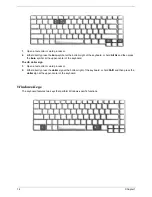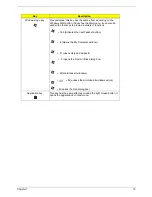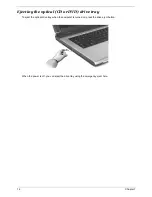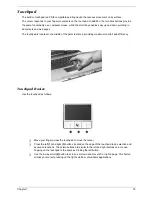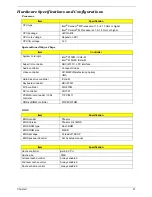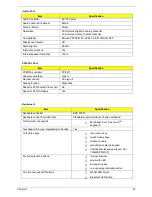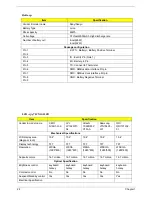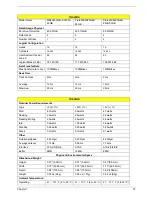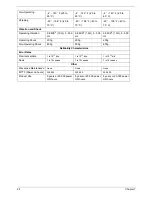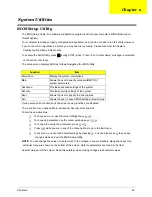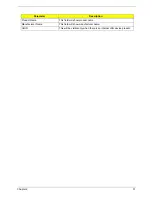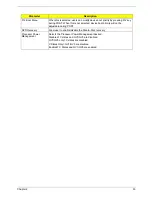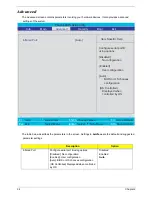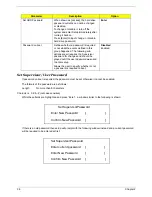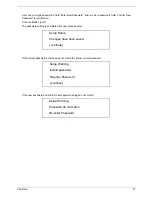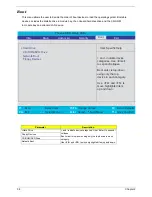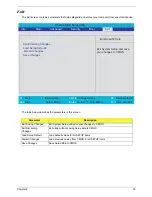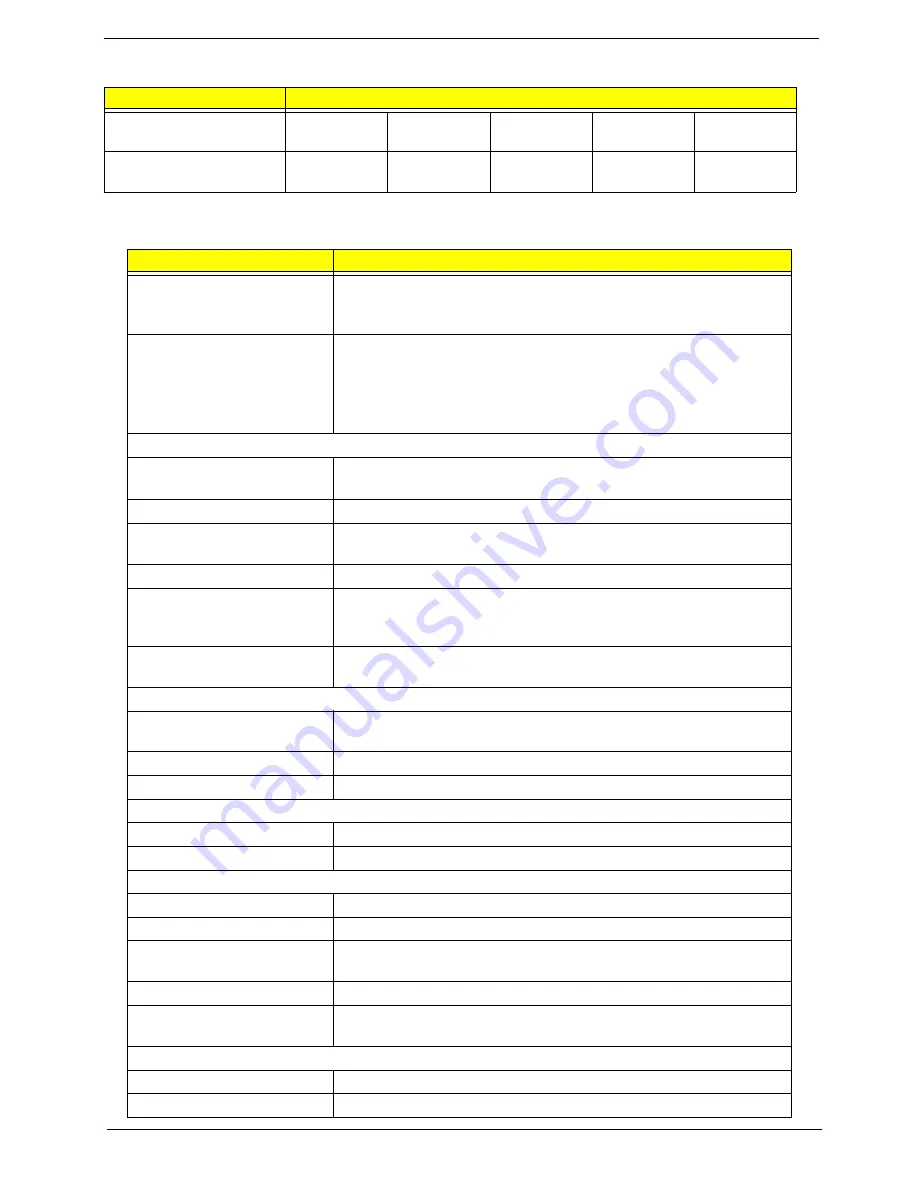
Chapter 1
25
Supply voltage for LCD
display (V)
3.3
3.3
3.3
3.3
3.3
Supply voltage for LCD
backlight (Vrms)
785
785
730
735
735
AC Adapter
Item
Specification
Vendor & model name
Delta 3-pin, 19V 3.95A, 64W
Hipro 3-pin, 19V 3.95A, 65W
Lite-on 3-pin, 19V 3.95A, 60W
Details
65W Li-ion battery pack (8-cell)
T
4-hour battery life (support intel GFX)
T
3-hour battery life (support ATI X600)
T
1.5-hour quick-charge, 3.5-hour charge-in use
Input Requirements
Maximum input current (A,
@100Vac, full load)
1.8A max@3.5A/100Vac and 240 Vac
Nominal frequency (Hz)
47 - 63
Frequency variation range
(Hz)
47 - 63
Nominal voltages (Vrms)
90 - 264
Inrush current
The maximum inrush current will be less than 50A and 100A when
the adapter is connected to 100Vac(60Hz) and 240Vac(50Hz)
respectively.
Efficiency
High efficiency 85% minimum, at 100~240Vac AC input, full load,
warm-up condition.
Output Ratings (CV mode)
DC output voltage
Offers constant voltage 19.0V output source with 150W max output
power capacity.
Noise + Ripple
300mvp-pmax (20MHz bandwidth) for resistor load
Output current
0 A (min.) 3.5A (max.)
Output Ratings (CC mode)
DC output voltage
18.0 ~ 20.0
Constant output
7.9A
Dynamic Output Characteristics
Start-up time
3 sec. (@115 Vac and 230Vac full load)
Hold up time
5ms min. (@115 Vac input, full load)
Over Voltage Protection
(OVP)
25V
Short circuit protection
Output can be shorted without damage, and auto recovery
Electrostatic discharge
(ESD)
15kV (at air discharge)
8kV (at contact discharge)
Dielectric Withstand Voltage
Primary to secondary
4242 Vdc for 1 second-
Leakage current
60uA at 240Vac/60Hz
LCD :15.4" WXGA LCD
Item
Specification
Summary of Contents for Aspire 5510
Page 84: ...Chapter 5 78 Top View Jumper and Connector Locations Chapter 5 ...
Page 85: ...79 Chapter 5 Rear View ...
Page 87: ...81 Chapter 5 RTC Jumper ...
Page 89: ...83 Chapter 6 Exploded Diagram ...
Page 105: ...99 Chapter 6 ...