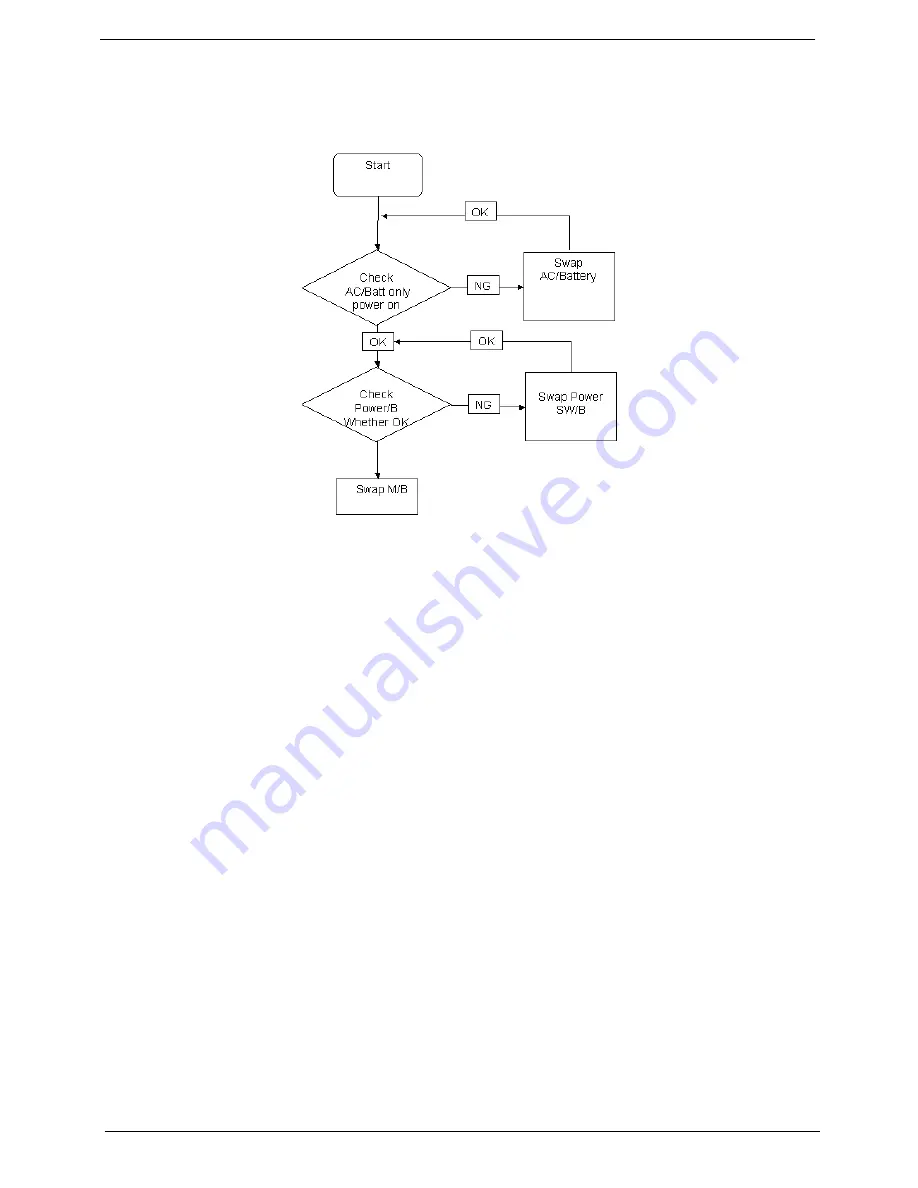
120
Chapter 4
Power On Issue
If the system doesn’t power on, perform the following actions one at a time to correct the problem. Do not
replace a non-defective FRUs:
Computer Shutsdown Intermittently
If the system powers off at intervals, perform the following actions one at a time to correct the problem.
1.
Check the power cable is properly connected to the computer and the electrical outlet.
2.
Remove any extension cables between the computer and the outlet.
3.
Remove any surge protectors between the computer and the electrical outlet. Plug the computer directly
into a known good electrical outlet.
4.
Disconnect the power and open the casing to check the Thermal Unit (see “Thermal Unit Failure” on page
132) and fan airways are free of obstructions.
5.
Disable the power management settings in the BIOS to ensure they are not the cause of the problem (see
“Power” on page 29).
6.
Remove all external and non-essential hardware connected to the computer that are not necessary to
boot the computer to the failure point.
7.
Remove any recently installed software.
8.
If the Issue is still not resolved, see “Online Support Information” on page 163.
Summary of Contents for Aspire 5515
Page 6: ...VI ...
Page 10: ...X Table of Contents ...
Page 31: ...Chapter 1 21 ...
Page 51: ...40 Chapter 2 ...
Page 56: ...Chapter 3 45 3 Carefully open the memory cover 4 Remove the HDD cover as shown ...
Page 59: ...48 Chapter 3 7 Press down on the locking catch to release the ODD cover and remove ...
Page 74: ...Chapter 3 63 8 Carefully remove the LCD module from the chassis ...
Page 104: ...Chapter 3 93 18 Reconnect the left side of the spring as shown ...
Page 107: ...96 Chapter 3 2 Replace the four screws and the rubber screw caps provided ...
Page 112: ...Chapter 3 101 7 Replace the six securing screws in the mainboard ...
Page 115: ...104 Chapter 3 ...
Page 129: ...118 Chapter 3 ...
Page 155: ...144 Chapter 5 ...
Page 175: ...164 Appendix C ...
















































