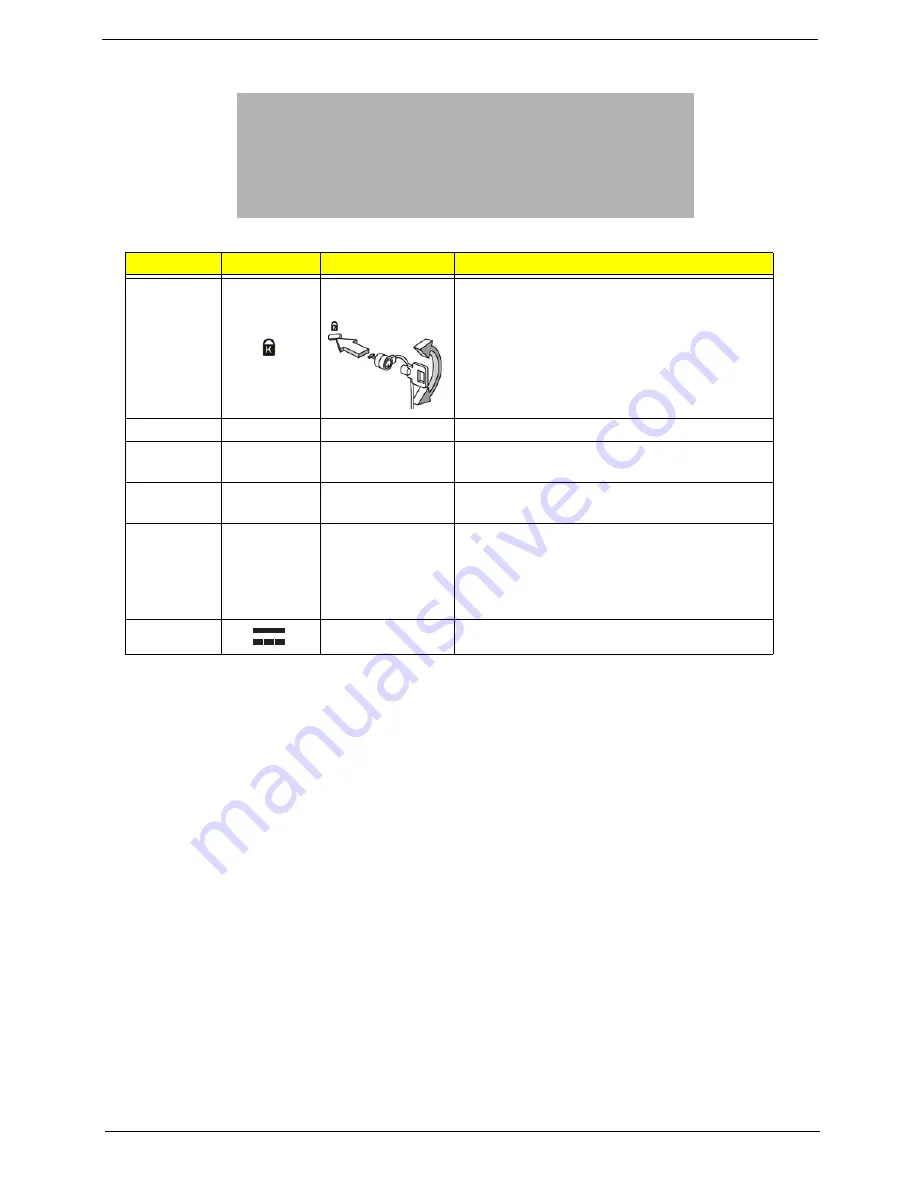
Chapter 1
7
Right View
No.
Icon
Item
Description
1
Kensington lock
slot
Connects to a Kensington-compatible computer
security lock.
Note:
Wrap the computer security lock cable
around an immovable object such as a table or
handle of a locked drawer. Insert the lock into the
notch and turn the key to secure the lock.
Some keyless models are also available.
2
Optical drive
Internal optical drive; accepts CDs or DVDs.
3
Optical disk access
indicator
Lights up when the optical drive is active.
4
Optical drive eject
button
Ejects the optical disk from the drive.
5
Emergency eject
hole
Ejects the optical drive tray when the computer is
turned off.
Note:
Insert a paper clip into the emergency eject
hole to eject the optical drive tray when the
computer is off.
8
DC-in jack
Connects to an AC adapter
Summary of Contents for Aspire 5515
Page 6: ...VI ...
Page 10: ...X Table of Contents ...
Page 31: ...Chapter 1 21 ...
Page 51: ...40 Chapter 2 ...
Page 56: ...Chapter 3 45 3 Carefully open the memory cover 4 Remove the HDD cover as shown ...
Page 59: ...48 Chapter 3 7 Press down on the locking catch to release the ODD cover and remove ...
Page 74: ...Chapter 3 63 8 Carefully remove the LCD module from the chassis ...
Page 104: ...Chapter 3 93 18 Reconnect the left side of the spring as shown ...
Page 107: ...96 Chapter 3 2 Replace the four screws and the rubber screw caps provided ...
Page 112: ...Chapter 3 101 7 Replace the six securing screws in the mainboard ...
Page 115: ...104 Chapter 3 ...
Page 129: ...118 Chapter 3 ...
Page 155: ...144 Chapter 5 ...
Page 175: ...164 Appendix C ...
















































