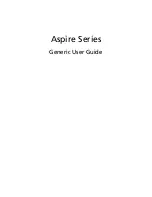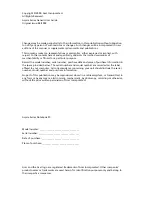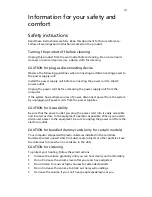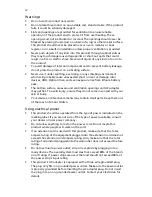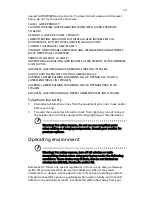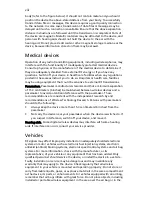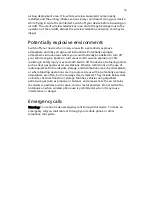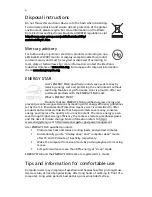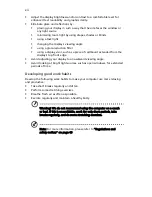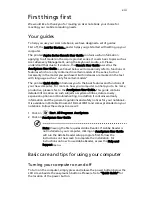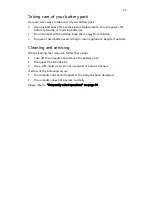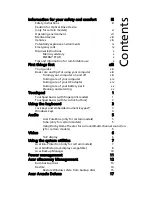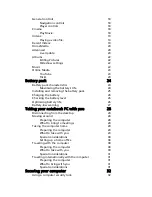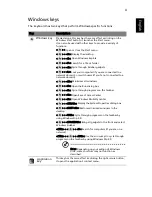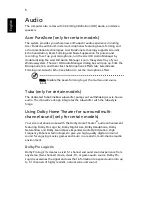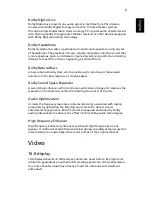xi
inadequate working conditions, personal health and other factors greatly
increase the risk of physical injury.
Incorrect computer usage may lead to carpal tunnel syndrome, tendonitis,
tenosynovitis or other musculoskeletal disorders. The following symptoms may
appear in the hands, wrists, arms, shoulders, neck or back:
•
numbness, or a burning or tingling sensation
•
aching, soreness or tenderness
•
pain, swelling or throbbing
•
stiffness or tightness
•
coldness or weakness
If you have these symptoms, or any other recurring or persistent discomfort
and/or pain related to computer use, consult a physician immediately and
inform your company's health and safety department.
The following section provides tips for more comfortable computer use.
Finding your comfort zone
Find your comfort zone by adjusting the viewing angle of the monitor, using a
footrest, or raising your sitting height to achieve maximum comfort. Observe
the following tips:
•
refrain from staying too long in one fixed posture
•
avoid slouching forward and/or leaning backward
•
stand up and walk around regularly to remove the strain on your leg
muscles
•
take short rests to relax your neck and shoulders
•
avoid tensing your muscles or shrugging your shoulders
•
install the external display, keyboard and mouse properly and within
comfortable reach
•
if you view your monitor more than your documents, place the display at
the center of your desk to minimize neck strain
Taking care of your vision
Long viewing hours, wearing incorrect glasses or contact lenses, glare, excessive
room lighting, poorly focused screens, very small typefaces and low-contrast
displays could stress your eyes. The following sections provide suggestions on
how to reduce eyestrain.
Eyes
•
Rest your eyes frequently.
•
Give your eyes regular breaks by looking away from the monitor and
focusing on a distant point.
•
Blink frequently to keep your eyes from drying out.
Display
•
Keep your display clean.
•
Keep your head at a higher level than the top edge of the display so your
eyes point downward when looking at the middle of the display.
Summary of Contents for Aspire 5517
Page 1: ...Aspire Series Generic User Guide ...
Page 16: ...xvi ...