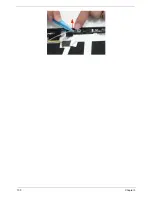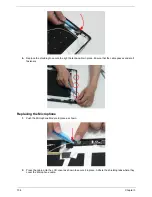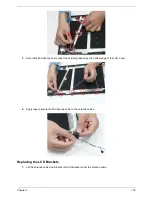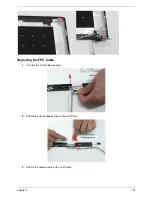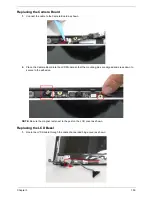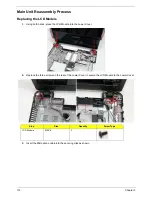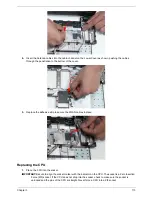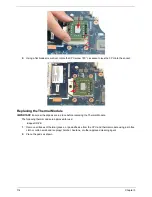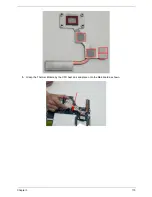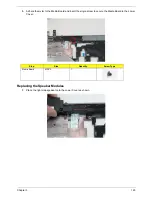Chapter 3
113
4.
Insert the Antenna cables into the cable channel on the Lower Cover as shown, pushing the cables
through the penetration to the bottom of the cover.
5.
Replace the adhesive strip to secure the WLAN cables in place.
Replacing the CPU
1.
Place the CPU into the socket.
IMPORTANT:
Be sure to align the socket marker with the indicator on the CPU. The socket is a Zero Insertion
Force (ZIF) socket. If the CPU does not drop into the socket, check to make sure the socket is
unlocked and the pins of the CPU ar straight. Never force a CPU into a ZIF socket.
Summary of Contents for Aspire 5534 Series
Page 6: ...VI ...
Page 10: ...X Table of Contents ...
Page 32: ...22 Chapter 1 ...
Page 51: ...Chapter 2 41 ...
Page 52: ...42 Chapter 2 ...
Page 65: ...Chapter 3 55 ...
Page 79: ...Chapter 3 69 ...
Page 81: ...Chapter 3 71 5 Lift the Power Board from the Lower Cover ...
Page 83: ...Chapter 3 73 6 Lift the right side speaker out from the Lower Cover as shown ...
Page 89: ...Chapter 3 79 7 Disconnect the I O Board Cable from the I O Board ...
Page 97: ...Chapter 3 87 ...
Page 103: ...Chapter 3 93 ...
Page 107: ...Chapter 3 97 6 Disconnect the LCD cable as shown and remove the cable from the LCD Panel ...
Page 110: ...100 Chapter 3 ...
Page 197: ...Chapter 6 187 ...
Page 224: ...214 ...