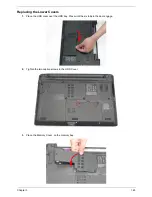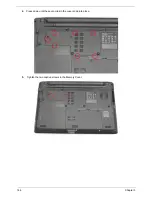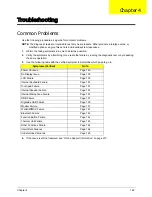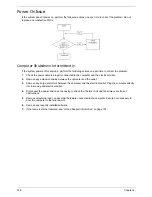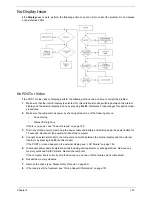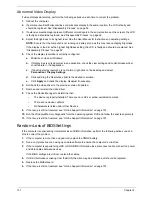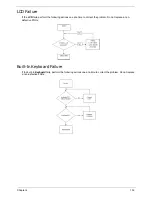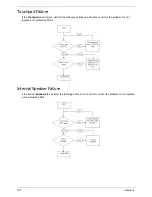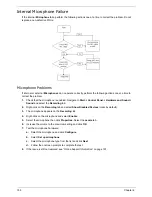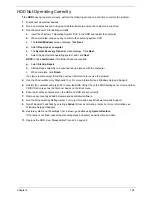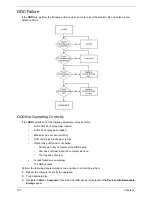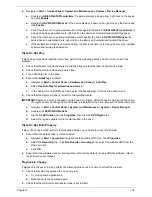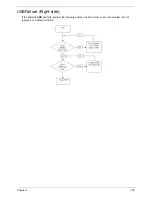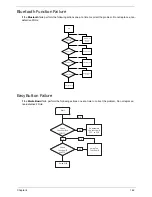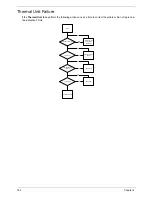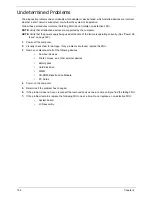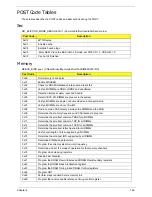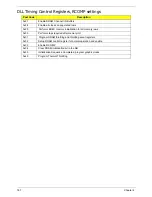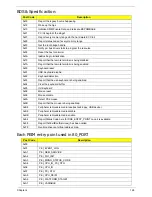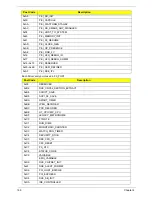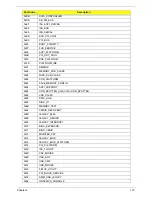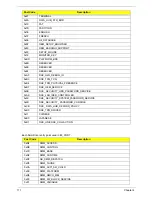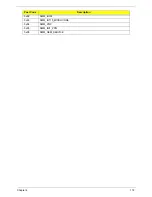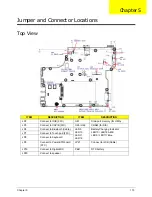159
Chapter 4
a.
Navigate to
Start
´
Control
Panel
´
System
and
Maintenance
´
System
´
Device
Manager
.
b.
Double-click
IDE ATA/ATAPI controllers
, then right-click ATA Device 0.
c.
Click
Properties
and select the
Advanced
Settings
tab. Ensure that the
Enable
DMA
box is
checked and click
OK
.
d.
Repeat for the other ATA Devices shown if applicable.
Drive Not Detected
If Windows cannot detect the drive, perform the following actions one at a time to correct the problem.
1.
Restart the computer and press F2 to enter the BIOS Utility.
2.
Check that the drive is detected in the
ATAPI Model Name
field on the Information page.
NOTE:
Check that the entry is identical to one of the ODDs specified in “Hardware Specifications and
Configurations” on page 18.
3.
Turn off the power and remove the cover to inspect the connections to the ODD. See “Disassembly
Process” on page 52.
a.
Check for broken connectors on the drive, motherboard, and cables.
b.
Check for bent or broken pins on the drive, motherboard, and cable connections.
c.
Try an alternate cable, if available. If the drive works with the new cable, the original cable should be
replaced.
4.
Reseat the drive ensuring and all cables are connected correctly.
5.
Replace the ODD. See “Disassembly Process” on page 52.
Drive Read Failure
If discs cannot be read when inserted in the drive, perform the following actions one at a time to correct the
problem.
1.
Remove and clean the failed disc.
2.
Retry reading the CD or DVD.
d.
Test the drive using other discs.
e.
Play a DVD movie
f.
Listen to a music CD
If the ODD works properly with alternate discs, the original disc is probably defective and should be
replaced.
3.
Turn off the power and remove the cover to inspect the connections to the ODD. See “Disassembly
Process” on page 52.
a.
Check for broken connectors on the drive, motherboard, and cables.
b.
Check for bent or broken pins on the drive, motherboard, and cable connections.
c.
Try an alternate cable, if available. If the drive works with the new cable, the original cable should be
replaced.
4.
Replace the ODD. See “Disassembly Process” on page 52.
Summary of Contents for Aspire 5534 Series
Page 6: ...VI ...
Page 10: ...X Table of Contents ...
Page 32: ...22 Chapter 1 ...
Page 51: ...Chapter 2 41 ...
Page 52: ...42 Chapter 2 ...
Page 65: ...Chapter 3 55 ...
Page 79: ...Chapter 3 69 ...
Page 81: ...Chapter 3 71 5 Lift the Power Board from the Lower Cover ...
Page 83: ...Chapter 3 73 6 Lift the right side speaker out from the Lower Cover as shown ...
Page 89: ...Chapter 3 79 7 Disconnect the I O Board Cable from the I O Board ...
Page 97: ...Chapter 3 87 ...
Page 103: ...Chapter 3 93 ...
Page 107: ...Chapter 3 97 6 Disconnect the LCD cable as shown and remove the cable from the LCD Panel ...
Page 110: ...100 Chapter 3 ...
Page 197: ...Chapter 6 187 ...
Page 224: ...214 ...