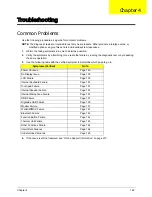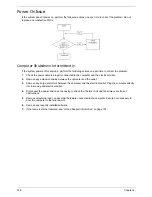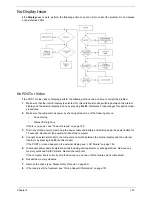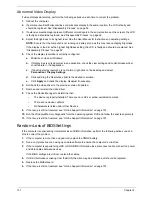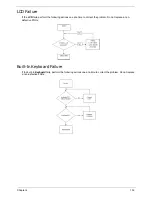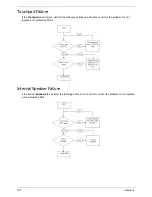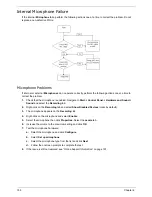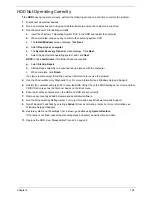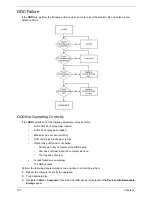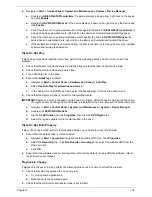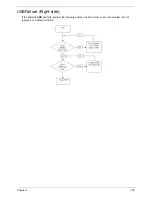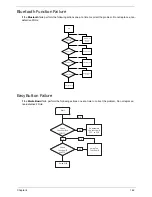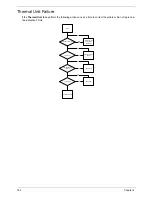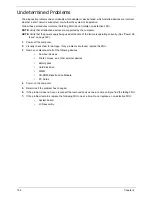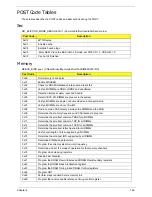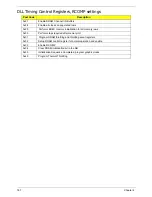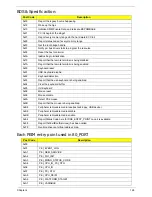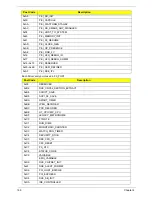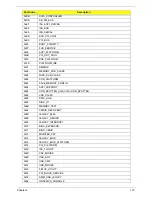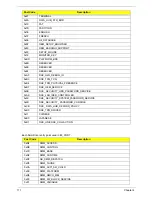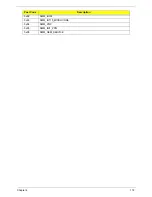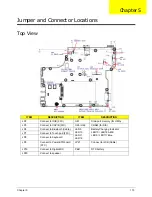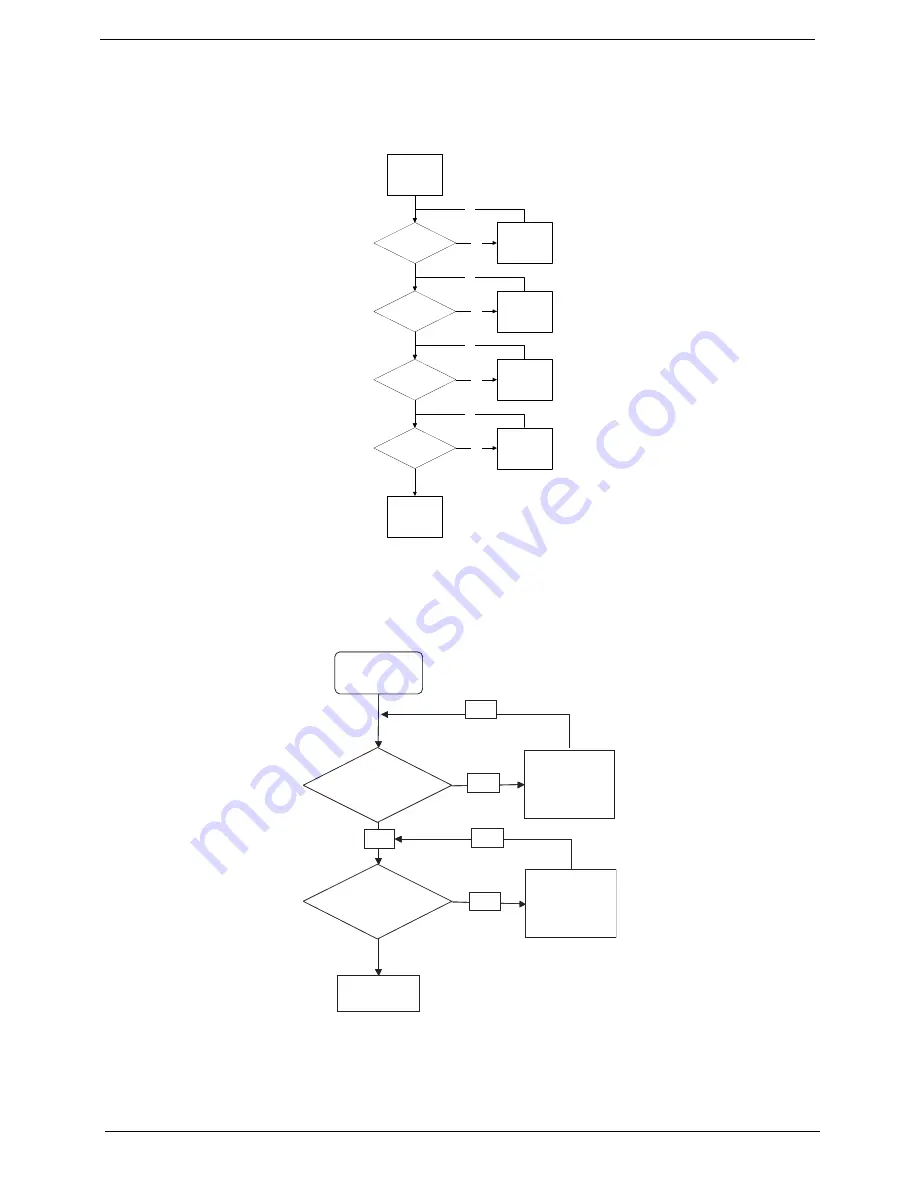
Chapter 4
162
Bluetooth Function Failure
If the
Bluetooth
fails, perform the following actions one at a time to correct the problem. Do not replace a non-
defective FRUs:
Easy Button Failure
If the
Media Board
fails, perform the following actions one at a time to correct the problem. Do not replace a
non-defective FRUs:
Start
Reconnect the
cable to the
module
Check BT cable
connected
Check BT cable
Swap the cable
Check BT Module
Swap BT Module
Check Function Board
Swap Function
Board
Swap Mainboard
OK
OK
OK
OK
NG
NG
NG
NG
Start
Check
function /B to
M/B FFC
Re -assemble
the function /B
FFC to M/B
OK
NG
Check
function /B
and FFC
OK
Swap The
function /B
OK
NG
Swap M/B
Start
Check
function /B to
M/B FFC
Re -assemble
the function /B
FFC to M/B
OK
NG
Check
function /B
and FFC
OK
Swap The
function /B
OK
NG
Swap M/B
Summary of Contents for Aspire 5534 Series
Page 6: ...VI ...
Page 10: ...X Table of Contents ...
Page 32: ...22 Chapter 1 ...
Page 51: ...Chapter 2 41 ...
Page 52: ...42 Chapter 2 ...
Page 65: ...Chapter 3 55 ...
Page 79: ...Chapter 3 69 ...
Page 81: ...Chapter 3 71 5 Lift the Power Board from the Lower Cover ...
Page 83: ...Chapter 3 73 6 Lift the right side speaker out from the Lower Cover as shown ...
Page 89: ...Chapter 3 79 7 Disconnect the I O Board Cable from the I O Board ...
Page 97: ...Chapter 3 87 ...
Page 103: ...Chapter 3 93 ...
Page 107: ...Chapter 3 97 6 Disconnect the LCD cable as shown and remove the cable from the LCD Panel ...
Page 110: ...100 Chapter 3 ...
Page 197: ...Chapter 6 187 ...
Page 224: ...214 ...