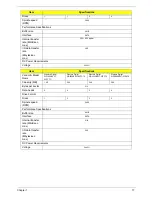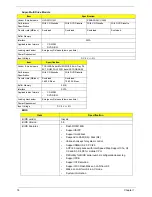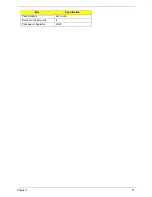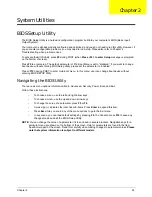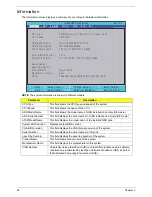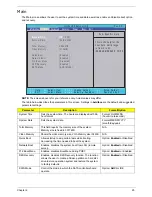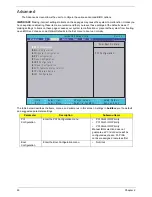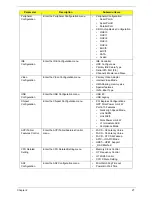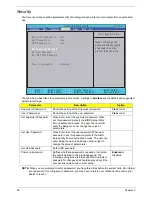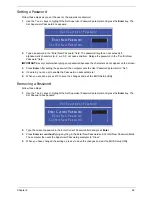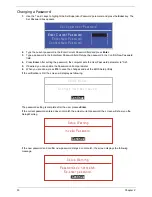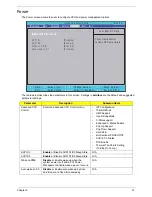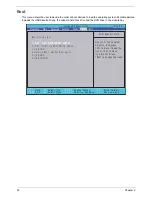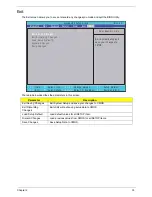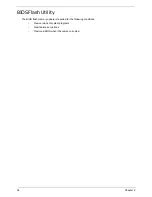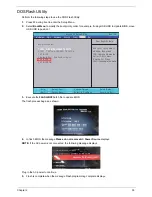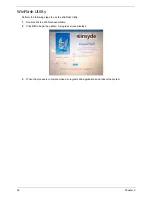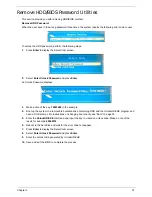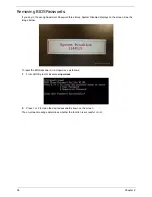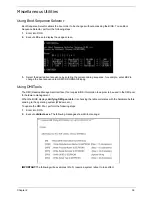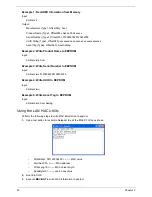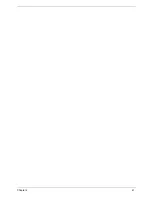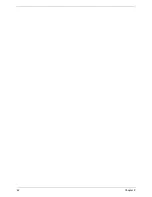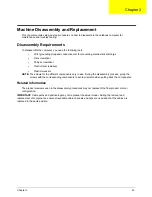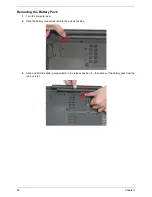Chapter 2
31
Power
The Power screen allows the user to configure CPU and power management options.
The table below describes the parameters in this screen. Settings in
boldface
are the default and suggested
parameter settings.
Parameter
Description
Submenu Items
Advanced CPU
Control
Enter the Advanced CPU Control menu.
•
IST Configuration
•
Thermal Mode
•
CMP Support
•
Use NX capability
•
C-State support
•
Enhanced C-States Enable
•
Pop Up Support
•
Pop Down Support
•
Hard C4E
•
Bi-directional PROCHOT#
•
ACPI 3.0 T-States
•
DTS Enable
•
Thermal Trip Points Setting
(Throttle On Temp.)
ACPI S3
Enable
or Disable ACPI S1/S3 Sleep State.
N/A
ACPI S3
Enable
or Disable ACPI S1/S3 Sleep State.
N/A
Wake on PME
Disable
or Enable wake up when the
system power is off and a PCI Power
Management Enable wake up event occurs.
N/A
Auto wake on S5
Disable
or Enable auto wake up by date
and time or at a fixed time everyday.
N/A
I t e m S p e c i f i c H e l p
T h e s e i t e m s c o n t r o l
v a r i o u s C P U p a r a m e t e r s .
F 1
E S C
H e l p
E x i t
S e l e c t I t e m
S e l e c t M e n u
C h a n g e Va l u e s
S e l e c t
S u b M e n u
E n t e r
F 9
F 10
S e t u p D e f a u l t
S a v e a n d E x i t
[ D i s a b l e d ]
[ E n a b l e d ]
[ E n a b l e d ]
[ D i s a b l e d ]
[ D i s a b l e d ]
[ E n a b l e d ]
[ E n a b l e d ]
[ D i s a b l e d ]
X
A d v a n c e d C P U C o n t r o l
A C P I S 1 :
A C P I S 3 :
W a k e o n P M E
A u t o w a k e o n S 5
X
A d v a n c e d C P U C o n t r o l
A C P I S 1 :
A C P I S 3 :
W a k e o n P M E
A u t o w a k e o n S 5
F 5 / F 6
I n s y d e H 2 0 S e t u p U t i l i t y R e v . 3 . 5
Boot
Exit
Security
Information
Advanced
Power
Main
Summary of Contents for Aspire 5534 Series
Page 6: ...VI ...
Page 10: ...X Table of Contents ...
Page 32: ...22 Chapter 1 ...
Page 51: ...Chapter 2 41 ...
Page 52: ...42 Chapter 2 ...
Page 65: ...Chapter 3 55 ...
Page 79: ...Chapter 3 69 ...
Page 81: ...Chapter 3 71 5 Lift the Power Board from the Lower Cover ...
Page 83: ...Chapter 3 73 6 Lift the right side speaker out from the Lower Cover as shown ...
Page 89: ...Chapter 3 79 7 Disconnect the I O Board Cable from the I O Board ...
Page 97: ...Chapter 3 87 ...
Page 103: ...Chapter 3 93 ...
Page 107: ...Chapter 3 97 6 Disconnect the LCD cable as shown and remove the cable from the LCD Panel ...
Page 110: ...100 Chapter 3 ...
Page 197: ...Chapter 6 187 ...
Page 224: ...214 ...