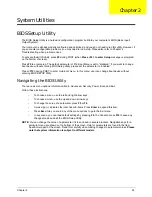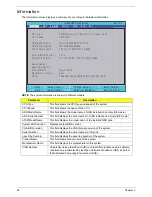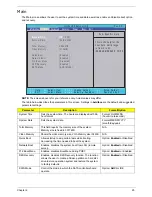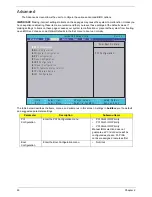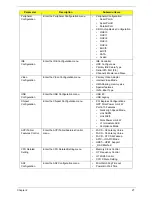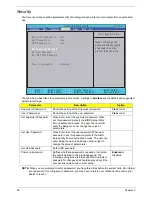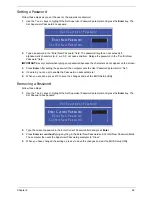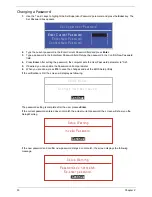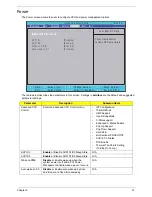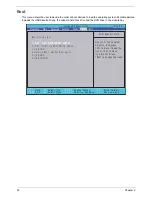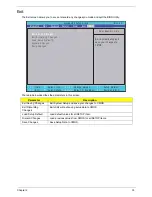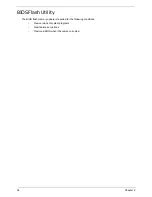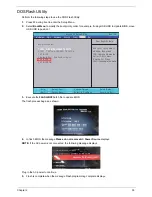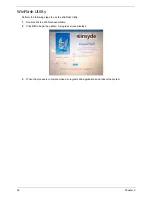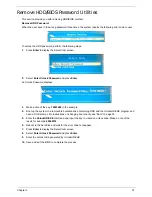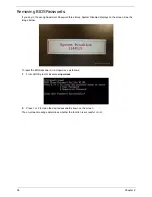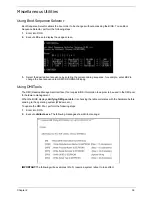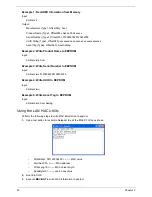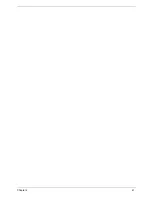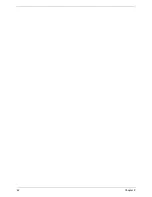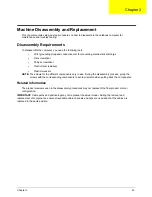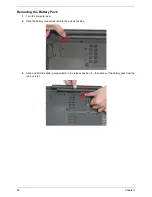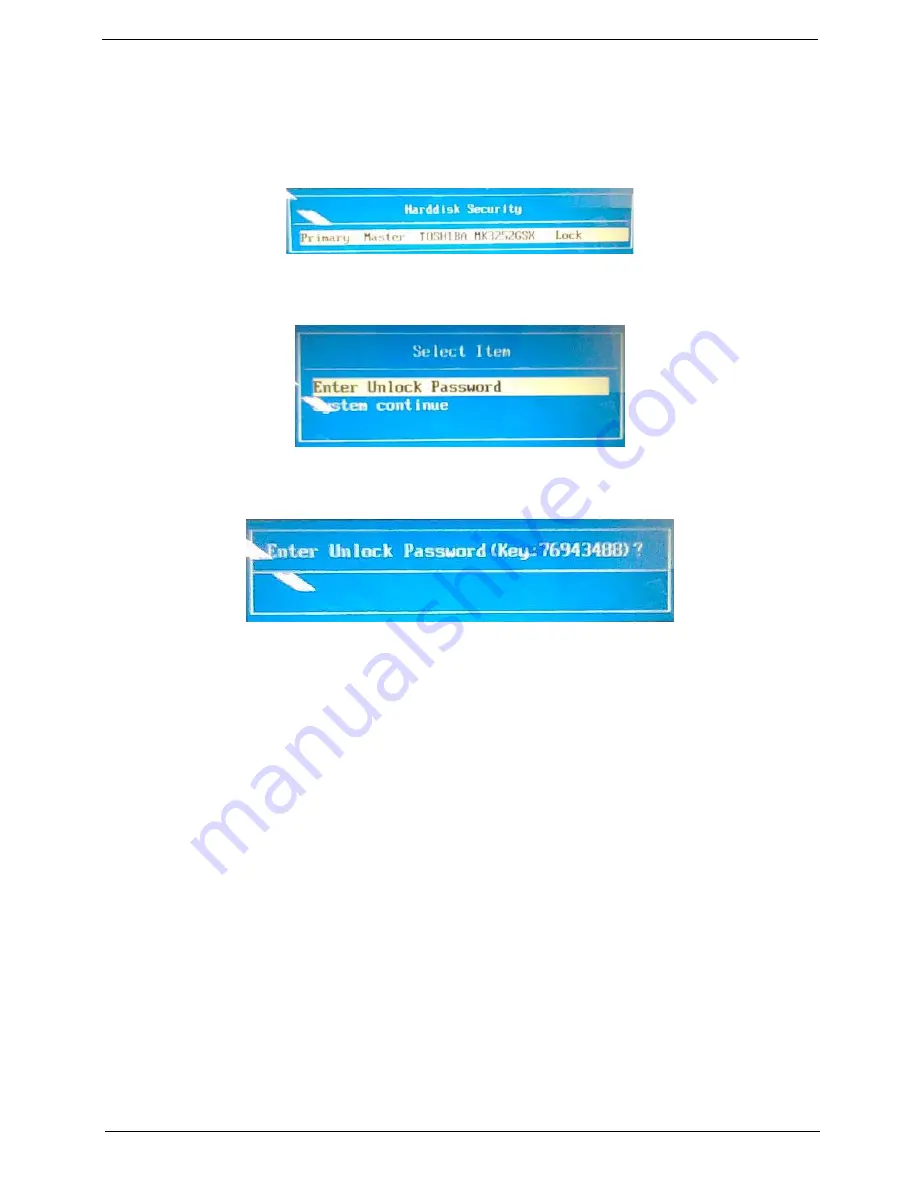
Chapter 2
37
Remove HDD/BIOS Password Utilities
This section provide you with removing HDD/BIOS method:
Remove HDD Password:
When the user keys in the wrong password three times, the system reports the following error code to user.
To unlock the HDD password, perform the following steps:
1.
Press
Enter
to display the Select Item screen.
2.
Select
Enter Unlock Password
and press
Enter
.
An Unlock Password displays.
3.
Make a note of the key,
76943488
in the example.
4.
Boot up the system to a removable bootable drive containing DOS and the UnlockHD.EXE program and
open a DOS prompt. For instructions on changing boot priority see “Boot” on page 32.
5.
Enter the
UnlockHD.EXE
command and input the key to create an unlock code. Make a note of the
result, for example
46548274
.
6.
Reboot to the hard disk and wait for the error code to reappear.
7.
Press
Enter
to display the Select Item screen.
8.
Select
Enter Unlock Password
and press
Enter
.
9.
Enter the unlock code generated by UnlockHD.EXE.
10.
Save and exit the BIOS to complete the process.
Summary of Contents for Aspire 5534 Series
Page 6: ...VI ...
Page 10: ...X Table of Contents ...
Page 32: ...22 Chapter 1 ...
Page 51: ...Chapter 2 41 ...
Page 52: ...42 Chapter 2 ...
Page 65: ...Chapter 3 55 ...
Page 79: ...Chapter 3 69 ...
Page 81: ...Chapter 3 71 5 Lift the Power Board from the Lower Cover ...
Page 83: ...Chapter 3 73 6 Lift the right side speaker out from the Lower Cover as shown ...
Page 89: ...Chapter 3 79 7 Disconnect the I O Board Cable from the I O Board ...
Page 97: ...Chapter 3 87 ...
Page 103: ...Chapter 3 93 ...
Page 107: ...Chapter 3 97 6 Disconnect the LCD cable as shown and remove the cable from the LCD Panel ...
Page 110: ...100 Chapter 3 ...
Page 197: ...Chapter 6 187 ...
Page 224: ...214 ...