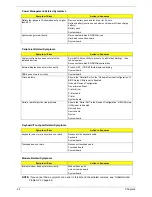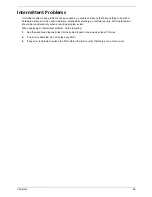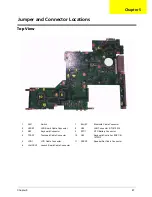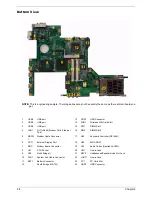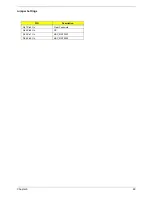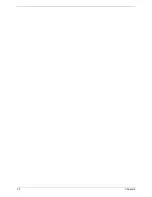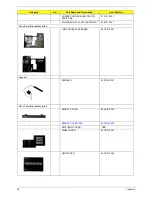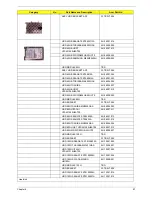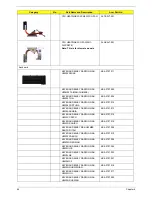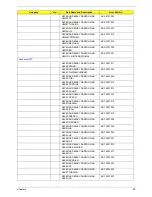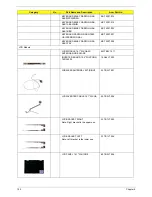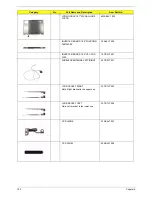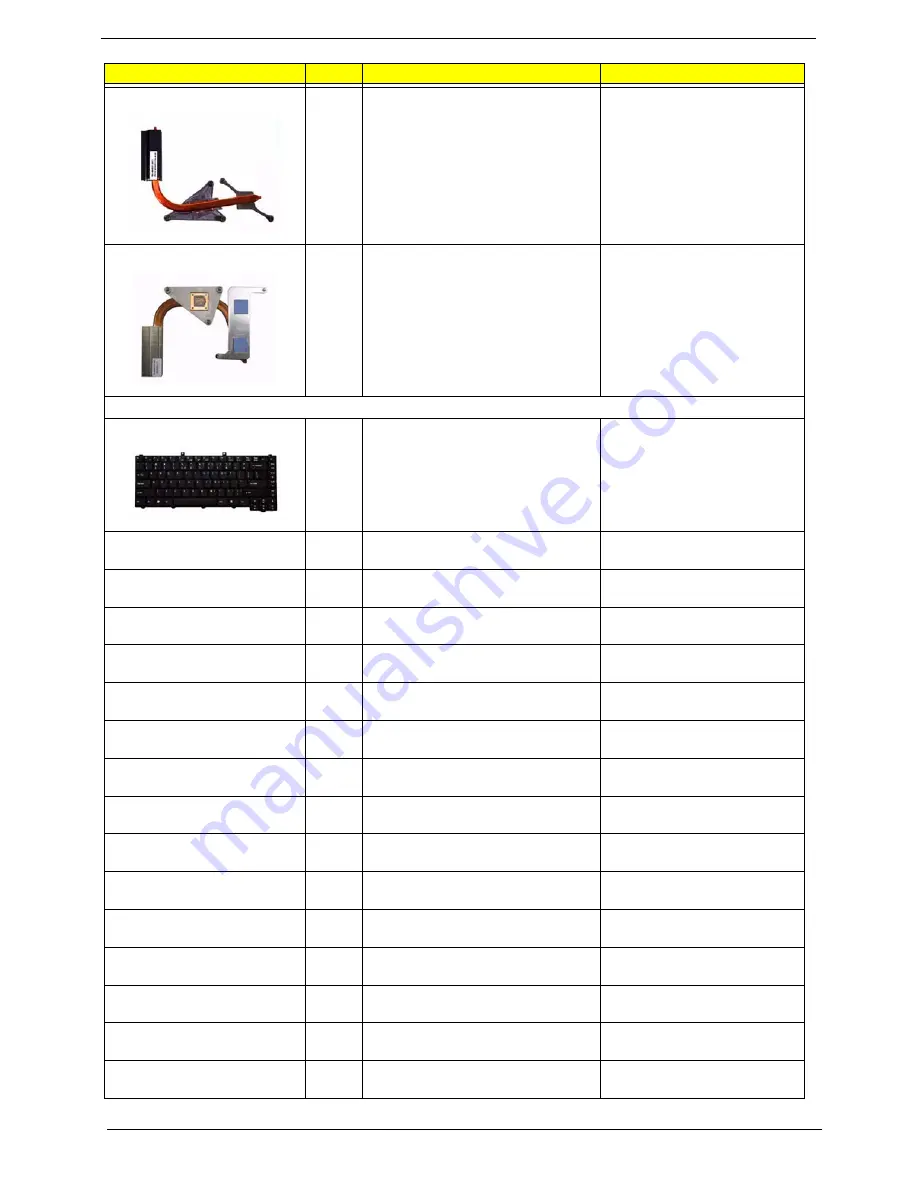
98
Chapter 6
CPU HEATSINK W/SCREW W/O FAN
34.TB2V1.001
CPU HEATSINK W/O FAN(AD1-
DISCRETE)
Note: This is for discrete models
34.ABAV1.001
Keyboard
KEYBOARD 89KEY DARFON NSK-
H3M00 SWISS
KB.A2707.011
KEYBOARD 88KEY DARFON NSK-
H30M02 TAIWAN(CHINESE)
KB.A2707.002
KEYBOARD 88KEY DARFON NSK-
H3M03 THAI
KB.A2707.004
KEYBOARD 89KEY DARFON NSK-
H3M06 PORTUGA
KB.A2707.012
KEYBOARD 88KEY DARFON NSK-
H3M0A ARABIA
KB.A2707.013
KEYBOARD 89KEY DARFON NSK-
H3M0C CZECH
KB.A2707.016
KEYBOARD 89KEY DARFON NSK-
H3M0D DANISH
KB.A2707.019
KEYBOARD 89KEY NSK-H30M0E
DARFON ITALY
KB.A2707.009
KEYBOARD 89KEY DARFON NSK-
H3M0F FRENCH
KB.A2707.010
KEYBOARD 89KEY DARFON NSK-
H30M0G GERMAN
KB.A2707.008
KEYBOARD 88KEY DARFON NSK-
H3M0H HB
KB.A2707.024
KEYBOARD 88KEY DARFON NSK-
H3M0L GK
KB.A2707.023
KEYBOARD 89KEY DARFON NSK-
H3M0M CF
KB.A2707.021
KEYBOARD 89KEY DARFON NSK-
H3M0N NORWEGIAN
KB.A2707.018
KEYBOARD 89KEY DARFON NSK-
H3M0Q HG
KB.A2707.017
KEYBOARD 88KEY DARFON NSK-
H3M0R RUSSIAN
KB.A2707.025
Category
No.
Part Name and Description
Acer Part No.
Summary of Contents for Aspire 5560 Series
Page 6: ...VI ...
Page 72: ...66 Chapter 3 ...
Page 74: ...68 Chapter 3 ...
Page 96: ...90 Chapter 5 ...
Page 112: ...www s manuals com ...