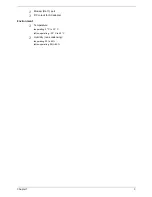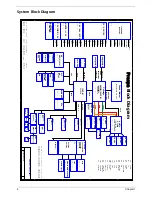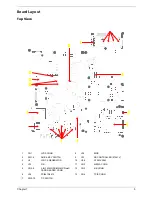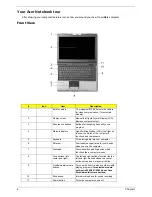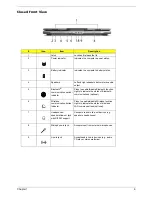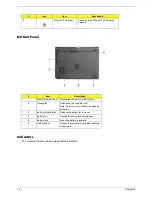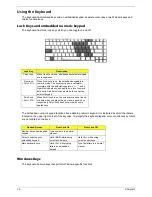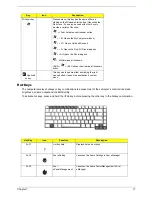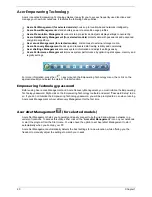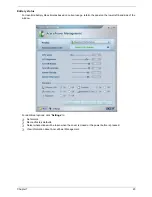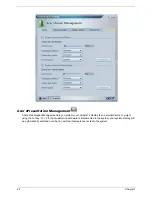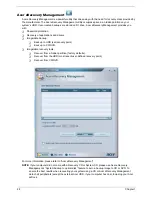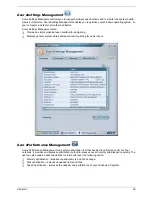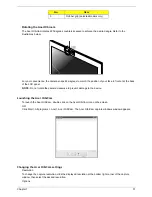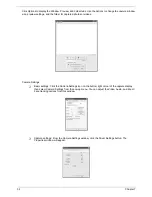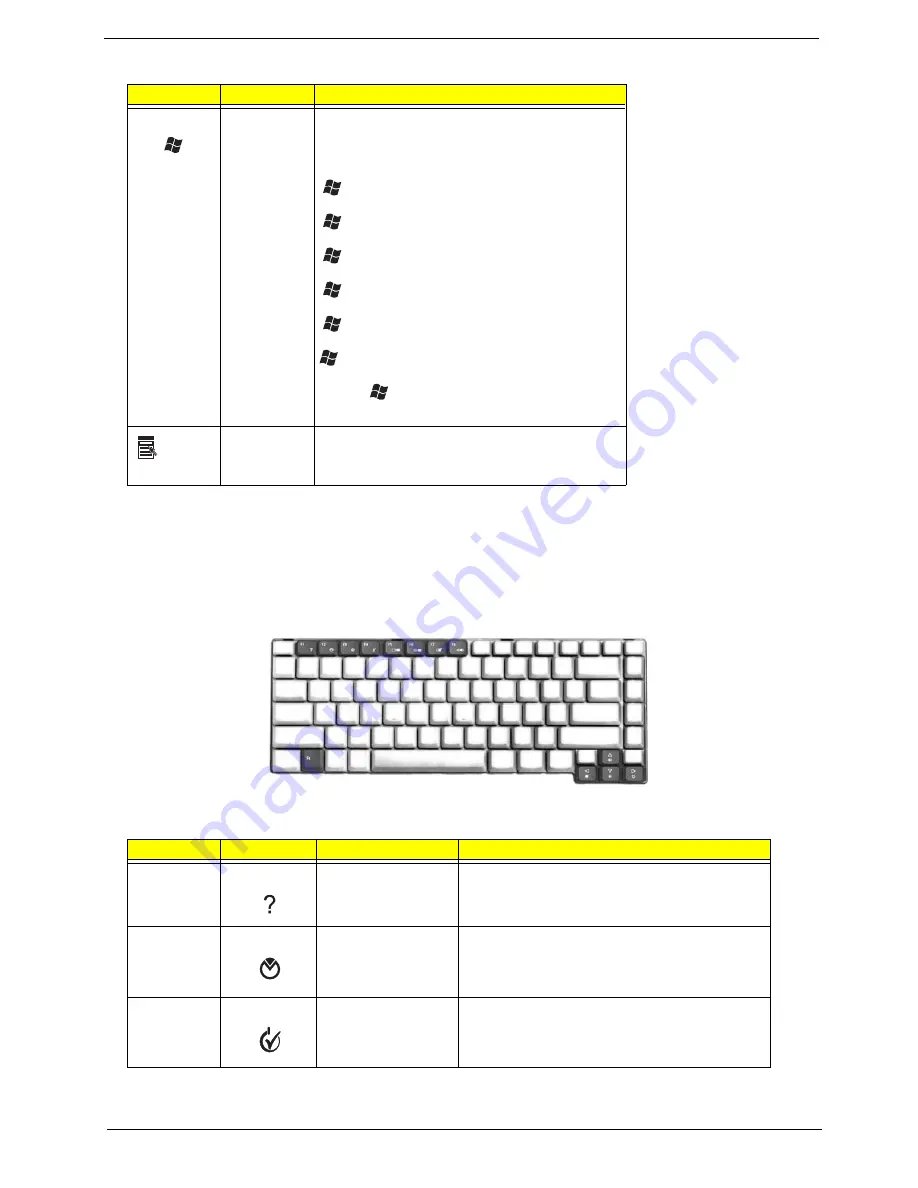
Chapter 1
17
Hot Keys
The computer employs hotkeys or key combinations to access most of the computer’s controls like sreen
brightness, volume output and the BIOS utility.
To activate hot keys, press and hold the <
Fn>
key before pressing the other key in the hotkey combination.
Key
Icon
Description
Windows key
Pressed alone, this key has the same effect as
clicking on the Windows Start button; it launches the
Start menu. It can also be used with other keys to
provide a variety of function:
+ <Tab> Activates next taskbar button.
+ <E> Opens the My Computer window
+ <F1> Opens Help and Support.
+ <F> Opens the Find: All Files dialog box.
+ <R> Opens the Run dialog box.
+ M Minimizes all windows.
<Shift>+
+ <M> Undoes the minimize all windows
action.
Applicati
on key
This key has the same effect as clicking the right
mouse button; it opens the application’s context
menu.
Hot Key
Icon
Function
Description
Fn-F1
Hot key help
Displays help on hot keys.
Fn-F2
Acer eSetting
Launches the Acer eSettings in Acer eManager.
Fn-F3
Acer
ePowerManagement
Launches the Acer ePowerManagement in Acer
eManager.
Summary of Contents for ASPIRE 5570
Page 6: ...VI...
Page 34: ...26 Chapter 1...
Page 54: ...46 Chapter 1...
Page 71: ...Chapter 2 63...
Page 72: ...64 Chapter 2...
Page 86: ...78 Chapter 3...
Page 108: ...100 Chapter 5...
Page 110: ...102 Chapter 6 Aspire 3680 5570 5580 Exploded Diagram...
Page 142: ...134 Appendix B...
Page 144: ...136 Appendix C...
Page 147: ...Index 107...