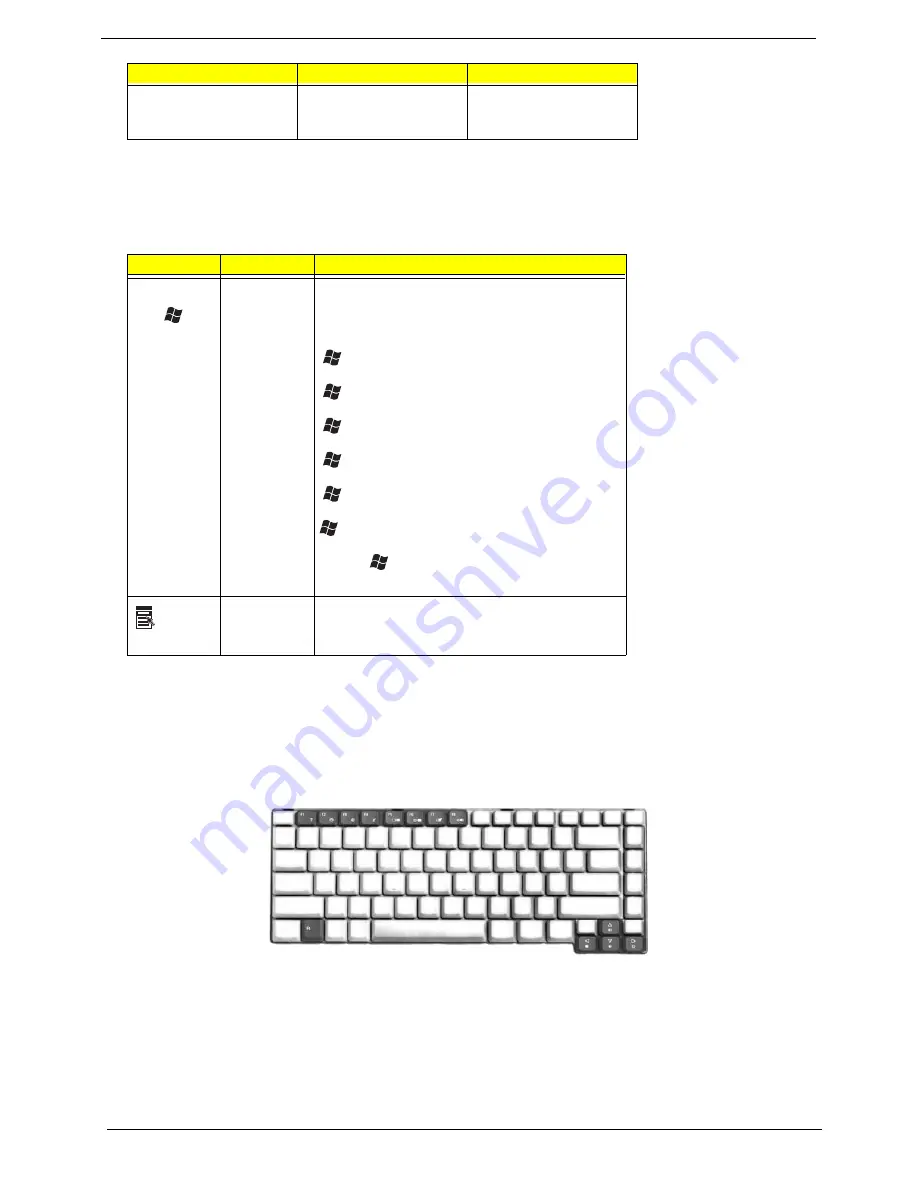
22
Chapter 1
Windows Keys
The keyboard has two keys that perform Windows-specific functions.
Hot Keys
The computer employs hotkeys or key combinations to access most of the computer’s controls like screen
brightness, volume output and the BIOS utility.
To activate hot keys, press and hold the <
Fn>
key before pressing the other key in the hotkey combination.
Aspire 5650:
TravelMate 4260:
Main keyboard keys
Hold <Fn> while typing
letters on embedded
keypad.
Type the letters in a normal
manner.
Key
Icon
Description
Windows key
Pressed alone, this key has the same effect as
clicking on the Windows Start button; it launches the
Start menu. It can also be used with other keys to
provide a variety of function:
+ <Tab> Activates next taskbar button.
+ <E> Opens the My Computer window
+ <F1> Opens Help and Support.
+ <F> Opens the Find: All Files dialog box.
+ <R> Opens the Run dialog box.
+ M Minimizes all windows.
<Shift>+
+ <M> Undoes the minimize all windows
action.
Applicati
on key
This key has the same effect as clicking the right
mouse button; it opens the application’s context
menu.
Desired Access
Num Lock On
Num Lock Off
Summary of Contents for Aspire 5650
Page 6: ...VI ...
Page 62: ...56 Chapter 2 ...
Page 67: ...Chapter 3 61 Removing the Battery Pack 1 Slide the battery latch then remove the battery ...
Page 78: ...72 Chapter 3 ...
Page 102: ...96 Chapter 5 ...
Page 104: ...98 Chapter 6 Exploded Diagram ...
Page 114: ...108 Chapter 6 ...
Page 117: ...Index 111 ...
Page 118: ......
















































