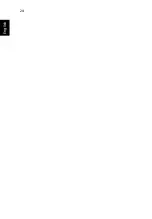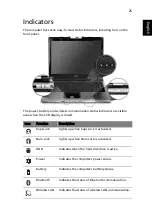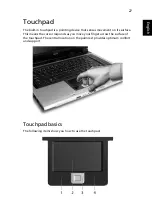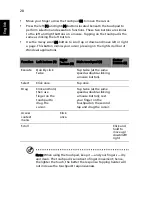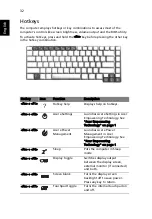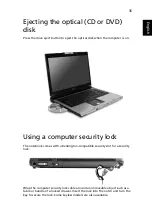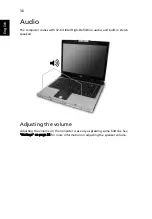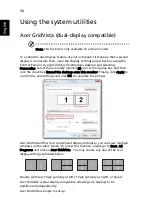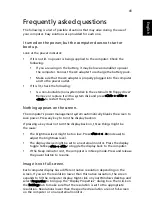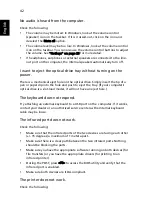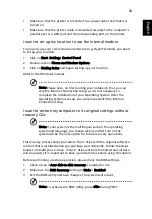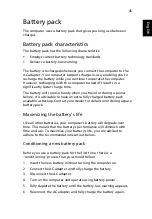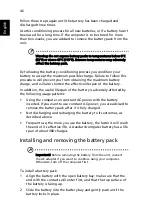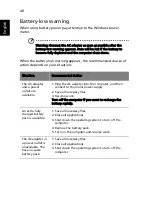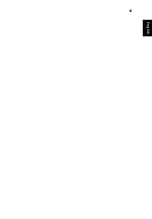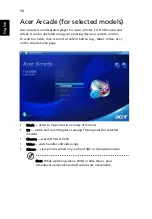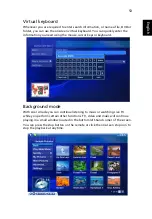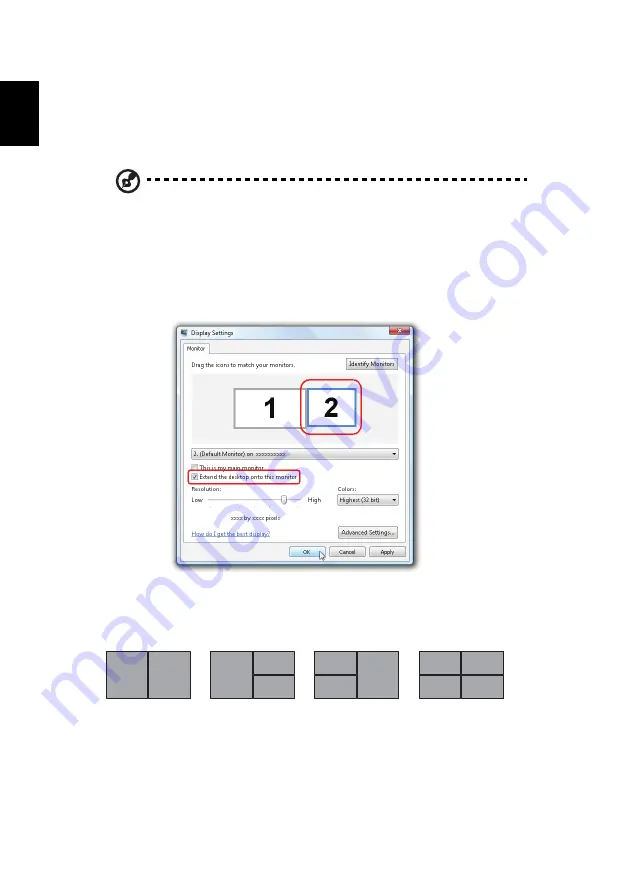
38
English
Using the system utilities
Acer GridVista (dual-display compatible)
Note: This feature is only available on certain models.
To enable the dual display feature of your notebook, first ensure that a second
display is connected, then, open the Display Settings properties box using the
Control Panel or by right-clicking the Windows desktop and selecting
Personalize. Select the secondary monitor (2) icon in the display box and then
click the check box Extend the desktop onto this monitor. Finally, click Apply to
confirm the new settings and click OK to complete the process.
Acer GridVista offers four pre-defined display settings so you can view multiple
windows on the same screen. To access this function, please go to Start, All
Programs and click on Acer GridVista. You may choose any one of the four
display settings indicated below:
Double (vertical), Triple (primary at left), Triple (primary at right), or Quad
Acer Gridvista is dual-display compatible, allowing two displays to be
partitioned independently.
Acer GridVista is simple to set up:
1
2
1
2
3
1
2
3
3
4
1
2
Summary of Contents for Aspire 5670
Page 1: ...Aspire 5670 Series User s Guide ...
Page 20: ......
Page 29: ...9 Empowering Technology ...
Page 44: ...24 English ...
Page 49: ...29 English ...
Page 57: ...37 English ...
Page 69: ...49 English English ...
Page 119: ...99 English English ...