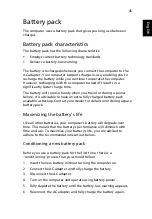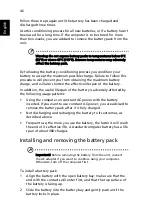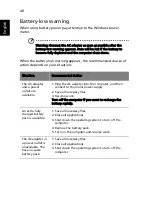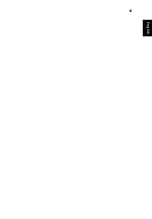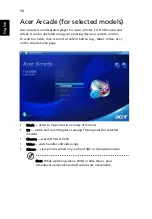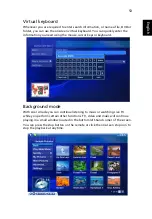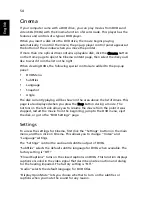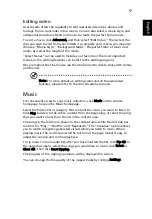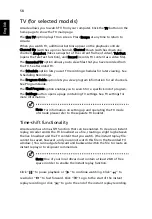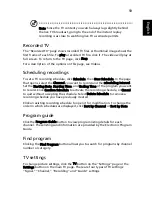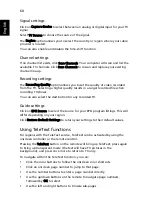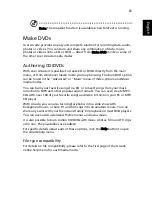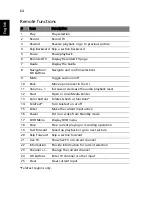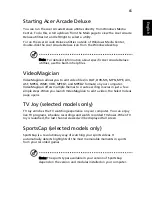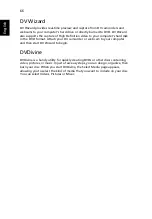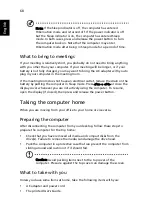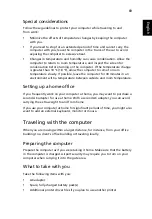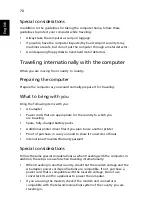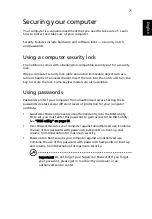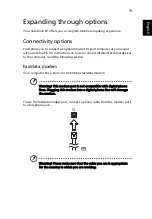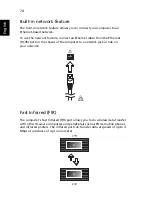59
Eng
lis
h
Note: Since the TV content you watch always lags slightly behind
the live TV broadcast, going to the end of the instant replay
recording is as close to watching live TV as Arcade permits.
Recorded TV
The "Recorded TV" page shows recorded TV files. A thumbnail image shows the
first frame of each file. To play a recorded TV file, click it. The video will play at
full screen. To return to the TV page, click Stop.
For a description of the options on this page, see Videos.
Scheduling recordings
To set a TV recording schedule, click Schedule, then New Schedule. In the page
that opens, select the Channel you want to record and the scheduling Interval.
Set the Starting Date, Starting Time, and Ending Time of the program you want
to record. Click Confirm Schedule to activate the recording schedule, or Cancel
to quit without accepting the schedule. Select Delete Schedule to remove a
recording schedule you have previously created.
Click an existing recording schedule to open it for modification. To change the
order in which schedules are displayed, click Sort by Channel or Sort by Date.
Program guide
Click the Program Guide button to view program listing details for each
channel. These listings and information are provided by the Electronic Program
Guide.
Find program
Clicking the Find Program button allows you to search for programs by channel
number or category.
TV settings
To change picture settings, click the TV button on the "Settings" page or the
Settings button on the main TV page. There are four types of TV settings:
"Signal," "Channel," "Recording" and "Guide" settings.
Summary of Contents for Aspire 5670
Page 1: ...Aspire 5670 Series User s Guide ...
Page 20: ......
Page 29: ...9 Empowering Technology ...
Page 44: ...24 English ...
Page 49: ...29 English ...
Page 57: ...37 English ...
Page 69: ...49 English English ...
Page 119: ...99 English English ...