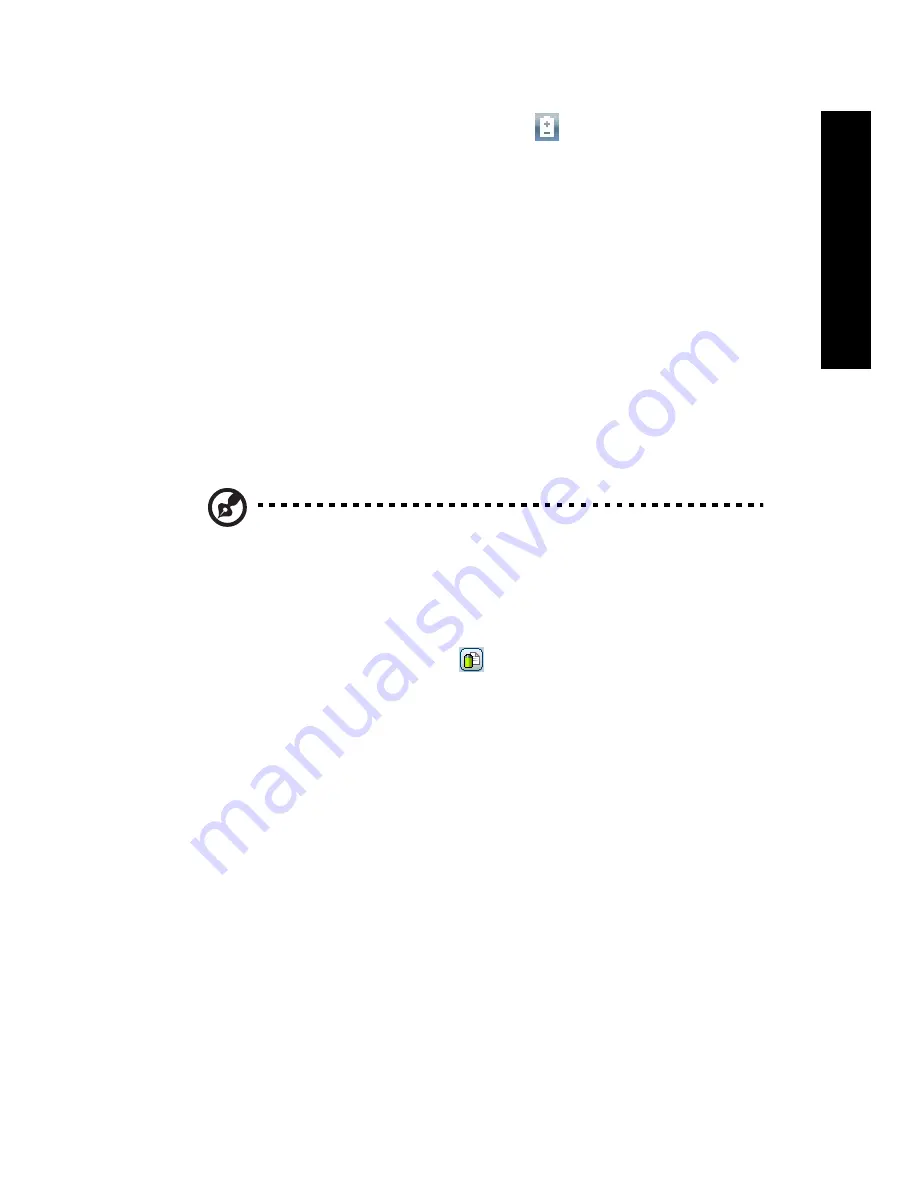
5
Empowe
ring Tech
nology
Acer ePower Management
Acer ePower Management features a straightforward user interface for
configuring your power management options. To access this utility, select "Acer
ePower Management" from the Empowering Technology toolbar, run the
program from the Acer Empowering Technology program group in Start menu,
or right-click the Windows power icon in the system tray and select "Acer
ePower Management".
Using power plans
Acer ePower Management comes with three predefined power plans: Balanced,
High performance and Power saver. You can also create customized power
plans. You can create, switch between, edit, delete and restore power plans, as
described below.
View and adjust settings for On Battery and Plugged In modes by clicking the
appropriate tabs. You can open Windows power options by clicking "More
Power Options".
Note: You cannot delete the predefined power plans.
To create a new power plan:
Creating customized power plans allows you to save and quickly switch to a
personalized set of power options.
1
Click the Create Power Plan icon.
2
Enter a name for your new power plan.
3
Choose a predefined power plan to base your customized plan on.
4
If necessary, change the display and sleep settings you want your computer
to use.
5
Click "OK" to save your new power plan.
To switch between power plans:
1
Select the power plan you wish to switch to from the drop-down list.
2
Click "Apply".
To edit a power plan:
Editing a power plan allows you to adjust system settings like LCD brightness
and CPU speed. You can also turn on/off system components to extend battery
life.
1
Switch to the power plan you wish to edit
2
Adjust settings as required.
Summary of Contents for Aspire 5750
Page 1: ...Aspire 5580 5570 3680 5570Z Series User s Guide...
Page 20: ......
Page 30: ...10 Empowering Technology...
Page 51: ...31 English...
Page 66: ...46 English...
Page 75: ...55 English English...
Page 112: ...92 English...
















































