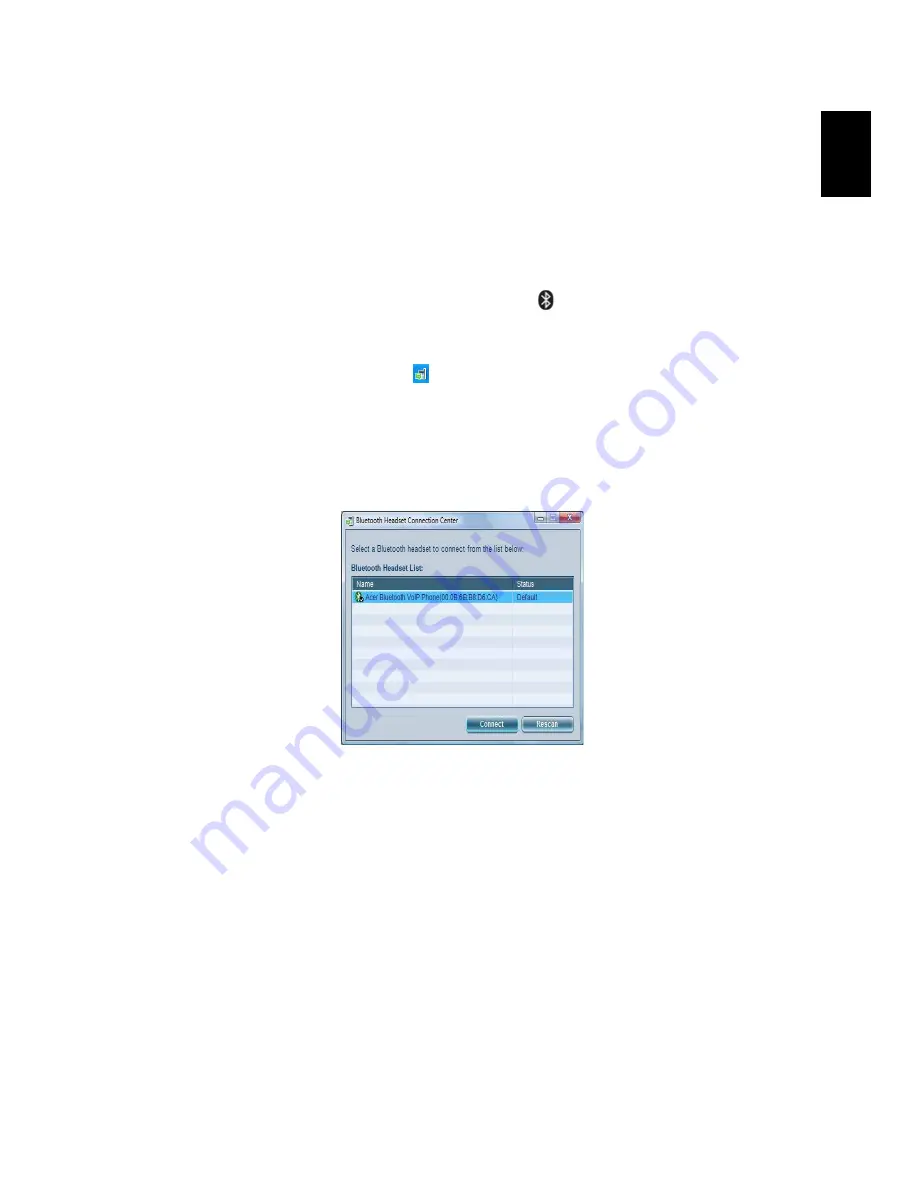
41
Eng
lis
h
Connecting the phone to your notebook
The Acer VCM Bluetooth Headset Connection Center is a convenient tool to
connect the phone to your notebook.
To connect the phone to your notebook:
1. Eject the phone from the PC Card slot, if necessary, then press the phone
power button for three seconds. The phone beeps twice and the charge/power
LED flashes to indicate that the phone is on.
2. Press the Bluetooth connection/pairing button
for three seconds to put
the phone in "pair-link mode". The phone beeps, and the connection/pairing
and charge/power LEDs flash alternately.
3. Right-click the Acer VCM icon
on the taskbar, then select Bluetooth
Headset Connection Center... from the pop-up menu. If you have not paired any
Bluetooth headset devices with the notebook previously, Acer VCM
automatically scans all Bluetooth headset devices within range, then displays
them in the Bluetooth Headset List with a New status. Otherwise, any previously
paired Bluetooth headset device shows "Read to Use".
4. Click the Acer Bluetooth VoIP Phone from the list, then click Connect. Acer
VCM automatically pairs the phone to the notebook, then changes the phone
status to "Default Use".
Summary of Contents for Aspire 5750
Page 1: ...Aspire 5580 5570 3680 5570Z Series User s Guide...
Page 20: ......
Page 30: ...10 Empowering Technology...
Page 51: ...31 English...
Page 66: ...46 English...
Page 75: ...55 English English...
Page 112: ...92 English...
















































