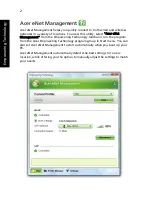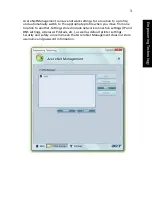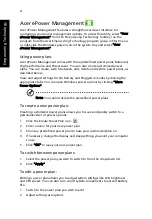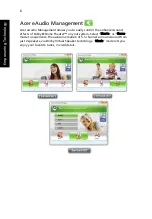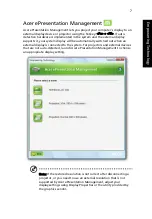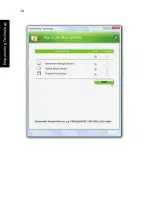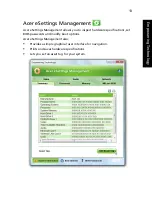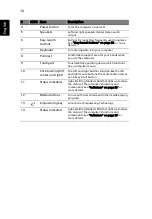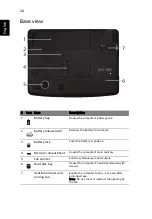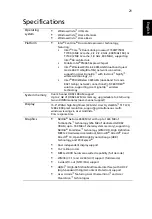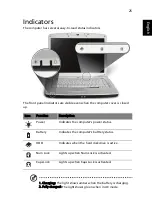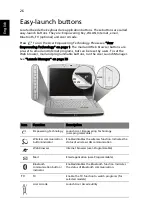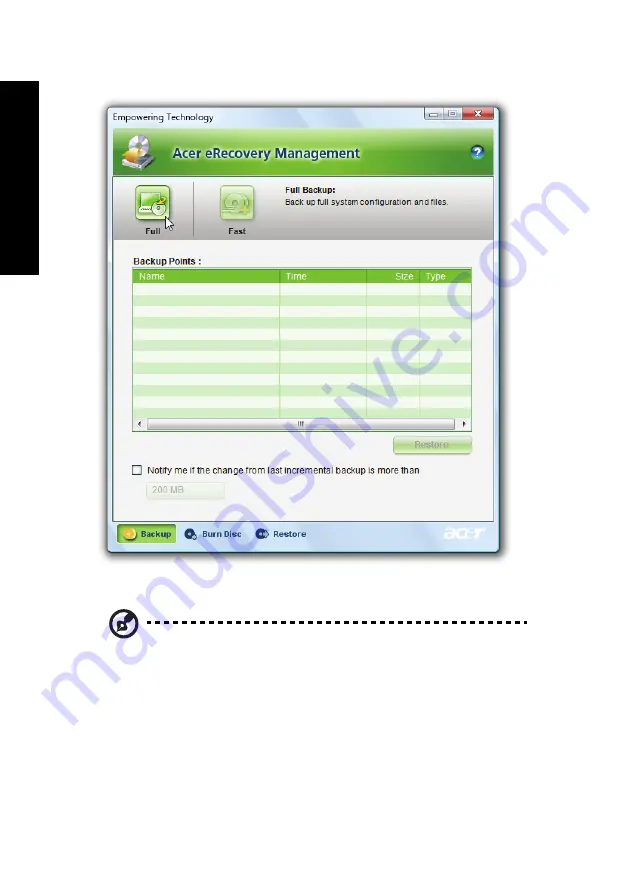
12
Em
po
w
eri
ng
Te
ch
no
lo
g
y
For more information, please refer to "Acer eRecovery Management" on page
82 in the AcerSystem User's Guide.
Note: If your computer did not come with a Recovery CD or
System CD, please use Acer eRecovery Management's "System
backup to optical disc" feature to burn a backup image to CD or
DVD. To ensure the best results when recovering your system
using a CD or Acer eRecovery Management, detach all peripherals
(except the external Acer ODD, if your computer has one),
including your Acer ezDock.