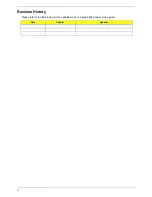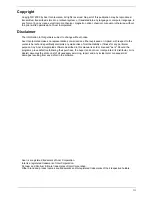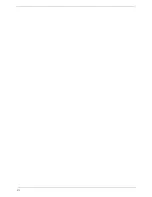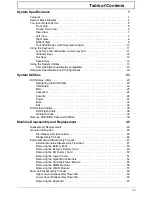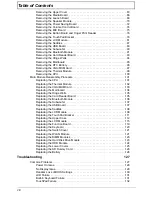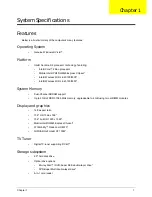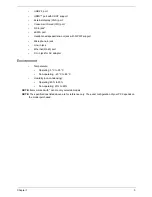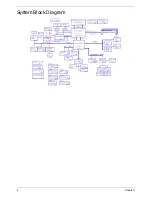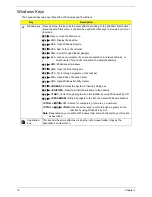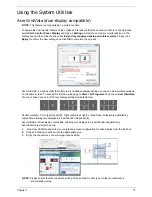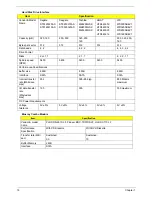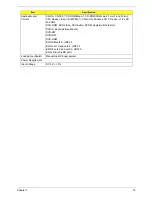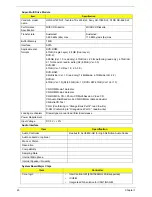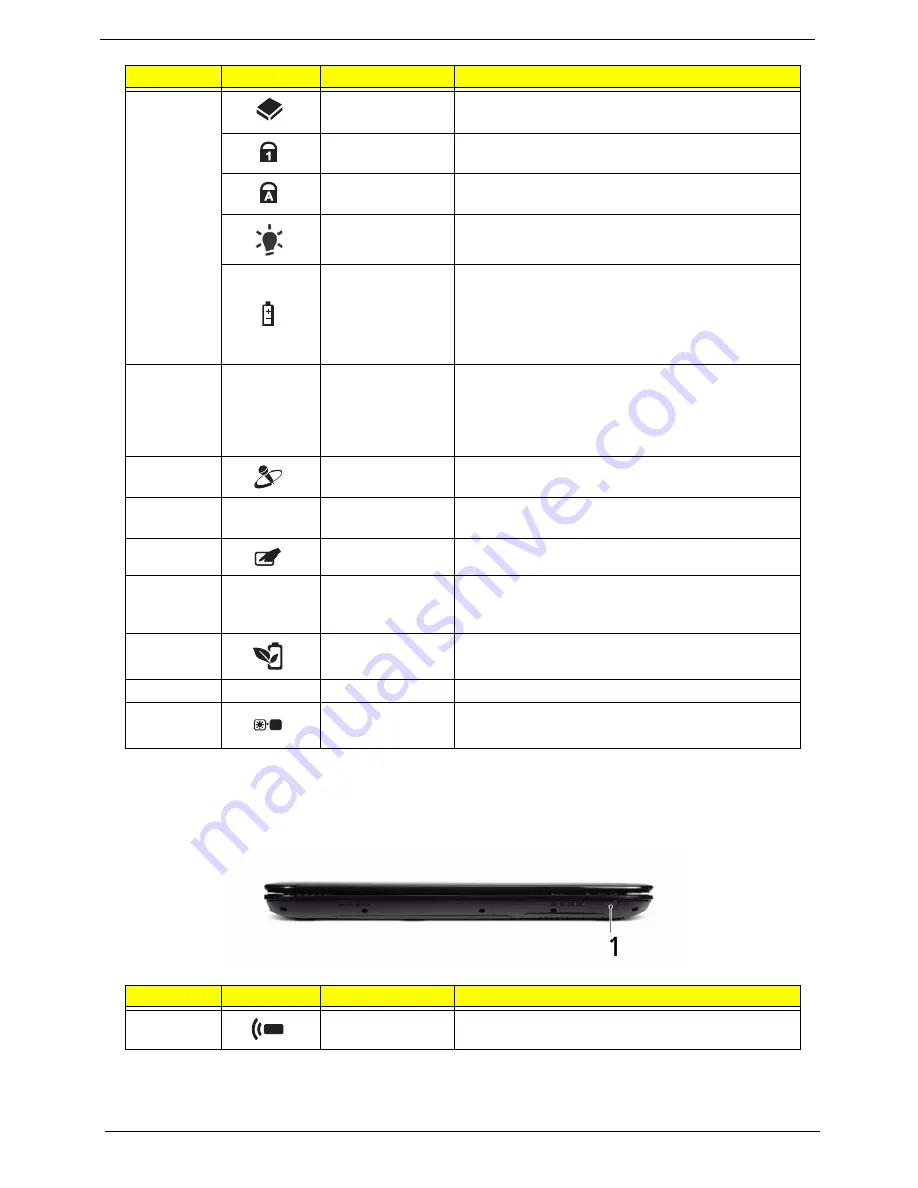
6
Chapter 1
NOTE:
1
The Power and Battery indicators are visible even when the computer cover is closed
Closed Front View
7
HDD
Indicates when the hard disk drive is active.
Num Lock
Lights up when Num Lock is activated.
Caps Lock
Lights up when Caps Lock is activated.
Power
1
Indicates the computer's power status.
Battery
1
Indicates the computer's battery status.
1.
Charging: The light shows amber when the
battery is charging.
2.
Fully charged: The light shows green when in AC
mode.
8
Click buttons
(left, center* and
right)
The left and right buttons function like the left and
right mouse buttons.
*The center button serves as Acer Bio-Protection
fingerprint reader supporting Acer FingerNav 4-way
control function (only for certain models).
9
Microphone
Internal microphone for sound recording.
10
Palmrest
Comfortable support area for your hands when you
use the computer.
11
TouchPad toggle
Turns the internal TouchPad on and off.
12
Acer MediaTouch
Touch sensitive controls for Acer Arcade, volume
(up/down) and media (play/pause, stop, previous,
next); with mute and hold keys.
13
Acer PowerSmart
key
Puts your computer into power-saving mode.
14
Speakers
Left and right speakers deliver stereo audio output.
15
Screen blank
Turns the display screen backlight off to save
power. Press any key to return.
No.
Icon
Item
Description
1
CIR receiver
Receives signals from a remote control.
No.
Icon
Item
Description
Summary of Contents for Aspire 5935 Series
Page 6: ...VI ...
Page 10: ...X Table of Contents ...
Page 14: ...4 Chapter 1 System Block Diagram ...
Page 47: ...Chapter 2 37 ...
Page 54: ...44 Chapter 2 ...
Page 83: ...Chapter 3 73 5 Disconnect the cable from the Power Saving Board as shown ...
Page 88: ...78 Chapter 3 8 Remove the FInger Print Reader from the bracket as shown ...
Page 98: ...88 Chapter 3 4 Lift the right side Saddle clear of the Lower Cover as shown ...
Page 102: ...92 Chapter 3 5 Disconnect the cable from the Bluetooth Module ...
Page 109: ...Chapter 3 99 5 Using both hands lift the Thermal Module clear of the Mainboard ...
Page 161: ...Chapter 5 151 LS 5011P LCD Backlight Board Item Description JP1 Backlight on off Connector ...
Page 164: ...154 Chapter 5 LS 5014P VR Board Item Description SW1 VR SWITCH ...
Page 165: ...Chapter 5 155 LS 5015P Finger printer Board Item Description U2 LTT SS801U 13_LGA28 ...
Page 170: ...160 Chapter 5 LS 501AP HDMI Board Item Description U1 CH7318A BF TR_QFN48_7X7 ...
Page 183: ...Chapter 6 173 ...
Page 212: ...Appendix A 202 ...
Page 218: ...208 Appendix B ...
Page 220: ...210 Appendix C ...
Page 224: ...214 ...