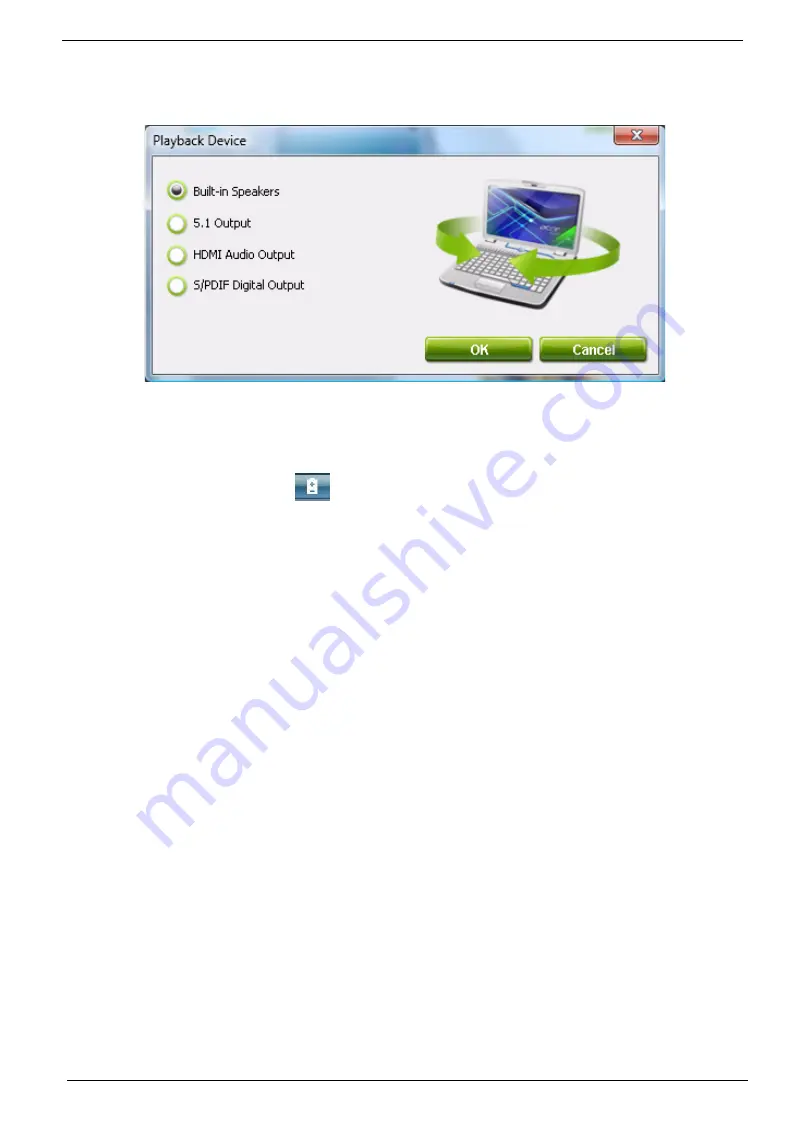
22
Chapter 1
To choose your playback device, click the icon on the upper right side of
the Acer eAudio Management window.
Acer ePower Management
Acer ePower Management features a straightforward user interface for
configuring your power management options. To access this utility, select Acer
ePower Management from the Empowering Technology toolbar, run the
program from the Acer Empowering Technology program group in Start menu,
or right-click the Windows power icon in the system tray and select Acer ePower
Management.
AC Mode (Adapter mode)
The default setting is “Maximum Performance.” You can adjust CPU speed, LCD brightness and other
settings, or click on buttons to turn the following functions on/off: Wireless LAN, Bluetooth, CardBus, FireWire
(1394), Wired LAN and Optical Device if supported.
DC Mode (Battery mode)
There are four pre-defined profiles - Entertainment, Presentation, Word Processing, and Battery Life. You can
also define up to three of your own.
To create new power profile
1.
Change power settings as desired.
2.
Click “Save as...” to save to a new power profile.
3.
Name the newly created profile.
4.
Select whether this profile is for Adapter or Battery mode, then click OK.
5.
The new profile will appear in the profile list.
Battery status
For real-time battery life estimates based on current usage, referto the panel on the lower left-hand side of the
window.
Summary of Contents for Aspire 6920
Page 6: ...VI ...
Page 10: ...4 Chapter 1 System Block Diagram ...
Page 11: ...Chapter 1 5 Board Layout ...
Page 12: ...6 Chapter 1 ...
Page 14: ...8 Chapter 1 Closed Front View ...
Page 15: ...Chapter 1 9 Left View ...
Page 16: ...10 Chapter 1 Right View ...
Page 17: ...Chapter 1 11 ...
Page 18: ...12 Chapter 1 Base view ...
Page 30: ...24 Chapter 1 ...
Page 62: ...62 Chapter 2 Then the HDD password will be unlocked and will auto into Windows after reboot ...
Page 66: ...64 Chapter 3 ...
Page 97: ...Chapter 5 97 Jumper and Connector Locations Chapter 5 ...
Page 98: ...98 Chapter 5 Bottom View ...
Page 99: ...Chapter 5 99 ...
Page 100: ...100 Chapter 5 ...
Page 102: ...100 Chapter 6 Aspire6920 Exploded Diagram ...
Page 103: ...Chapter 6 101 ...
Page 104: ...102 Chapter 6 ...
Page 105: ...Chapter 6 103 ...
















































