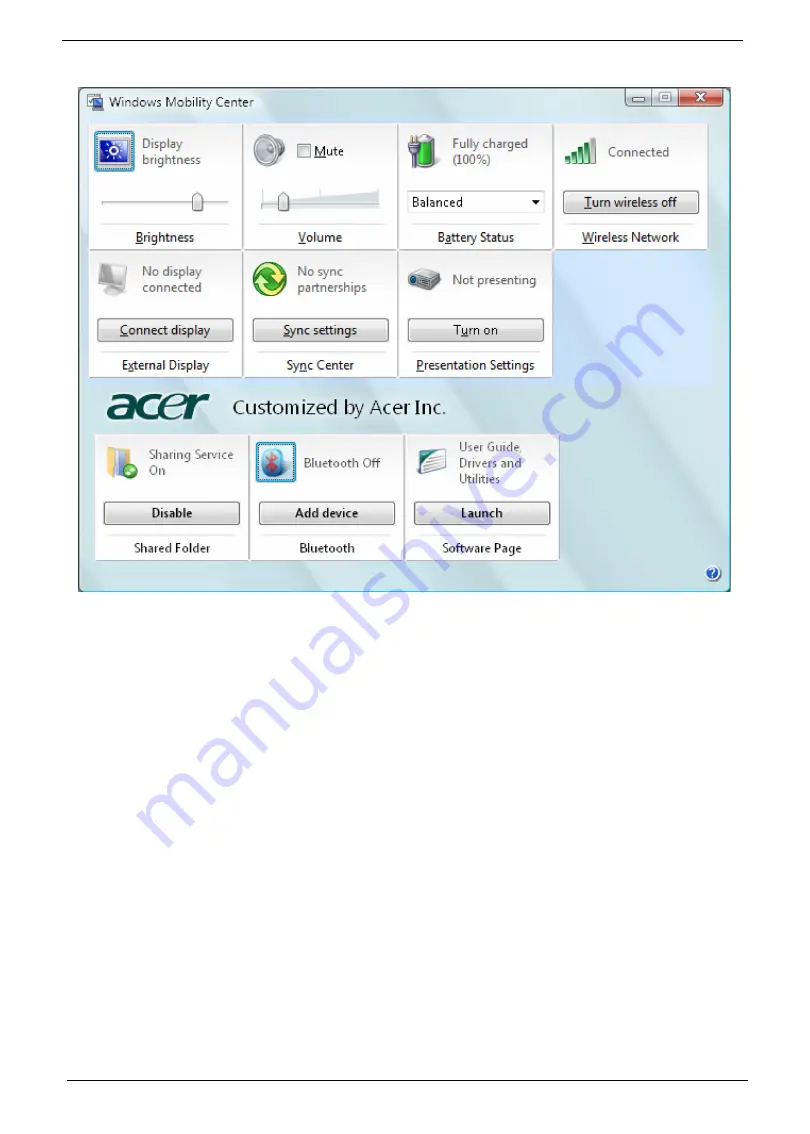
28
Chapter 1
The Windows Mobility Center collects key mobile-related system settings in one
easy-to-find place, so you can quickly configure your Acer system to fit the
situation as you change locations, networks or activities. Settings include display
brightness, volume, power plan, wireless networking on/off, external display
settings, synchronization status and presentation settings.
Windows Mobility Center also includes Acer-specific settings like sharing folders
overview/sharing service on or off, Bluetooth Add Device (if applicable), and a
shortcut to the Acer user guide, drivers and utilities.
To launch Windows Mobility Center:
•
Use the shortcut key < > + <X>.
•
Start Windows Mobility Center from the Control panel.
•
Start Windows Mobility Center from the Accessories program group in the
Start menu.
•
Launch Windows Mobility Center by right-clicking in the system tray
and select Windows Mobility Center.
Summary of Contents for Aspire 6920
Page 6: ...VI ...
Page 10: ...4 Chapter 1 System Block Diagram ...
Page 11: ...Chapter 1 5 Board Layout ...
Page 12: ...6 Chapter 1 ...
Page 14: ...8 Chapter 1 Closed Front View ...
Page 15: ...Chapter 1 9 Left View ...
Page 16: ...10 Chapter 1 Right View ...
Page 17: ...Chapter 1 11 ...
Page 18: ...12 Chapter 1 Base view ...
Page 30: ...24 Chapter 1 ...
Page 62: ...62 Chapter 2 Then the HDD password will be unlocked and will auto into Windows after reboot ...
Page 66: ...64 Chapter 3 ...
Page 97: ...Chapter 5 97 Jumper and Connector Locations Chapter 5 ...
Page 98: ...98 Chapter 5 Bottom View ...
Page 99: ...Chapter 5 99 ...
Page 100: ...100 Chapter 5 ...
Page 102: ...100 Chapter 6 Aspire6920 Exploded Diagram ...
Page 103: ...Chapter 6 101 ...
Page 104: ...102 Chapter 6 ...
Page 105: ...Chapter 6 103 ...
















































