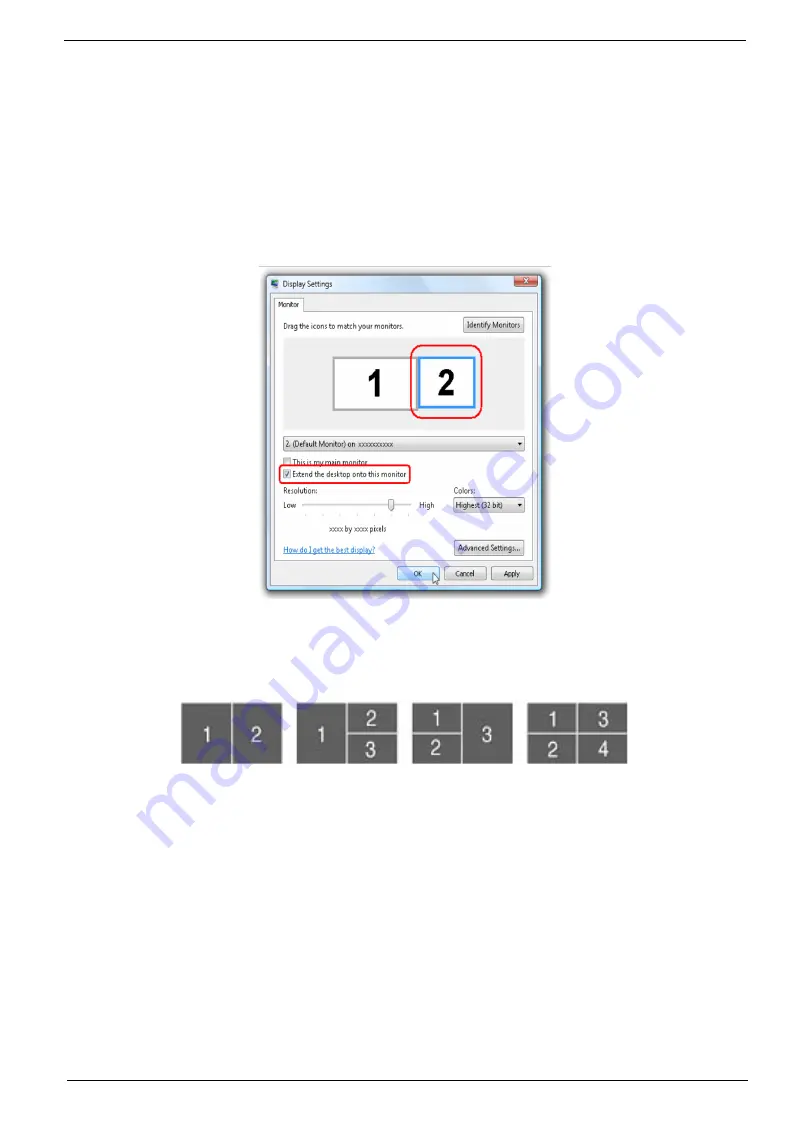
Chapter 1
29
Using the System Utilities
NOTE:
The system utilities work under Microsoft Windows XP only.
Acer GridVista (dual-display compatible)
NOTE:
This feature is only available on certain models.
To enable the dual monitor feature of the notebook, first ensure that the second monitor is connected, then
select
Start, Control Panel, Display
and click on
Settings
. Select the secondary monitor
(2)
icon in the
display box and then click the check box
Extend my windows desktop onto this monitor
. Finally, click
Apply
to confirm the new settings and click
OK
to complete the process.
Acer GridVista is a handy utility that offers four pre-defined display settings so you can view multiple windows
on the same screen. To access this function, please go to
Start>All Programs
and click on
Acer GridVista
.
You may choose any one of the four display settings indicated below:
Double (verticle), Triple (primary at left), Triple (primary at right), or Quad Acer Gridvista is dual-display
compatible, allowing two displays to be partitioned indepently.
Acer Gridvista is dual-display compatible, allowing two displays to be partitioned independently.
AcerGridVista is imple to set up:
1.
Run Acer GridVista and select your preferred screen configuration for each display from the task bar.
2.
Drag and drop each window into the appropriate grid.
3.
Enjoy the convenience of a well-organized desktop.
Summary of Contents for Aspire 6920
Page 6: ...VI ...
Page 10: ...4 Chapter 1 System Block Diagram ...
Page 11: ...Chapter 1 5 Board Layout ...
Page 12: ...6 Chapter 1 ...
Page 14: ...8 Chapter 1 Closed Front View ...
Page 15: ...Chapter 1 9 Left View ...
Page 16: ...10 Chapter 1 Right View ...
Page 17: ...Chapter 1 11 ...
Page 18: ...12 Chapter 1 Base view ...
Page 30: ...24 Chapter 1 ...
Page 62: ...62 Chapter 2 Then the HDD password will be unlocked and will auto into Windows after reboot ...
Page 66: ...64 Chapter 3 ...
Page 97: ...Chapter 5 97 Jumper and Connector Locations Chapter 5 ...
Page 98: ...98 Chapter 5 Bottom View ...
Page 99: ...Chapter 5 99 ...
Page 100: ...100 Chapter 5 ...
Page 102: ...100 Chapter 6 Aspire6920 Exploded Diagram ...
Page 103: ...Chapter 6 101 ...
Page 104: ...102 Chapter 6 ...
Page 105: ...Chapter 6 103 ...
















































