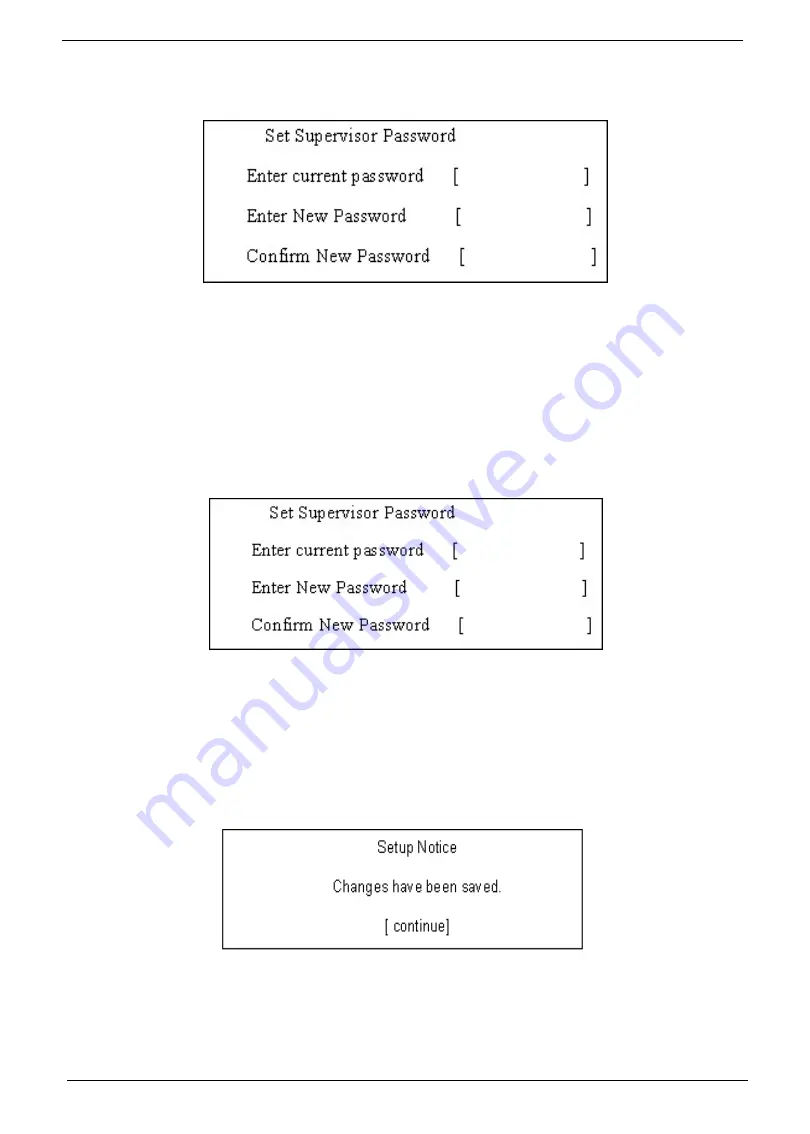
56
Chapter 2
1.
Use the
w
and
y
keys to highlight the Set Supervisor Password parameter and press the
e
key. The Set
Password box appears:
2.
Type the current password in the Enter Current Password field and press
e
.
3.
Press
e
twice
without
typing anything in the Enter New Password and Confirm New Password fields. The
computer then sets the Supervisor Password parameter to “Clear”.
4.
When you have changed the settings, press
u
to save the changes and exit the BIOS Setup Utility.
Changing a Password
1.
Use the
w
and
y
keys to highlight the Set Supervisor Password parameter and press the
e
key. The Set
Password box appears:
2.
Type the current password in the Enter Current Password field and press
e
.
3.
Type a password in the Enter New Password field. Retype the password in the Confirm New Password
field.
4.
Press
e
. After setting the password, the computer sets the User Password parameter to “Set”.
5.
If desired, you can enable the Password on boot parameter.
6.
When you are done, press
u
to save the changes and exit the BIOS Setup Utility.
If the verification is OK, the screen will display as following.
The password setting is complete after the user presses
u
.
If the current password entered does not match the actual current password, the screen will show you the
Setup Warning.
Summary of Contents for Aspire 6920
Page 6: ...VI ...
Page 10: ...4 Chapter 1 System Block Diagram ...
Page 11: ...Chapter 1 5 Board Layout ...
Page 12: ...6 Chapter 1 ...
Page 14: ...8 Chapter 1 Closed Front View ...
Page 15: ...Chapter 1 9 Left View ...
Page 16: ...10 Chapter 1 Right View ...
Page 17: ...Chapter 1 11 ...
Page 18: ...12 Chapter 1 Base view ...
Page 30: ...24 Chapter 1 ...
Page 62: ...62 Chapter 2 Then the HDD password will be unlocked and will auto into Windows after reboot ...
Page 66: ...64 Chapter 3 ...
Page 97: ...Chapter 5 97 Jumper and Connector Locations Chapter 5 ...
Page 98: ...98 Chapter 5 Bottom View ...
Page 99: ...Chapter 5 99 ...
Page 100: ...100 Chapter 5 ...
Page 102: ...100 Chapter 6 Aspire6920 Exploded Diagram ...
Page 103: ...Chapter 6 101 ...
Page 104: ...102 Chapter 6 ...
Page 105: ...Chapter 6 103 ...
















































