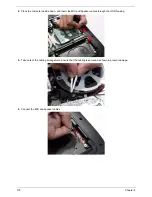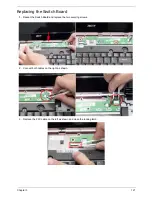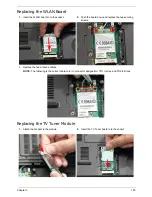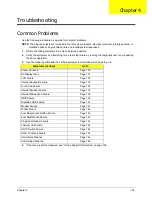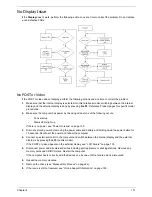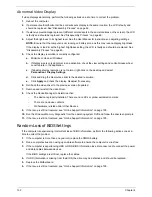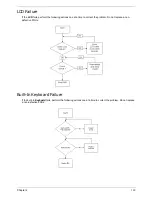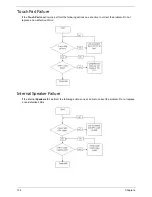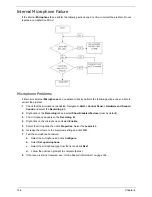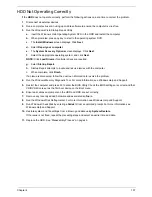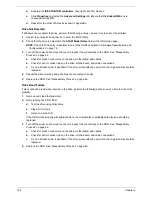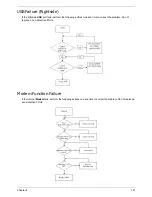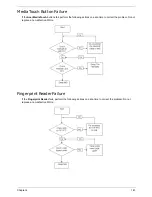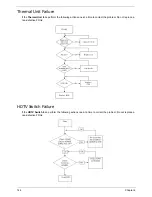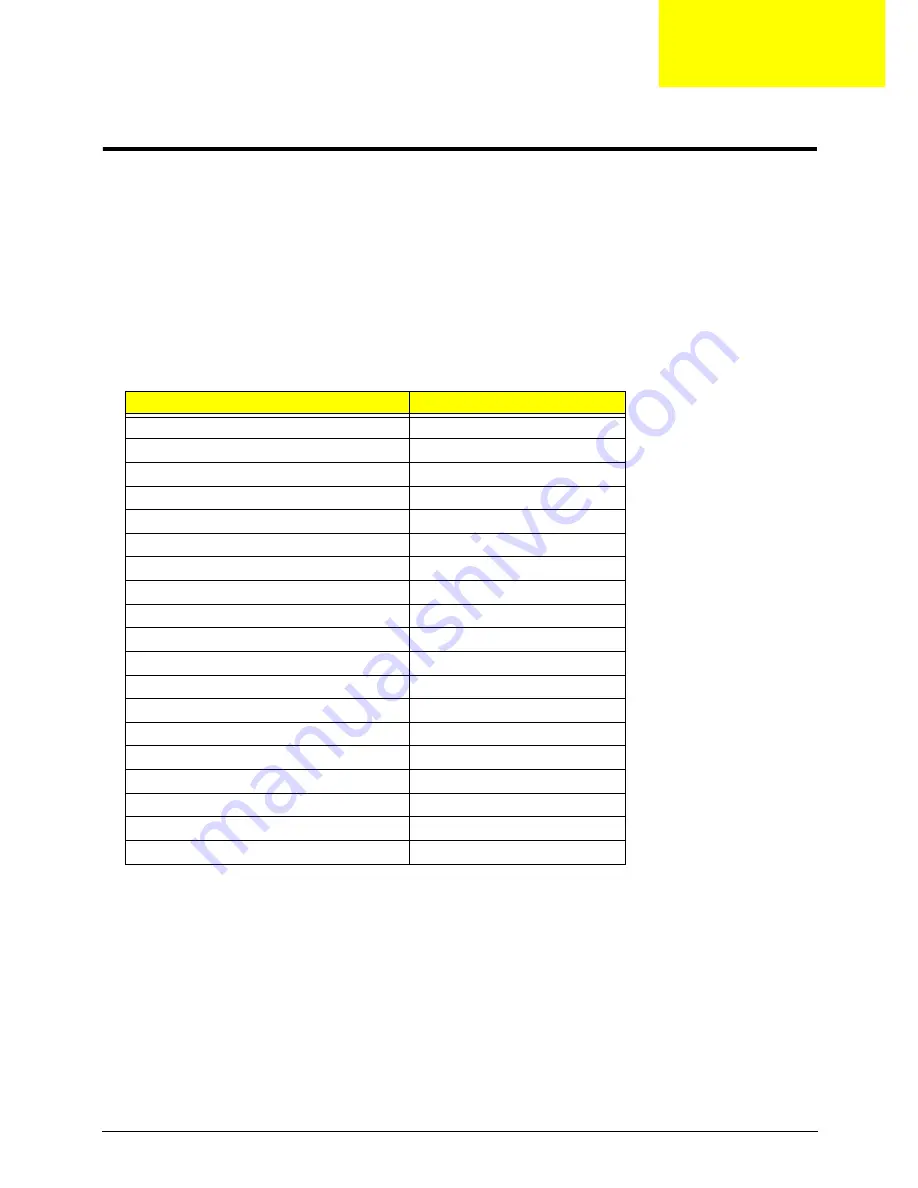
Chapter 4
129
Troubleshooting
Common Problems
Use the following procedure as a guide for computer problems.
NOTE:
The diagnostic tests are intended to test only Acer products. Non-Acer products, prototype cards, or
modified options can give false errors and invalid system responses.
1.
Obtain the failing symptoms in as much detail as possible.
2.
Verify the symptoms by attempting to re-create the failure by running the diagnostic test or by repeating
the same operation.
3.
Use the following table with the verified symptom to determine which page to go to.
4.
If the Issue is still not resolved, see “Online Support Information” on page 195.
Symptoms (Verified)
Go To
Power On Issue
Page 130
No Display Issue
Page 131
LCD Failure
Page 133
Internal Keyboard Failure
Page 133
Touch Pad Failure
Page 134
Internal Speaker Failure
Page 134
Internal Microphone Failure
Page 136
ODD Failure
Page 138
Rightside USB Failure
Page 141
Modem Failure
Page 141
WLAN Failure
Page 142
Acer EasyLaunch Button Failure
Page 142
Acer MediaTouch Failure
Page 143
Fingerprint Reader Failure
Page 143
Thermal Unit Failure
Page 144
HDTV Switch Failure
Page 144
Other Functions Failure
Page 145
Intermittent Failures
Page 146
Undermined Failures
Page 146
Chapter 4
Summary of Contents for Aspire 7230
Page 6: ...VI ...
Page 10: ...X Table of Contents ...
Page 92: ...82 Chapter 3 4 Grasp the Subwoofer Module and lift it up to remove ...
Page 94: ...84 Chapter 3 4 Lift the ExpressCard module away from the upper cover ...
Page 101: ...Chapter 3 91 4 Lift up the bezel and remove it from the LCD Module ...
Page 105: ...Chapter 3 95 5 Grasp the panel by both ends and lift to remove ...
Page 107: ...Chapter 3 97 4 Remove the LCD brackets by pulling away from the LCD Panel as shown ...
Page 110: ...100 Chapter 3 8 Connect the left and right Inverter cables 9 Connect the camera cable ...
Page 118: ...108 Chapter 3 4 Connect the two FFC cables as shown 5 Connect the cable as shown ...
Page 206: ...196 Appendix C ...