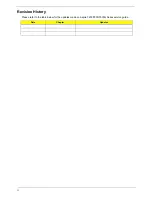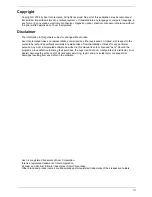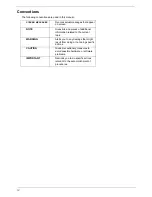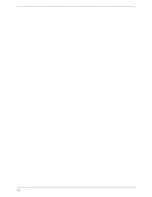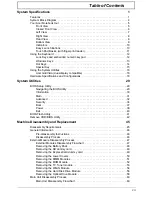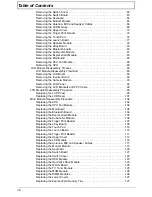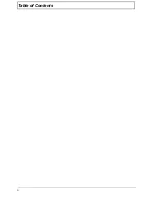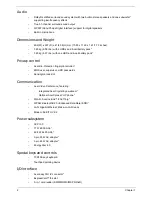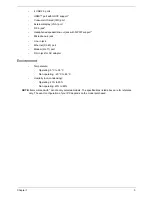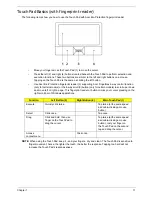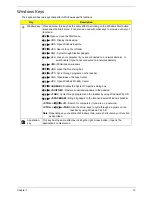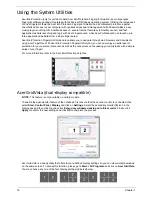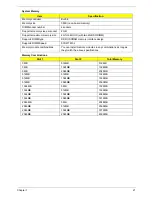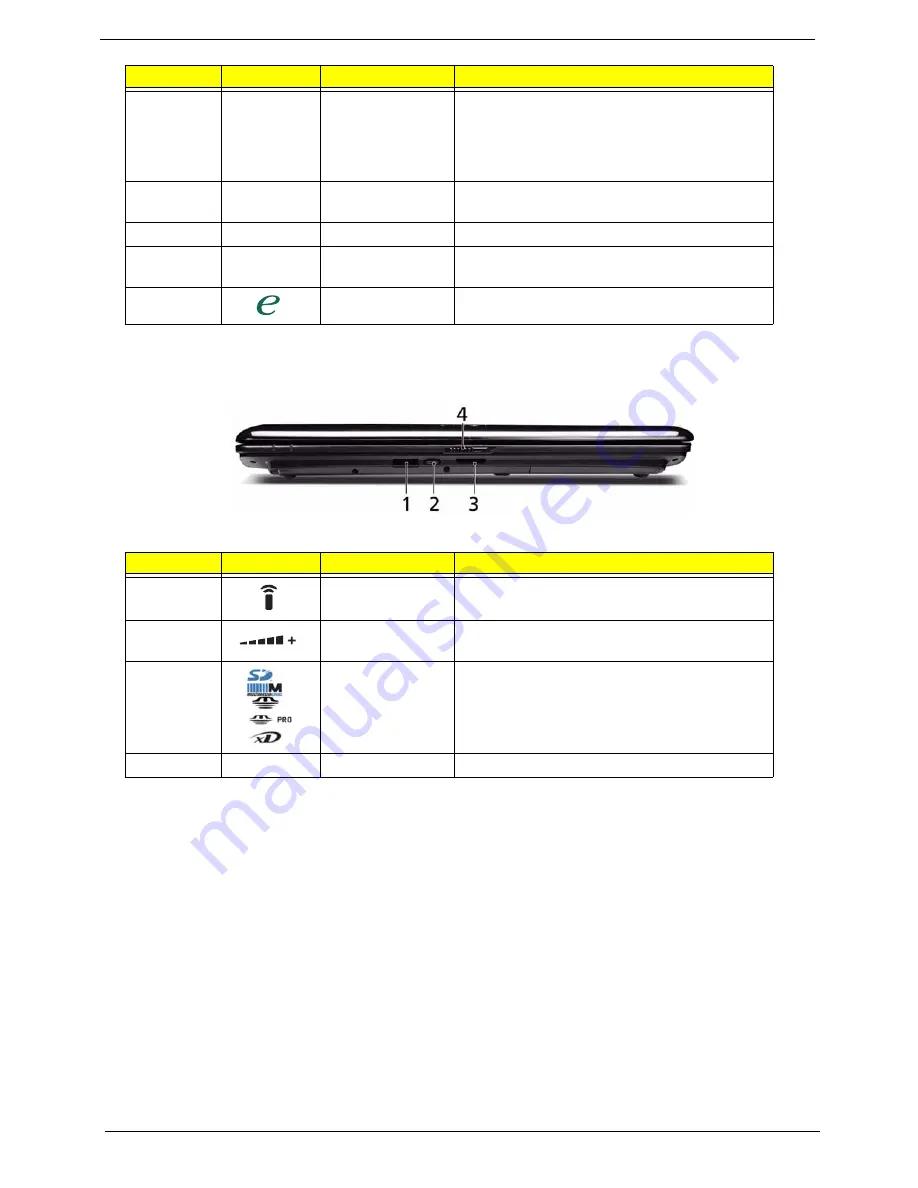
6
Chapter 1
Closed Front View
8
Click buttons
(left, center* and
right)
The left and right buttons function like the left
and right mouse buttons. *The center button
serves as Acer Bio-Protection fingerprint
reader supporting Acer FingerNav 4-way
control function (only for certain models).
9
Touch Pad
Touch-sensitive pointing device which functions
like a computer mouse.
10
Keyboard
For entering data into your computer.
11
Speakers
Left and right speakers deliver stereo audio
output.
12
Empowering key
Launch Acer Empowering Technology
No.
Icon
Item
Description
1
CIR receiver
Receives signals from a remote control.
2
Unlimited volume
control wheel
Adjust the volume of the audio-out.
3
5-in-1 card
reader
Accepts Secure Digital (SD), MultiMediaCard
(MMC), Memory Stick (MS), Memory Stick
PRO (MS PRO), xD-Picture Card (xD).
4
Latch
Locks and releases the lid
No.
Icon
Item
Description
Summary of Contents for Aspire 7230
Page 6: ...VI ...
Page 10: ...X Table of Contents ...
Page 92: ...82 Chapter 3 4 Grasp the Subwoofer Module and lift it up to remove ...
Page 94: ...84 Chapter 3 4 Lift the ExpressCard module away from the upper cover ...
Page 101: ...Chapter 3 91 4 Lift up the bezel and remove it from the LCD Module ...
Page 105: ...Chapter 3 95 5 Grasp the panel by both ends and lift to remove ...
Page 107: ...Chapter 3 97 4 Remove the LCD brackets by pulling away from the LCD Panel as shown ...
Page 110: ...100 Chapter 3 8 Connect the left and right Inverter cables 9 Connect the camera cable ...
Page 118: ...108 Chapter 3 4 Connect the two FFC cables as shown 5 Connect the cable as shown ...
Page 206: ...196 Appendix C ...