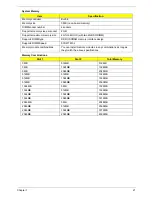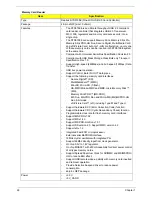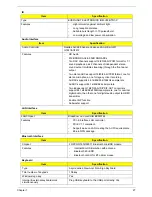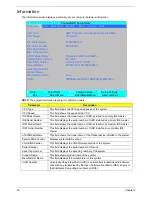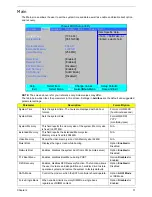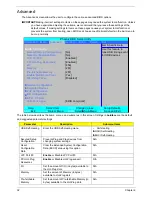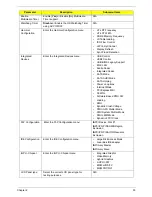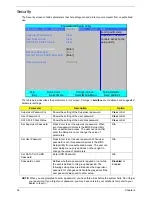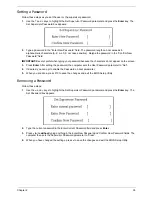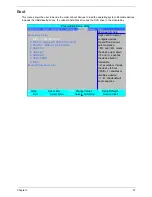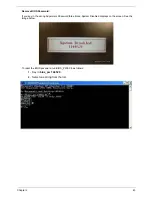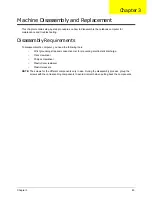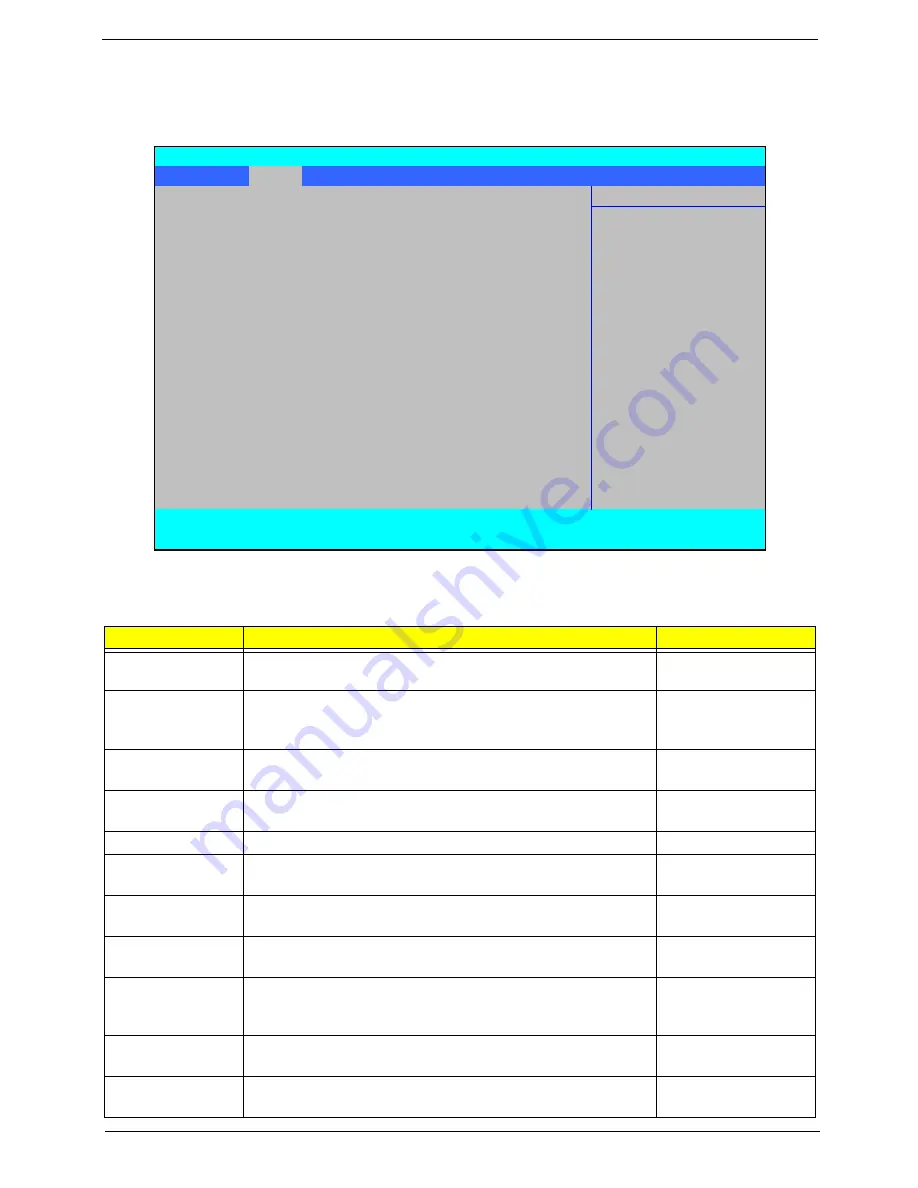
Chapter 2
31
Main
The Main screen allows the user to set the system time and date as well as enable and disable boot option
and recovery.
NOTE:
The screen above is for your reference only. Actual values may differ.
The table below describes the parameters in this screen. Settings in
boldface
are the default and suggested
parameter settings.
Parameter
Description
Format/Option
System Time
Sets the system time. The hours are displayed with 24-hour
format.
Format: HH:MM:SS
(hour:minute:second)
System Date
Sets the system date.
Format MM/DD/
YYYY
(month/day/year)
System Memory
This field reports the memory size of the system. Memory size
is fixed to 3071 MB.
N/A
Extended Memory
This field reports the Extended Memory size.
Memory size is fixed to 4094 MB.
N/A
Video Memory
Shows the video memory size. VGA Memory size=32 MB
N/A
Quiet Boot
Displays the logo screen while booting.
Option:
Enabled
or
Disabled
Network Boot
Enables, disables the system boot from LAN (remote server).
Option:
Enabled
or
Disabled
F12 Boot Menu
Enables, disables Boot Menu during POST.
Option:
Disabled
or
Enabled
D2D Recovery
Enables, disables D2D Recovery function. The function allows
the user to create a hidden partition on hard disc drive to store
operation system and restore the system to factory defaults.
Option:
Enabled
or
Disabled
SATA Mode
Control the mode in which the SATA controller should operate.
Option:
AHCI Mode
or IDE Mode
Force Single Bank
When enabled, limits memory DIMM to a single bank
regardless of DIMM content.
Option:
Disabled
or
Enabled
PhoenixBIOS Setup Utility
Information
Main
Advanced
Security
Boot
Power
Exit
Item Specific Help
System Time
[13:04:04]
<Tab>, <Shift-Tab>, or
System Date
[05/15/2008]
<Enter> selects field.
System Memory
634 KB
Extended Memory
1790 MB
Video Memory
[256 MB]
Quiet Boot:
[Enabled]
Network Boot:
[Enabled]
F12 Boot Menu:
[Disabled]
D2D Recovery:
[Enabled]
SATA Mode:
[ACHI Mode]
Force Single Bank:
[Disabled]
F1
Help
↑↓
Select Item
F5/F6
Change Values
F9
Setup Defaults
ESC
Exit
←→
Select Menu
Enter
Select
X
Sub-Menu
F10
Save and Exit
Summary of Contents for Aspire 7230
Page 6: ...VI ...
Page 10: ...X Table of Contents ...
Page 92: ...82 Chapter 3 4 Grasp the Subwoofer Module and lift it up to remove ...
Page 94: ...84 Chapter 3 4 Lift the ExpressCard module away from the upper cover ...
Page 101: ...Chapter 3 91 4 Lift up the bezel and remove it from the LCD Module ...
Page 105: ...Chapter 3 95 5 Grasp the panel by both ends and lift to remove ...
Page 107: ...Chapter 3 97 4 Remove the LCD brackets by pulling away from the LCD Panel as shown ...
Page 110: ...100 Chapter 3 8 Connect the left and right Inverter cables 9 Connect the camera cable ...
Page 118: ...108 Chapter 3 4 Connect the two FFC cables as shown 5 Connect the cable as shown ...
Page 206: ...196 Appendix C ...