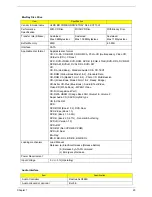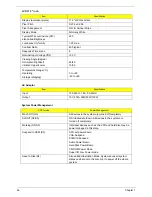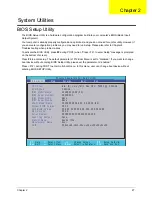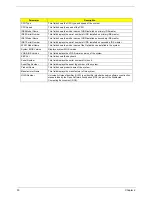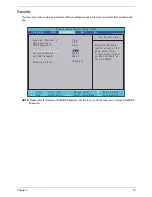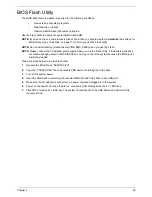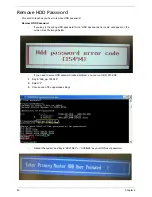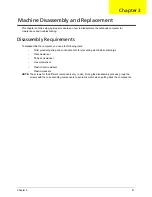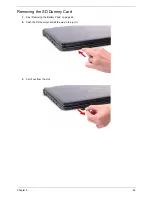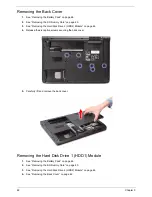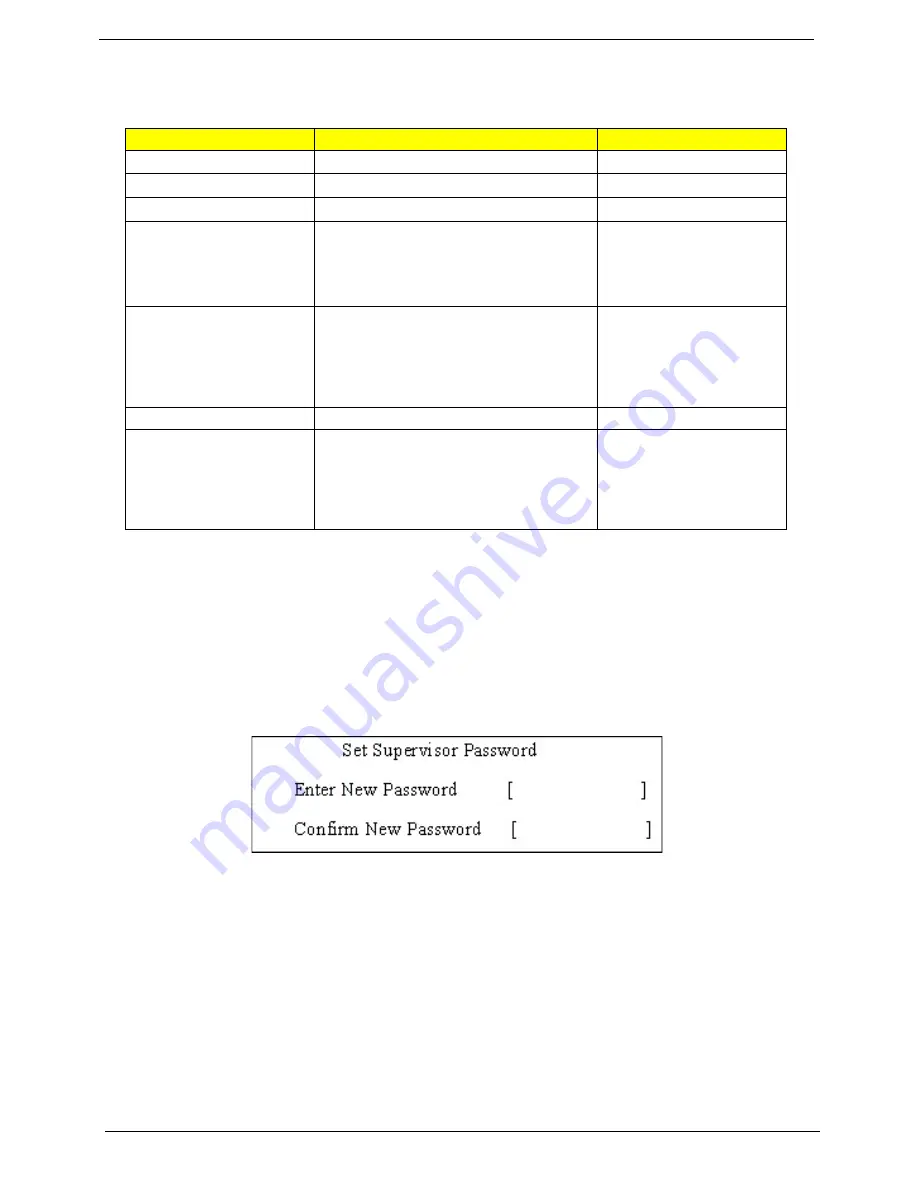
34
Chapter 2
The table below describes the parameters in this screen. Settings in
boldface
are the default and suggested
parameter settings.
NOTE:
When you are prompted to enter a password, you have three tries before the system halts. Don’t forget
your password. If you forget your password, you may have to return your notebook computer to your
dealer to reset it.
Setting a Password
Follow these steps as you set the user or the supervisor password:
1.
Use the up/down keys to highlight the Set Supervisor Password parameter and press the Enter key. The
Set Supervisor Password box appears:
2.
Type a password in the “Enter New Password” field. The password length can not exceeds 8
alphanumeric characters (A-Z, a-z, 0-9, not case sensitive). Retype the password in the “Confirm New
Password” field.
IMPORTANT:
Be very careful when typing your password because the characters do not appear on the screen.
3.
Press
Enter.
After setting the password, the computer sets the User Password parameter to “Set”.
4.
If desired, you can opt to enable the Password on boot parameter.
5.
When you are done, press F10 to save the changes and exit the BIOS Setup Utility.
Removing a Password
Follow these steps:
Parameter
Description
Option
Supervisor Password Is
Shows the setting of the Supervisor password
Clear
or Set
User Password Is
Shows the setting of the user password.
Clear
or Set
HDD Password Is
Shows the setting of the hard disk password.
Clear
or Set
Set Supervisor Password
Press Enter to set the supervisor password.
When set, this password protects the BIOS
Setup Utility from unauthorized access. The
user can not either enter the Setup menu nor
change the value of parameters.
Set User Password
Press Enter to set the user password. When
user password is set, this password protects
the BIOS Setup Utility from unauthorized
access. The user can enter Setup menu only
and does not have right to change the value of
parameters.
Set HDD Password
Enter HDD Password.
Password on Boot
Defines whether a password is required or not
while the events defined in this group
happened. The following sub-options are all
requires the Supervisor password for changes
and should be grayed out if the user password
was used to enter setup.
Disabled
or Enabled
Summary of Contents for Aspire 7235 Series
Page 6: ...VI ...
Page 13: ...Chapter 1 5 For Aspire 7535 7535G 7235 Series ...
Page 191: ...Appendix A 183 Model Definition and Configuration Appendix A ...
Page 212: ...Appendix A 204 ...
Page 216: ...208 Appendix B ...
Page 218: ...210 Appendix C ...