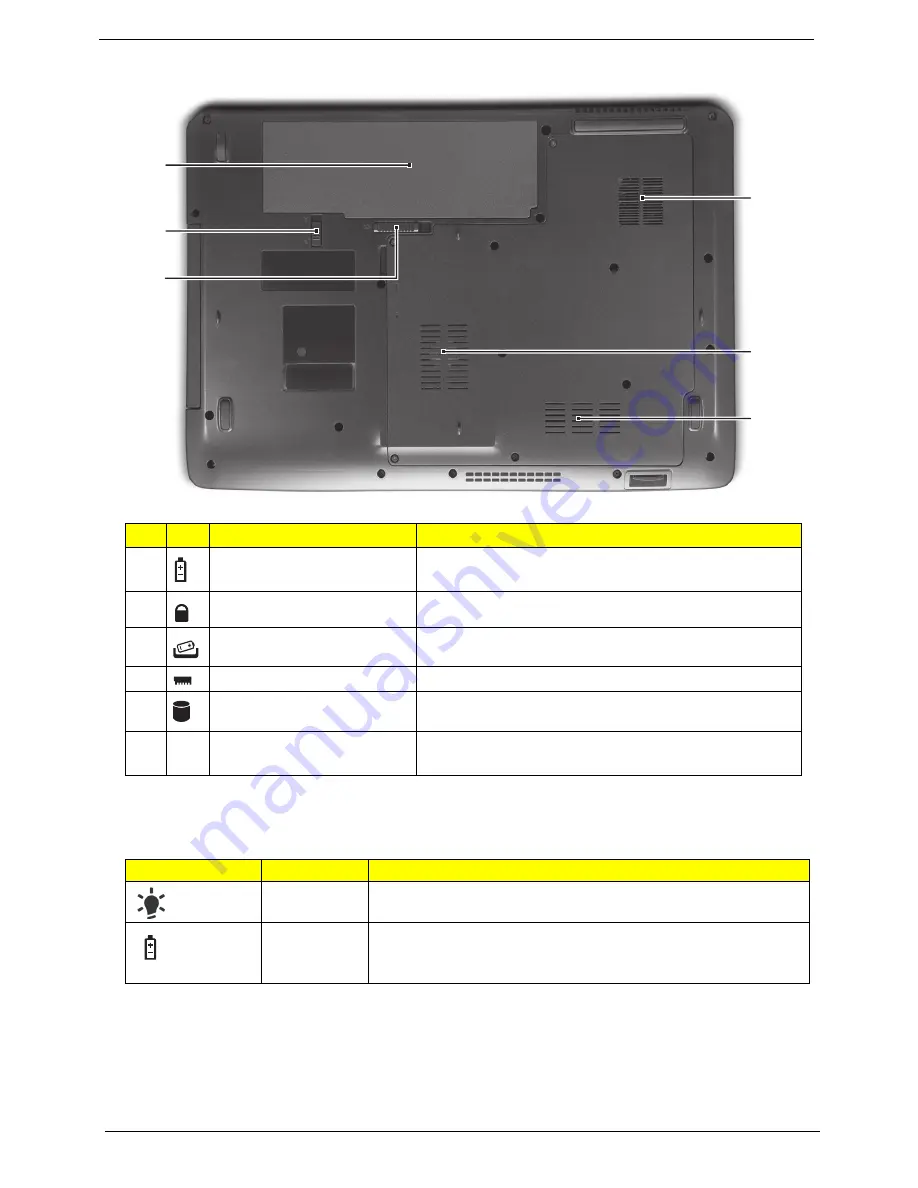
10
Chapter 1
Bottom View
Indicators
The computer has several easy-to-read status indicators.
NOTE:
1.
Charging:
The light shows amber when the battery is charging. 2.
Fully charged:
The light shows
green when in AC mode.
#
Icon
Item
Description
1
Battery bay
Houses the computer's battery pack.
2
Batter Lock
Locks the battery in position.
3
Battery release latch
Releases the battery for removal.
4
Memory compartment
Houses the computer's main memory.
5
Hard disk bay
Houses the computer's hard disk (secured with screws).
6
Ventilation slots and cooling fan Enable the computer to stay cool, even after prolonged use.
Note
: Do not cover or obstruct the opening of the fan.
Icon
Function
Description
Power
Indicates the computer's power status.
Battery
Indicates the computer's battery status.
1. Charging:
The light shows amber when the battery is charging.
2. Fully charged:
The light shows blue when in AC mode.
1
2
3
4
5
6
Summary of Contents for Aspire 7336 Series
Page 6: ...VI ...
Page 12: ...4 Chapter 1 System Block Diagram For Aspire 7736 7736Z 7336 Series ...
Page 13: ...Chapter 1 5 For Aspire 7540 Series ...
Page 120: ...112 Chapter 6 Aspire 7736 7736Z 7336 Series and Aspire 7540 Series Exploded Diagram ...
Page 151: ...Appendix A 143 Model Definition and Configuration Appendix A ...
Page 182: ...174 Appendix B ...
Page 184: ...176 Appendix C ...
Page 187: ...www s manuals com ...
















































