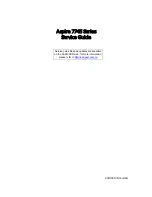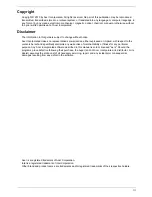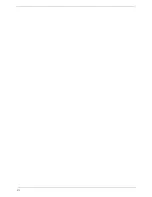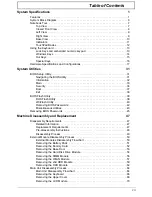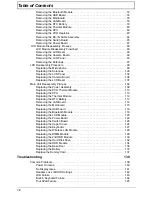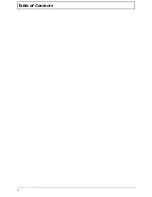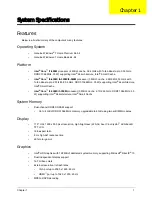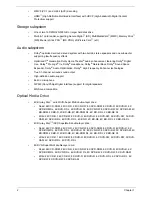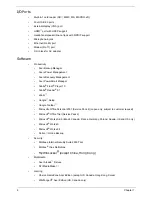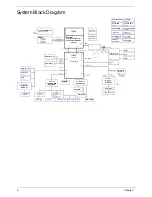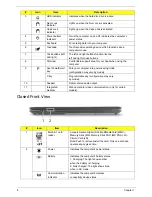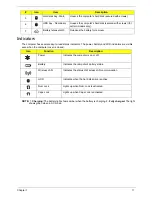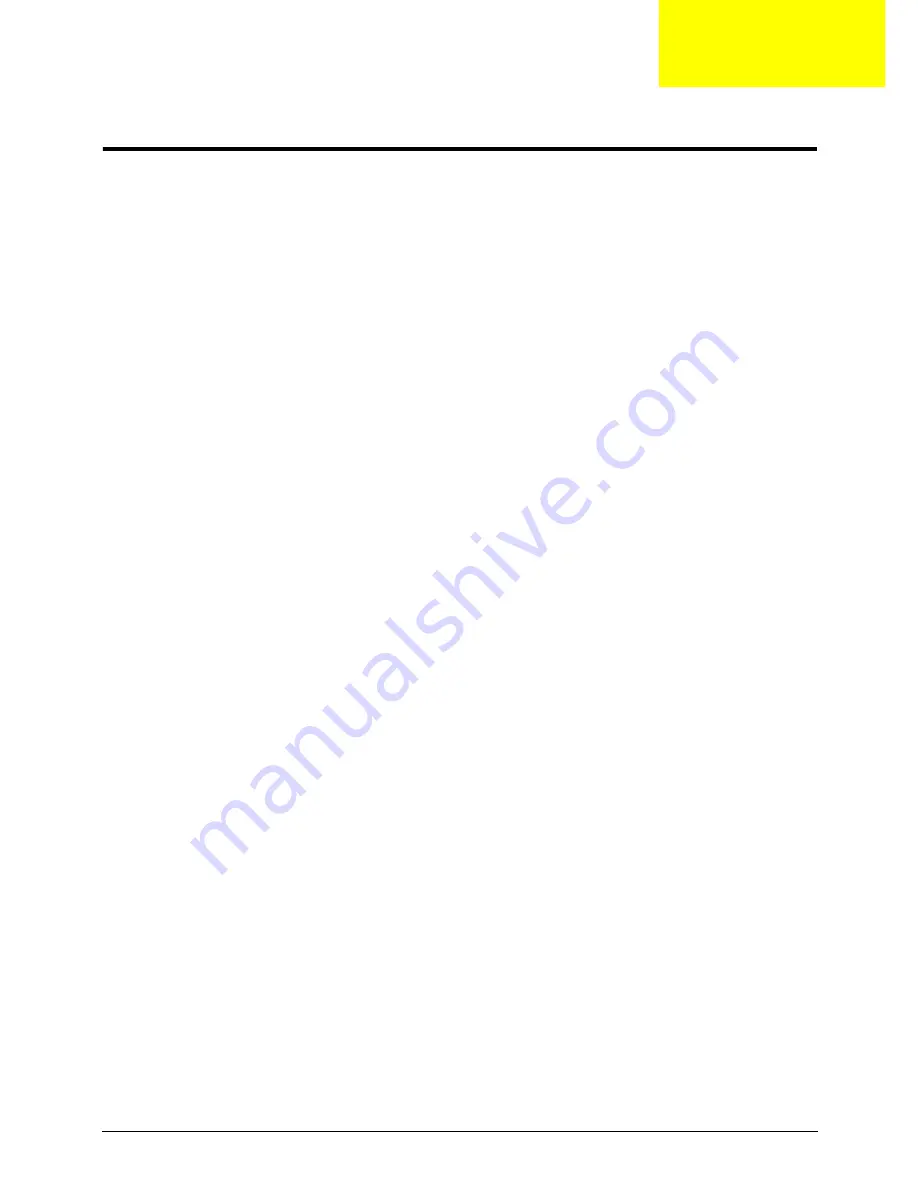
Chapter 1
1
System Specifications
Features
Below is a brief summary of the computer’s many features:
Operating System
•
Genuine Windows
®
7 Home Premium 64-bit
•
Genuine Windows
®
7 Home Basic 64-bit
Platform
•
Intel
®
Core
™
i7-620M
processor (4 MB L3 cache, 2.66 GHz with Turbo Boost up to 3.33 GHz,
DDR3 1066 MHz, 35 W) supporting Intel
®
64 architecture, Intel
®
Smart Cache
•
Intel
®
Core
™
i5-430M/ i5-520M
/
i5-540M
processor (3 MB L3 cache, 2.26/2.40/2.53 GHz with
Turbo Boost up to 2.53/2.93/3.06 GHz, DDR3 1066 MHz, 35 W) supporting Intel
®
64 architecture,
Intel
®
Smart Cache
•
Intel
®
Core
™
i3-330M/i3-350M
processor (3 MB L3 cache, 2.13/2.26 GHz, DDR3 1066 MHz, 35
W) supporting Intel
®
64 architecture, Intel
®
Smart Cache
System Memory
•
Dual-channel DDR3 SDRAM support:
•
Up to 4 GB of DDR3 1066 MHz memory, upgradable to 8 GB using two soDIMM modules
Display
•
17.3" HD+ 1600 x 900 pixel resolution, high-brightness (220-nit) Acer CineCrystal
™
LED-backlit
TFT LCD
•
16:9 aspect ratio
•
8 ms high-def response time
•
60% color gamut
Graphics
•
Intel
®
HD Graphics with 128 MB of dedicated system memory, supporting Microsoft
®
DirectX
®
10
•
Dual independent display support
•
16.7 million colors
•
External resolution / refresh rates:
•
VGA port up to 2560 x 1600: 60 Hz
•
HDMI
™
port up to 1920 x 1200: 60 Hz
•
MPEG-2/DVD decoding
Chapter 1
Summary of Contents for ASPIRE 7745
Page 6: ...VI ...
Page 10: ...X Table of Contents ...
Page 40: ...30 Chapter 1 ...
Page 56: ...46 Chapter 2 ...
Page 68: ...58 Chapter 3 5 Pull the WLAN module out and away ...
Page 73: ...Chapter 3 63 5 Remove the ODD bracket 6 Pry the ODD bezel off of the ODD module ...
Page 83: ...Chapter 3 73 5 Detach the Bluetooth module cable from the module ...
Page 91: ...Chapter 3 81 4 Lift the thermal module away from the main board ...
Page 96: ...86 Chapter 3 4 Unlock and disconnect the switch board FFC ...
Page 101: ...Chapter 3 91 4 Remove the bezel from the LCD module ...
Page 108: ...98 Chapter 3 5 Pry the right antenna from the casing ...
Page 111: ...Chapter 3 101 3 Lay the cables around the module edge ...
Page 115: ...Chapter 3 105 10 Place the LVDS cable into cable guides ...
Page 118: ...108 Chapter 3 4 Replace the two 2 bezel screws ...
Page 129: ...Chapter 3 119 4 Connect the Bluetooth module cable to the main board ...
Page 136: ...126 Chapter 3 6 Connect and lock the Power board FFC ...
Page 143: ...Chapter 3 133 4 Grasp the tab and slide the HDD firmly into the docking connector ...
Page 145: ...Chapter 3 135 4 Push the ODD completely into the bay until flush with the lower cover ...
Page 148: ...138 Chapter 3 ...
Page 166: ...156 Chapter 4 ...
Page 288: ...278 Appendix B ...
Page 290: ...280 ...