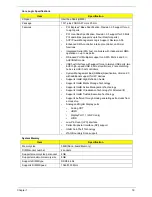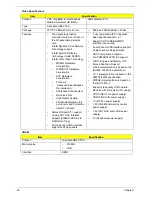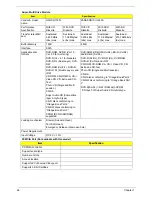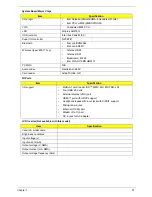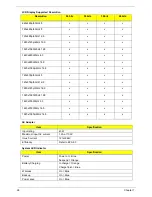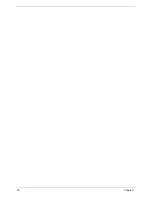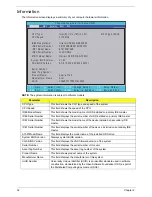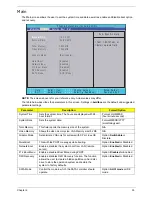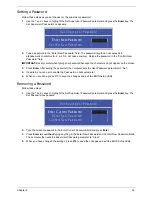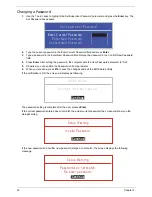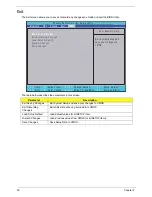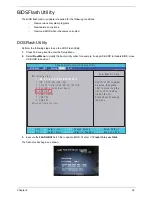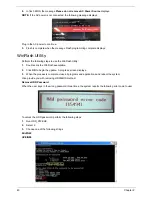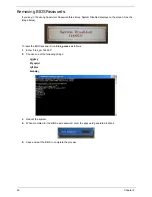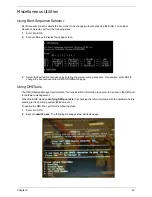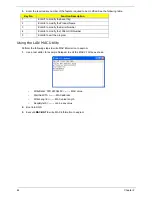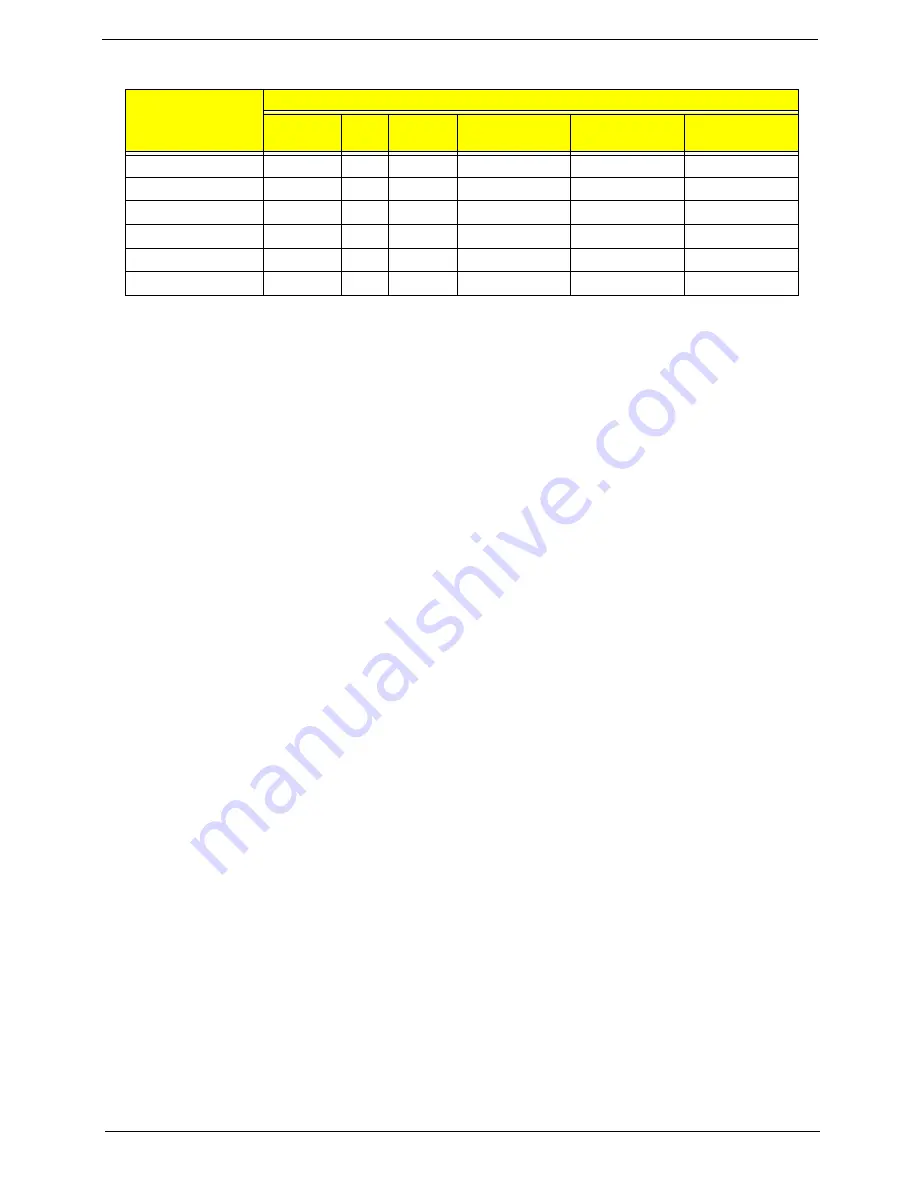
Chapter 1
29
Power Specification
*Mechanical off is a condition where all power except the RTC battery has been removed from the system.
1. Initial to On state: When the AC adapter or Battery pack has been plugged into the system, the I WPC781
will be reset and initial all output pins then the system goes into Initial state and waiting for power on event. If
the power button is pressed then the system will go into the ON state.
2. ON to Standby state: The system will go into the Standby state when HM55 receives the POS command.
3. ON to Suspend state: The system will go into Suspend state when HM55 receives the S2R command.
4. ON to Hibernate state: The system will go into Hibernate state when HM55 receives the S2D command.
5. ON to Soft Off state: The system will go into Soft Off state when HM55 receives the Soft off command.
6. Standby to ON state: The system will go into ON state when the system receives any wake up events, for
example, keyboard, mouse.
7. Suspend to ON state: The system will go into ON state when the power button is pressed.
8. Hibernate to ON state: The system will go into ON state when the power button is pressed.
9. Soft Off to ON state: The system will go into ON state when the power button is pressed.
Item
Specification
Initial
On
Stand
by
Suspend
Hibernate
Soft Off
Initial
1
ON (S0)
2
3
4
5
Standby (S1)
6
Suspend (S3)
7
Hibernate (S4)
8
Soft Off (S5)
9
Summary of Contents for ASPIRE 7745
Page 6: ...VI ...
Page 10: ...X Table of Contents ...
Page 40: ...30 Chapter 1 ...
Page 56: ...46 Chapter 2 ...
Page 68: ...58 Chapter 3 5 Pull the WLAN module out and away ...
Page 73: ...Chapter 3 63 5 Remove the ODD bracket 6 Pry the ODD bezel off of the ODD module ...
Page 83: ...Chapter 3 73 5 Detach the Bluetooth module cable from the module ...
Page 91: ...Chapter 3 81 4 Lift the thermal module away from the main board ...
Page 96: ...86 Chapter 3 4 Unlock and disconnect the switch board FFC ...
Page 101: ...Chapter 3 91 4 Remove the bezel from the LCD module ...
Page 108: ...98 Chapter 3 5 Pry the right antenna from the casing ...
Page 111: ...Chapter 3 101 3 Lay the cables around the module edge ...
Page 115: ...Chapter 3 105 10 Place the LVDS cable into cable guides ...
Page 118: ...108 Chapter 3 4 Replace the two 2 bezel screws ...
Page 129: ...Chapter 3 119 4 Connect the Bluetooth module cable to the main board ...
Page 136: ...126 Chapter 3 6 Connect and lock the Power board FFC ...
Page 143: ...Chapter 3 133 4 Grasp the tab and slide the HDD firmly into the docking connector ...
Page 145: ...Chapter 3 135 4 Push the ODD completely into the bay until flush with the lower cover ...
Page 148: ...138 Chapter 3 ...
Page 166: ...156 Chapter 4 ...
Page 288: ...278 Appendix B ...
Page 290: ...280 ...