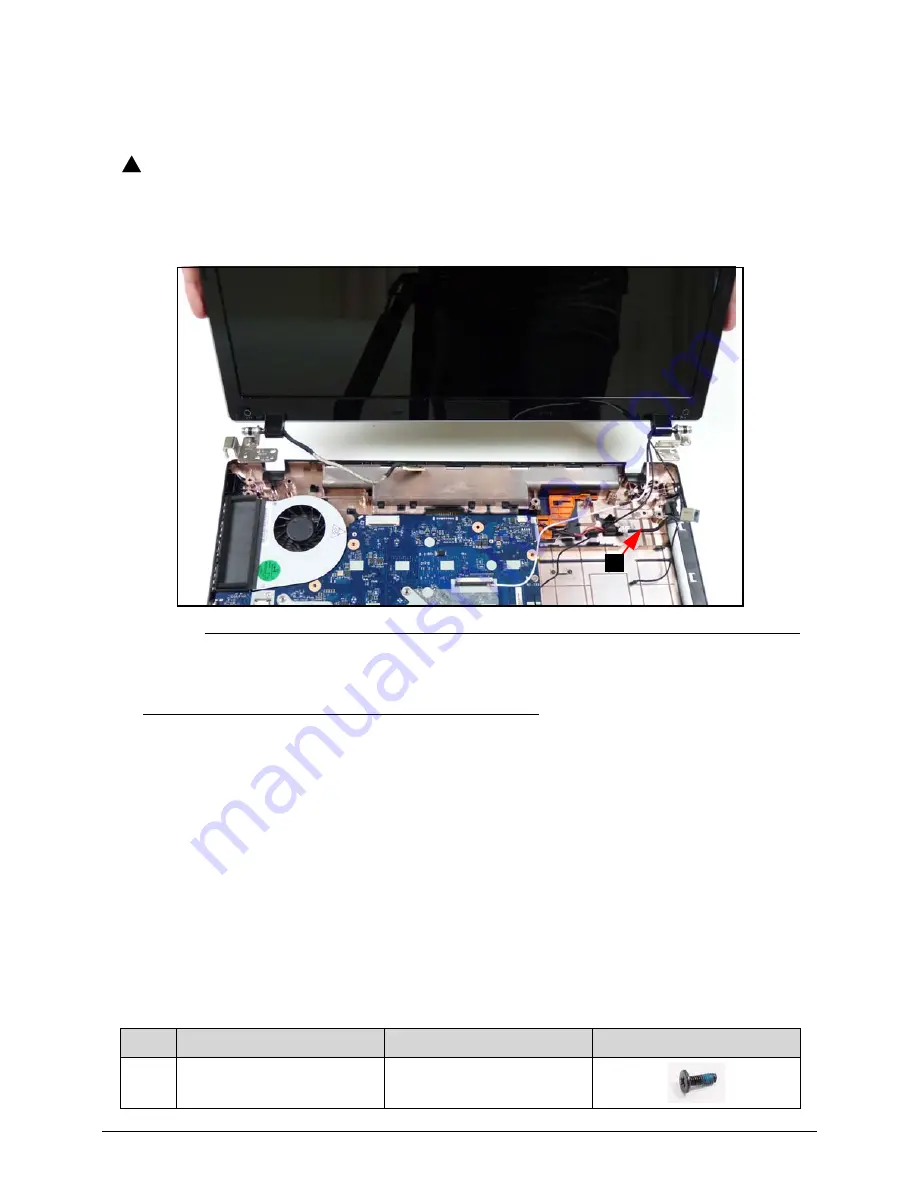
Machine Maintenance Procedures
3-35
4.
Release microphone cable and WLAN antenna cables from cable guides
(
Figure 3-31
).
5.
Disconnect LVDS (E) and microphone cable (F) (
Figure 3-29).
6.
Remove five (5) screws (H) from LCD module hinges.
CAUTION
:
!
Make sure all cables are pulled back and away from device to avoid damage
during removal.
7.
Remove LCD module from lower cover (
Figure 3-31)
.
Figure 3-31.
LCD Module Removal
LCD Module Installation
0
1.
Install and secure LCD module with five (5) screws (H) to chassis (
Figure 3-29
)
.
2.
Connect LVDS (E) and microphone cable (F) (
Figure 3-29
)
3.
Feed WLAN antenna cables through lower cover opening (B) (
Figure 3-29
and
Figure 3-30
).
4.
Place WLAN antenna cables and microphone cable in cable guides.
5.
Connect DC-IN cable (C) to slot (D) by covering microphone cable and WLAN antenna
cables (
Figure 3-29
and
Figure 3-31
).
6.
Place computer upper cover facing surface.
7.
Connect WLAN antenna cables to WLAN module connectors (
Figure 3-9
and
WLAN
Module Installation
).
8.
Install speakers.
9.
Install LAN module.
ID
Size
Quantity
Screw Type
H
M2.5*6
5
C
Summary of Contents for Aspire 7750
Page 1: ...Aspire 7750 7750G SERVICEGUIDE ...
Page 10: ...x ...
Page 11: ...CHAPTER 1 Hardware Specification ...
Page 14: ...1 4 ...
Page 56: ...1 46 Hardware Specifications and Configurations ...
Page 57: ...CHAPTER 2 System Utilities ...
Page 79: ...CHAPTER 3 Machine Maintenance ...
Page 82: ...3 4 ...
Page 122: ...3 44 Machine Maintenance Procedures ...
Page 123: ...CHAPTER 4 Troubleshooting ...
Page 149: ...CHAPTER 5 Jumper and Connector Locations ...
Page 156: ...5 8 Jumper and Connector Locations ...
Page 157: ...CHAPTER 6 FRU List ...
Page 158: ...6 2 Exploded Diagrams 6 4 FRU List 6 6 Screw List 6 23 ...
Page 180: ...6 24 FRU Field Replaceable Unit List ...
Page 181: ...CHAPTER 7 Model Definition and Configuration ...
Page 182: ...7 2 Aspire 7750 7750G 7 3 ...
Page 253: ...CHAPTER 8 Test Compatible Components ...
Page 254: ...8 2 Microsoft Windows 7 Environment Test 8 4 ...
Page 270: ...8 18 Test Compatible Components ...
Page 271: ...CHAPTER 9 Online Support Information ...
Page 272: ...9 2 Introduction 9 3 ...
Page 274: ...9 4 Online Support Information ...
















































