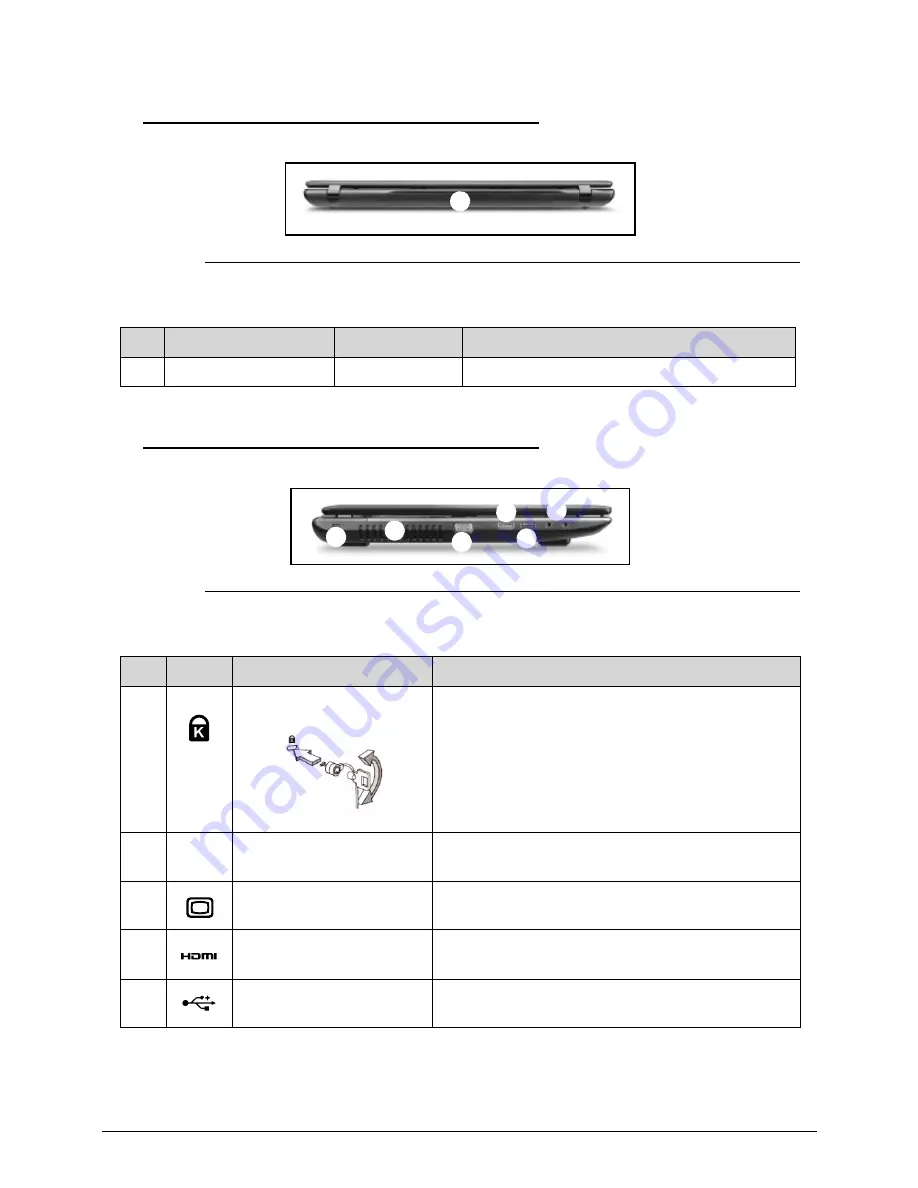
1-14
Hardware Specifications and Configurations
Closed Rear View
0
Figure 1-3.
Closed Rear View
Left View
0
Figure 1-4.
Left View
Table 1-3.
Closed Rear View
No
Icon
Item
Description
1
Battery Bay
Houses the computer's battery pack.
Table 1-4.
Left View
No
Icon
Item
Description
1
Kensington lock slot
Connects to a Kensington-compatible computer
security lock.
Wrap the computer security lock cable around an
immovable object such as a table or handle of a
locked drawer. Insert the lock into the notch and
turn the key to secure the lock. Some keyless
models are also available.
2
Ventilation slots
Enable the computer to stay cool, even after
prolonged use.
3
External display (VGA)
port
Connects to a display device (e.g. external, LCD
monitor, LCD projector).
4
HDMI port
Supports high definition digital video connections.
5
USB 2.0 port
Connects to USB 2.0 devices (e.g., USB mouse,
USB camera).
1
1
2
3
4
6
5
Summary of Contents for Aspire 7750
Page 1: ...Aspire 7750 7750G SERVICEGUIDE ...
Page 10: ...x ...
Page 11: ...CHAPTER 1 Hardware Specification ...
Page 14: ...1 4 ...
Page 56: ...1 46 Hardware Specifications and Configurations ...
Page 57: ...CHAPTER 2 System Utilities ...
Page 79: ...CHAPTER 3 Machine Maintenance ...
Page 82: ...3 4 ...
Page 122: ...3 44 Machine Maintenance Procedures ...
Page 123: ...CHAPTER 4 Troubleshooting ...
Page 149: ...CHAPTER 5 Jumper and Connector Locations ...
Page 156: ...5 8 Jumper and Connector Locations ...
Page 157: ...CHAPTER 6 FRU List ...
Page 158: ...6 2 Exploded Diagrams 6 4 FRU List 6 6 Screw List 6 23 ...
Page 180: ...6 24 FRU Field Replaceable Unit List ...
Page 181: ...CHAPTER 7 Model Definition and Configuration ...
Page 182: ...7 2 Aspire 7750 7750G 7 3 ...
Page 253: ...CHAPTER 8 Test Compatible Components ...
Page 254: ...8 2 Microsoft Windows 7 Environment Test 8 4 ...
Page 270: ...8 18 Test Compatible Components ...
Page 271: ...CHAPTER 9 Online Support Information ...
Page 272: ...9 2 Introduction 9 3 ...
Page 274: ...9 4 Online Support Information ...
















































