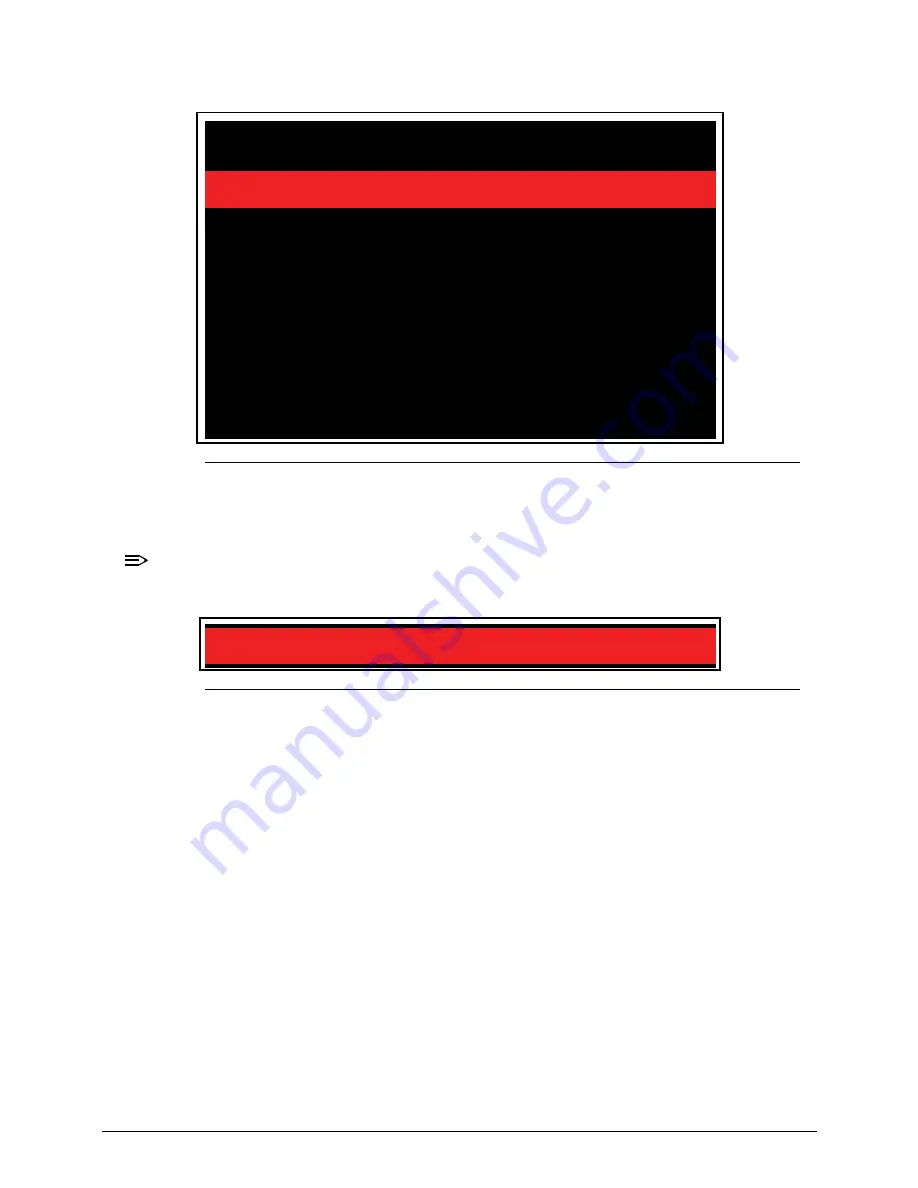
System Utilities
2-15
3.
Insert the USB HDD and reboot computer.
Figure 2-13.
DOS Flash
4.
Flash is complete when the message,
Flash Programming Complete
is shown.
System will restart automatically when finished.
NOTE:
NOTE
:
If AC power is not connected, the following message is shown (Figure 2-14).
Plug in the AC power to continue.
Figure 2-14.
AC Power Warning
ease restart the system.
C:\P5LM0100\flash
Please do not remove the AC power!
Insyde Flash Utility for InsydeH20
Version 1.3v
Initializing
File loading 100 %
Current BIOS Model name : NELA0
New BIOS Model name : NELA0
Current BIOS version: V0.12
New BIOS version: V0.12
Updating Block at FFFE8000
Warning: No AC power connect
Summary of Contents for Aspire 7750
Page 1: ...Aspire 7750 7750G SERVICEGUIDE ...
Page 10: ...x ...
Page 11: ...CHAPTER 1 Hardware Specification ...
Page 14: ...1 4 ...
Page 56: ...1 46 Hardware Specifications and Configurations ...
Page 57: ...CHAPTER 2 System Utilities ...
Page 79: ...CHAPTER 3 Machine Maintenance ...
Page 82: ...3 4 ...
Page 122: ...3 44 Machine Maintenance Procedures ...
Page 123: ...CHAPTER 4 Troubleshooting ...
Page 149: ...CHAPTER 5 Jumper and Connector Locations ...
Page 156: ...5 8 Jumper and Connector Locations ...
Page 157: ...CHAPTER 6 FRU List ...
Page 158: ...6 2 Exploded Diagrams 6 4 FRU List 6 6 Screw List 6 23 ...
Page 180: ...6 24 FRU Field Replaceable Unit List ...
Page 181: ...CHAPTER 7 Model Definition and Configuration ...
Page 182: ...7 2 Aspire 7750 7750G 7 3 ...
Page 253: ...CHAPTER 8 Test Compatible Components ...
Page 254: ...8 2 Microsoft Windows 7 Environment Test 8 4 ...
Page 270: ...8 18 Test Compatible Components ...
Page 271: ...CHAPTER 9 Online Support Information ...
Page 272: ...9 2 Introduction 9 3 ...
Page 274: ...9 4 Online Support Information ...
















































