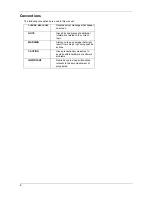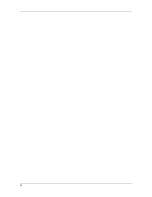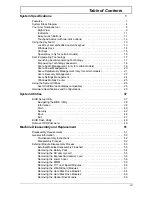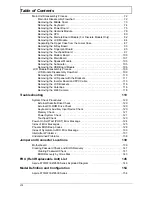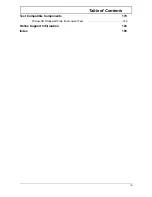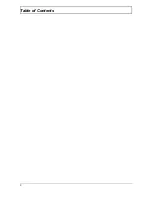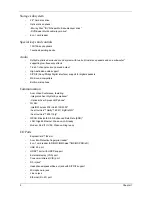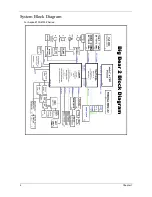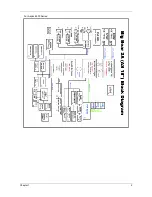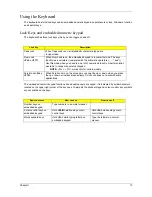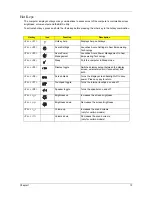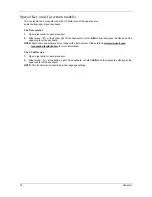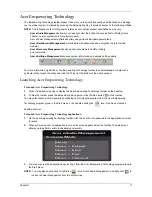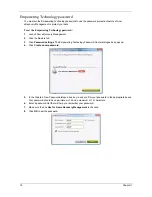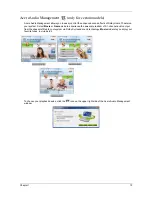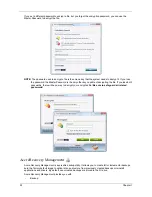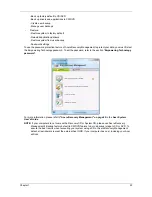8
Chapter 1
Left View
#
Icon
Item
Description
1
DC-in jack
Connects to an AC adapter.
2
HDMI
HDMI port
Supports high definition digital video connections.
3
External display
(VGA) port
Connects to a display device (e.g., external monitor, LCD
projector).
4
Ethernet (RJ-45)
port
Connects to an Ethernet 10/100/1000-based network.
5
USB 2.0 port
Connect to USB 2.0 devices (e.g., USB mouse, USB
camera).
6
Line-in jack
Accepts audio line-in devices (e.g., audio CD player,
stereo walkman, mp3 player)
Microphone jack
Accepts inputs from external microphones.
Headphones/
speaker/line-out
jack with
S/PDIF support
Connects to audio line-out devices
(e.g., speakers, headphones).
7
ExpressCard/54
slot
Accepts one ExpressCard/54 module.
Summary of Contents for Aspire 8530 Series
Page 6: ...VI ...
Page 10: ...X Table of Contents ...
Page 14: ...4 Chapter 1 System Block Diagram For Aspire 8730 8730Z Series ...
Page 15: ...Chapter 1 5 For Aspire 8530 Series ...
Page 46: ...36 Chapter 1 ...
Page 60: ...50 Chapter 2 ...
Page 77: ...Chapter 3 67 2 Remove the two captive screws securing the hard disk drive cover ...
Page 100: ...90 Chapter 3 19 Disconnect the Media console cable from LEDB1 on the main board ...
Page 118: ...108 Chapter 3 21 Remove the USB board module from the lower case ...
Page 124: ...114 Chapter 3 13 Detach any adhesive tapes and any cable that is glued to the LCD panel ...
Page 125: ...Chapter 3 115 14 Disconnect the FPC cable from the LCD panel ...
Page 142: ...132 Chapter 4 F5h Boot to Mini DOS F6h Clear Huge Segment F7h Boot to Full DOS Code Beeps ...
Page 149: ...Chapter 5 139 Motherboard Jumper and Connector Locations Chapter 5 ...
Page 150: ...140 Chapter 5 ...
Page 154: ...144 Chapter 5 ...
Page 156: ...146 Chapter 6 Aspire 8730 8730Z 8530 Series Exploded Diagram ...
Page 188: ...Appendix A 178 ...
Page 192: ...182 Appendix B ...
Page 194: ...184 Appendix C ...