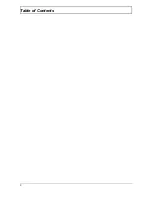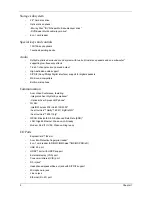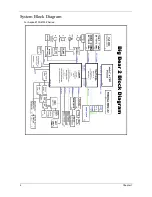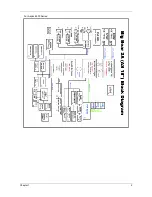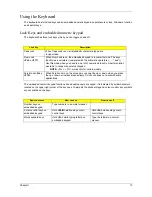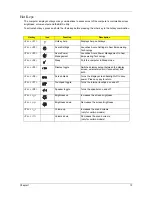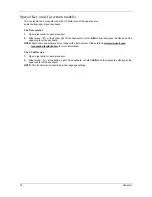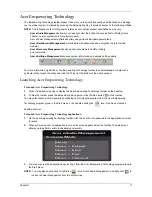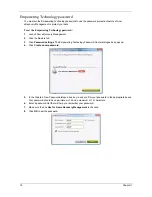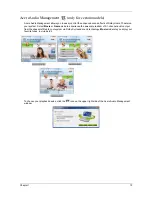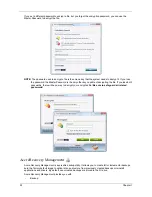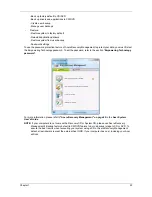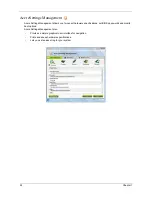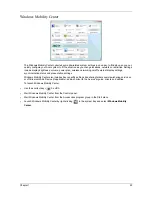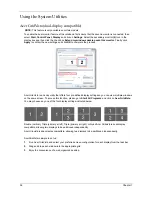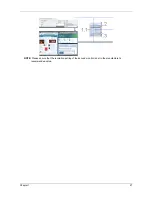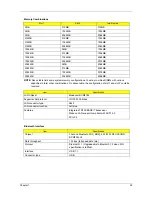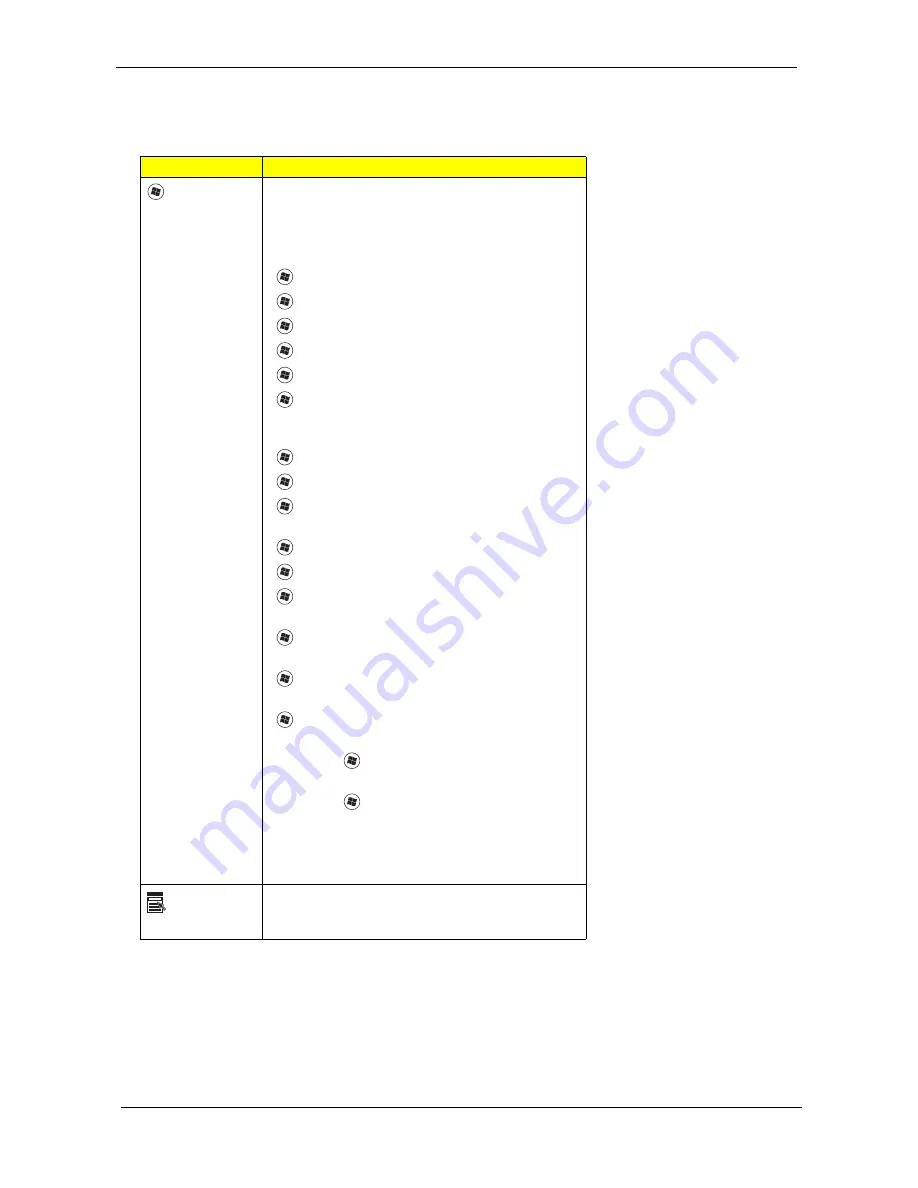
14
Chapter 1
Windows Keys
The keyboard has two keys that perform Windows-specific functions.
Key
Description
Windows
key
Pressed alone, this key has the same effect as
clicking on the Windows Start button; it launches the
Start menu.
It can also be used with other keys to provide a
variety of functions:
<
>: Open or close the Start menu
<
> + <D>: Display the desktop
<
> + <E>: Open Windows Explore
<
> + <F>: Search for a file or folder
<
> + <G>: Cycle through Sidebar gadgets
<
> + <L>: Lock your computer (if you are
connected to a network domain), or switch users (if
you're not connected to a network domain)
<
> + <M>: Minimizes all windows
<
> + <R>: Open the Run dialog box
<
> + <T>: Cycle through programs on the
taskbar
<
> + <U>: Open Ease of Access Center
<
> + <X>: Open Windows Mobility Center
<
> + <BREAK>: Display the System Properties
dialog box
<
> + <SHIFT+M>: Restore minimized windows
to the desktop
<
> + <TAB>: Cycle through programs on the
taskbar by using Windows Flip 3-D
<
> + <SPACEBAR>: Bring all gadgets to the
front and select Windows Sidebar
<CTRL> + <
> + <F>: Search for computers (if
you are on a network)
<CTRL> + <
> + <TAB>: Use the arrow keys to
cycle through programs on the taskbar by using
Windows Flip 3-D
Note: Depending on your edition of Windows Vista,
some shortcuts may not function as described.
Application
key
This key has the same effect as clicking the right
mouse button; it opens the application's context
menu.
Summary of Contents for Aspire 8530 Series
Page 6: ...VI ...
Page 10: ...X Table of Contents ...
Page 14: ...4 Chapter 1 System Block Diagram For Aspire 8730 8730Z Series ...
Page 15: ...Chapter 1 5 For Aspire 8530 Series ...
Page 46: ...36 Chapter 1 ...
Page 60: ...50 Chapter 2 ...
Page 77: ...Chapter 3 67 2 Remove the two captive screws securing the hard disk drive cover ...
Page 100: ...90 Chapter 3 19 Disconnect the Media console cable from LEDB1 on the main board ...
Page 118: ...108 Chapter 3 21 Remove the USB board module from the lower case ...
Page 124: ...114 Chapter 3 13 Detach any adhesive tapes and any cable that is glued to the LCD panel ...
Page 125: ...Chapter 3 115 14 Disconnect the FPC cable from the LCD panel ...
Page 142: ...132 Chapter 4 F5h Boot to Mini DOS F6h Clear Huge Segment F7h Boot to Full DOS Code Beeps ...
Page 149: ...Chapter 5 139 Motherboard Jumper and Connector Locations Chapter 5 ...
Page 150: ...140 Chapter 5 ...
Page 154: ...144 Chapter 5 ...
Page 156: ...146 Chapter 6 Aspire 8730 8730Z 8530 Series Exploded Diagram ...
Page 188: ...Appendix A 178 ...
Page 192: ...182 Appendix B ...
Page 194: ...184 Appendix C ...