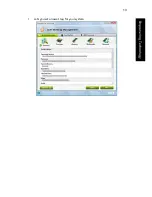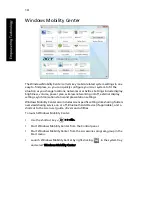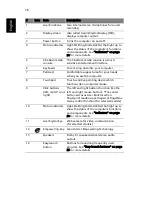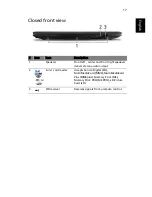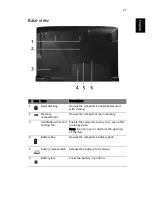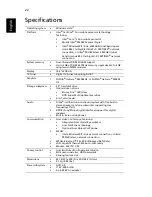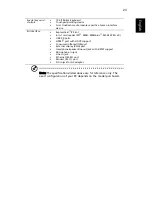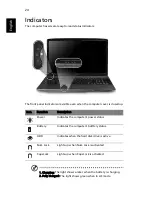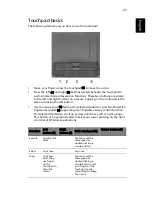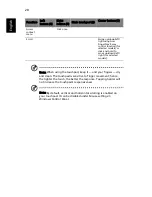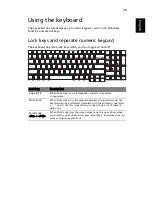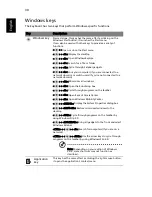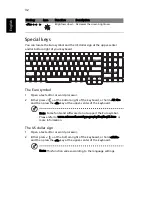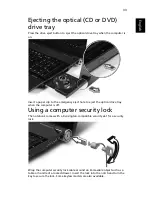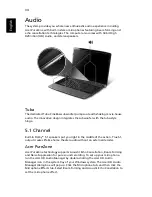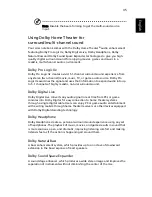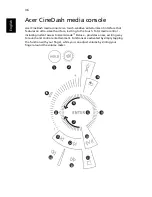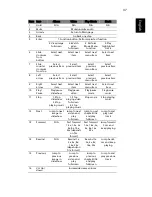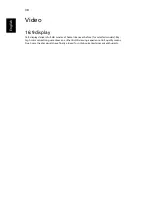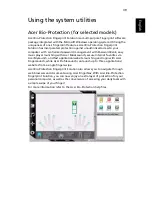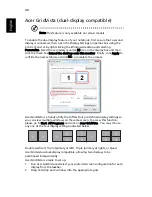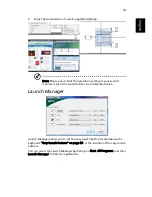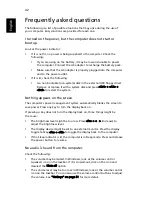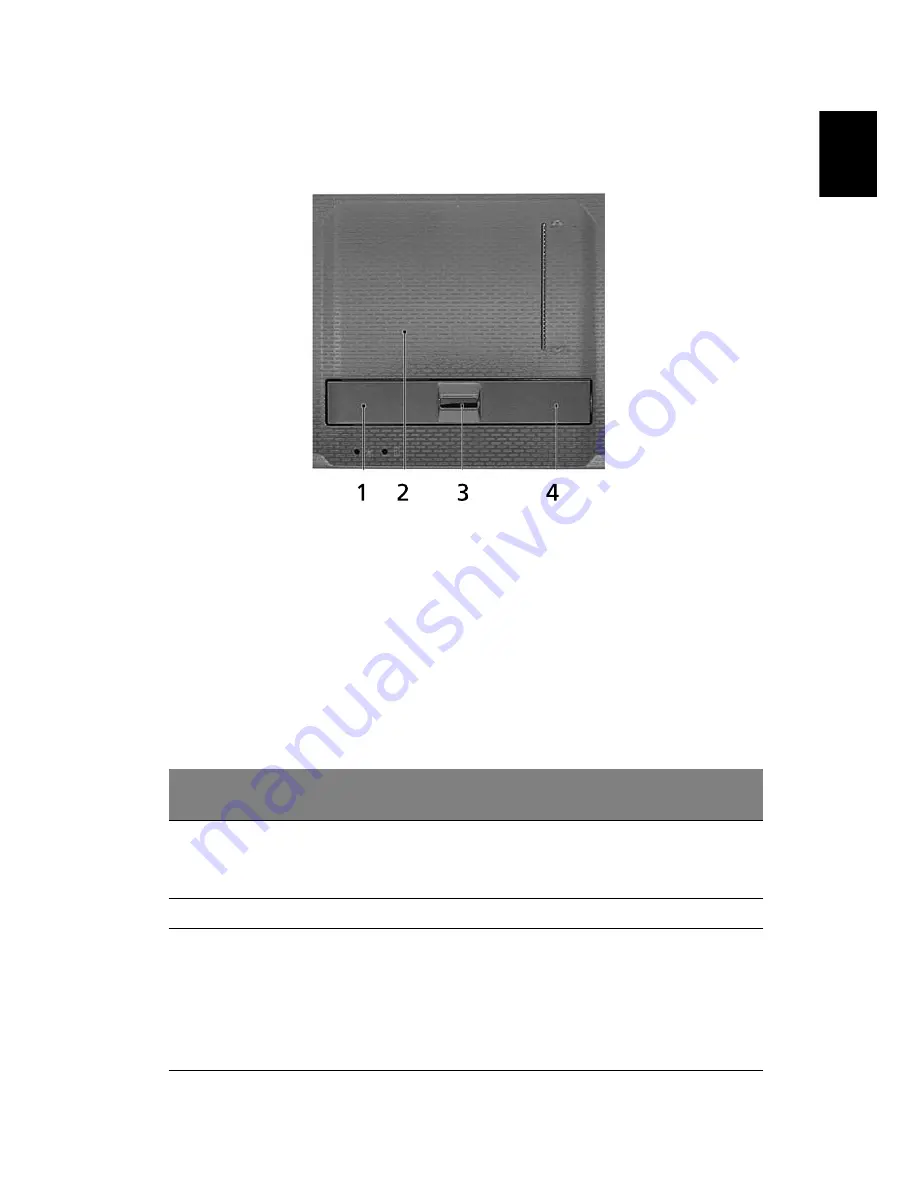
27
English
Touchpad basics
The following items show you how to use the touchpad:
•
Move your finger across the touchpad (2) to move the cursor.
•
Press the left (1) and right (4) buttons located beneath the touchpad to
perform selection and execution functions. These two buttons are similar
to the left and right buttons on a mouse. Tapping on the touchpad is the
same as clicking the left button.
•
Use the 4-way scroll (3) button (for selected models) or Acer Bio-Protection
fingerprint reader (3) supporting Acer FingerNav 4-way control function
(for selected models) to scroll up or down and move left or right a page.
This button or fingerprint reader mimics your cursor pressing on the right
scroll bar of Windows applications.
Function
Left
button (1)
Right
button (4)
Main touchpad (2)
Center button (3)
Execute
Quickly click
twice.
Tap twice (at the
same speed as
double-clicking a
mouse button).
Select
Click once.
Tap once.
Drag
Click and
hold, then
use finger
on the
touchpad to
drag the
cursor.
Tap twice (at the
same speed as
double-clicking a
mouse button); rest
your finger on the
touchpad on the
second tap and drag
the cursor.