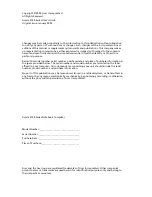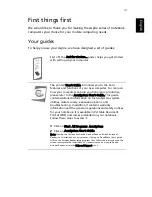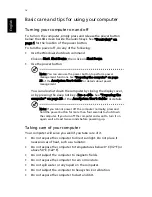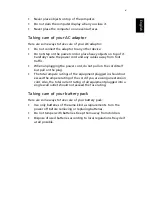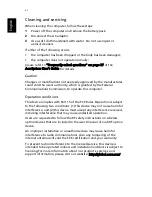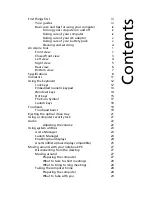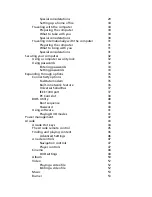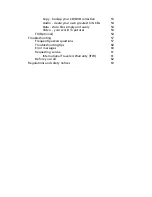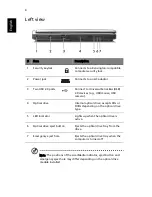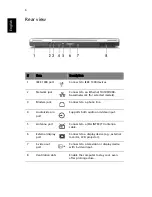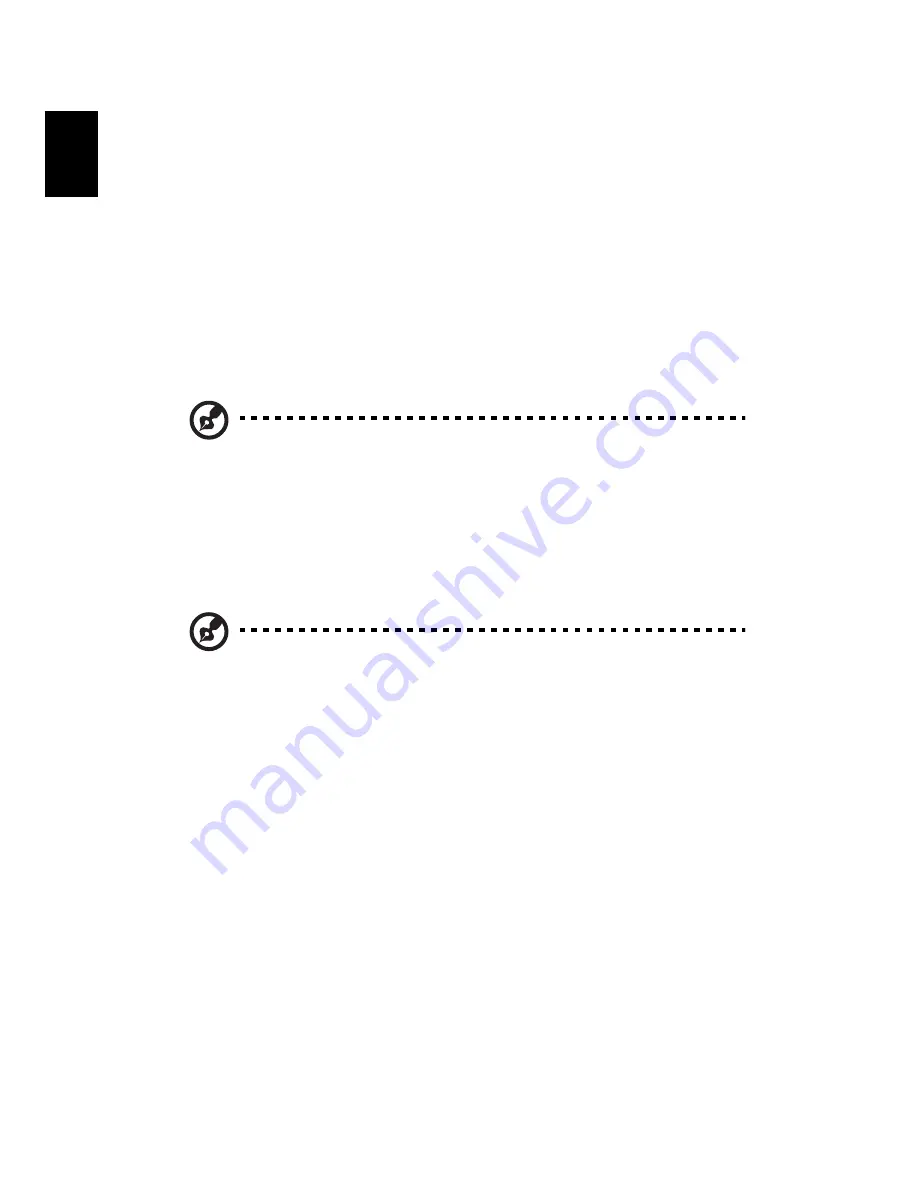
iv
English
Basic care and tips for using your computer
Turning your computer on and off
To turn on the computer, simply press and release the power button
below the LCD screen beside the launch keys. See "Front view" on
page 1 for the location of the power button.
To turn the power off, do any of the following:
•
Use the Windows shutdown command
Click on Start, Shut Down; then click on Shut Down.
•
Use the power button
Note: You can also use the power button to perform power
management functions. See "Preparing the computer" on page
28 of the AcerSystem User’s Guide for details about power
management.
You can also shut down the computer by closing the display cover,
or by pressing the sleep hot key <Fn> + <F4>. See "Preparing the
computer" on page 28 of the AcerSystem User’s Guide for details.
Note: If you cannot power off the computer normally, press and
hold the power button for more than four seconds to shut down
the computer. If you turn off the computer and want to turn it on
again, wait at least two seconds before powering up.
Taking care of your computer
Your computer will serve you well if you take care of it.
•
Do not expose the computer to direct sunlight. Do not place it
near sources of heat, such as a radiator.
•
Do not expose the computer to temperatures below 0
º
C (32
º
F) or
above 50
º
C (122
º
F).
•
Do not subject the computer to magnetic fields.
•
Do not expose the computer to rain or moisture.
•
Do not spill water or any liquid on the computer.
•
Do not subject the computer to heavy shock or vibration.
•
Do not expose the computer to dust and dirt.
Summary of Contents for Aspire 9100 Series
Page 1: ...Aspire 9100 Series User s Guide ...
Page 10: ......
Page 36: ...26 English ...
Page 44: ...34 English ...
Page 88: ...76 English ...