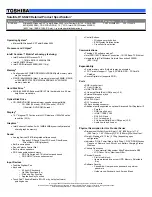64 - Frequently asked questions
Can I change the screen resolution?
Yes, you can. Move your cursor to the lower left-hand corner of the
screen and type 'Resolution' in the text box to display the results; select
Change the resolution of the display
. Alternatively, you can also
right-click anywhere on the desktop and select
Display settings >
Display
.
How do I set the alarm?
Your computer can act as an alarm clock. Type ’Alarms’ to search for
the
Alarms & Clock
app.
1. Select an alarm from the list, or select the + in the lower-right corner
to create a new alarm.
2. Enter the
Alarm name
.
3. Set the time by choosing the hour and minute.
4. Choose which days the alarm should go off.
5. Select the sound notification.
6. Select the snooze time.
7. Select the
Save
icon in the bottom right-hand corner to save the alarm.
8. Select
On
or
Off
to activate or deactivate the alarm.
Hour
Minutes
Save
Delete