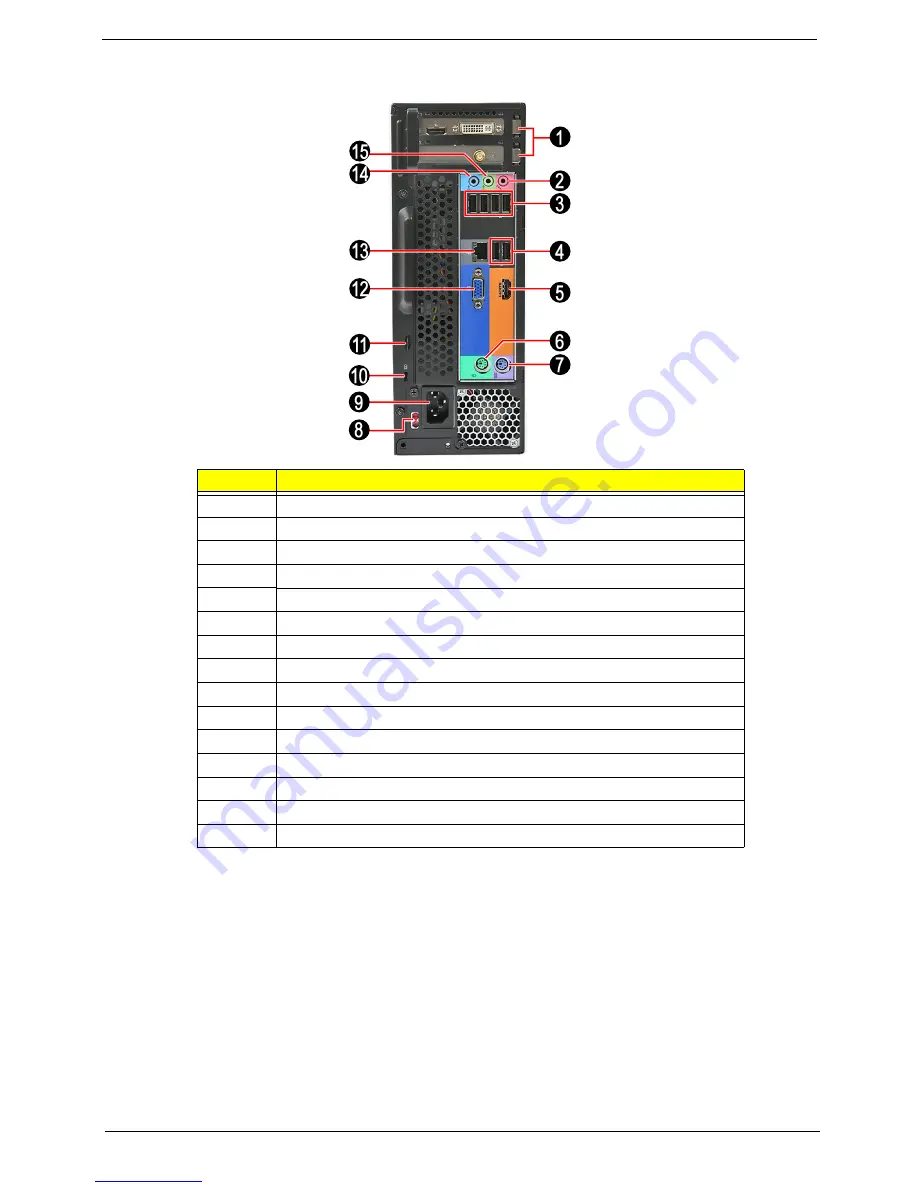
Aspire AX1930 Service Guide
5
Rear Panel
No.
Component
1
Expansion slots
2
Microphone jack
3
USB 2.0 ports
4
USB 3.0 ports
5
HDMI port
6
PS/2 mouse connector
7
PS/2 keyboard connector
8
Voltage selector switch
9
Power connector
10
Kensington lock
11
Key lock
12
External monitor port
13
LAN connector
14
Line-in jack
15
Line-out jack
Summary of Contents for Aspire AX1930
Page 1: ...Aspire AX1930 Desktop Computer Service Guide PRINTED IN TAIWAN ...
Page 8: ...viii Table of Contents Technical Specifications 96 Index 103 ...
Page 14: ...6 Aspire AX1930 Service Guide ...
Page 52: ...44 Aspire AX1930 Service Guide ...
Page 76: ...68 Aspire AX1930 Service Guide ...
Page 80: ...72 AX1930 Service Guide ...
Page 103: ...Aspire AX1930 Service Guide 95 ...
Page 110: ...Aspire AX1930 Service Guide 102 ...














































