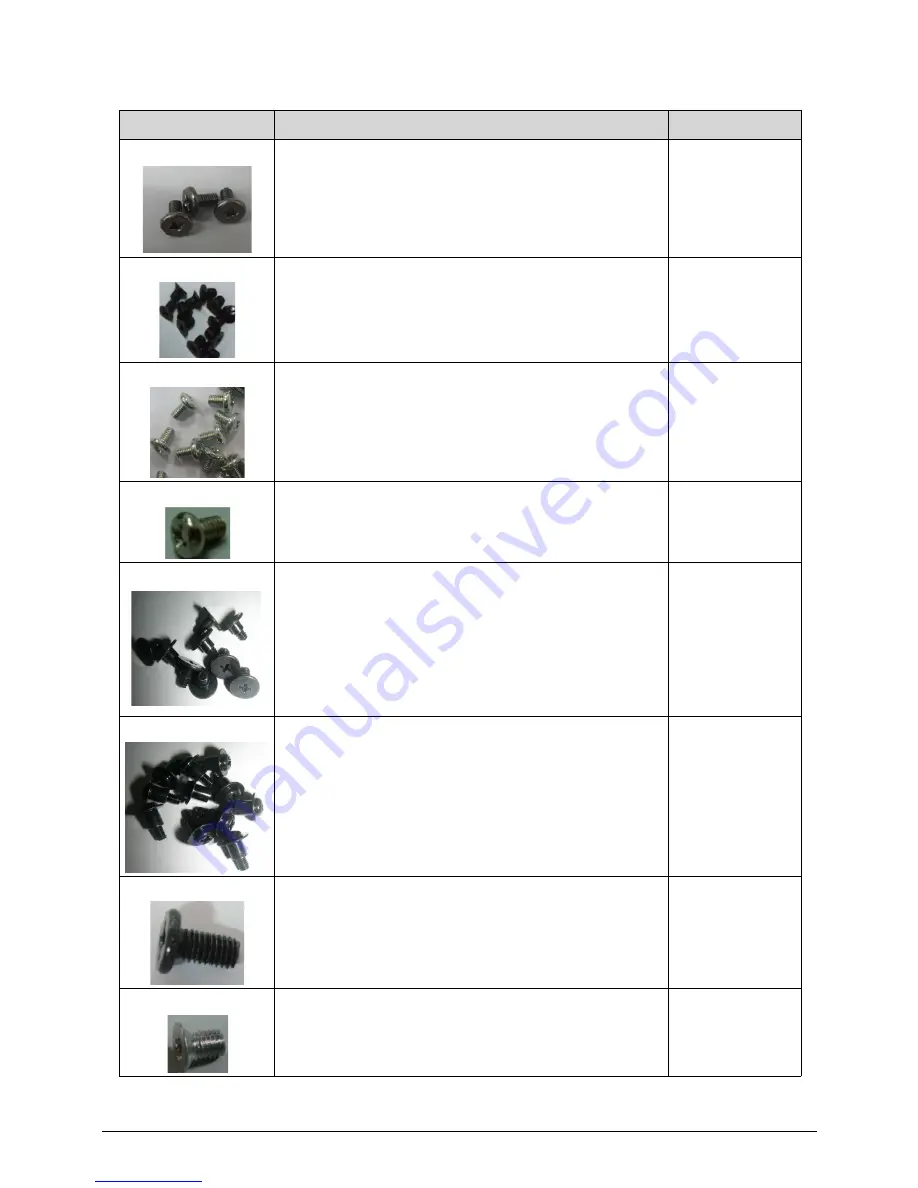
6-16
FRU (Field Replaceable Unit) List
SCREW M3*6L (K) B-NI #2
86.GCH0U.002
SCREW M4*6L (F) B-ZN #2
86.U6N0U.004
SCREW M3X5L (B) W-ZN #2
86.GBL0U.001
SCREW M4*6L (B) W-NI #2
86.U6N0U.007
SCREW #6-32*3.6+3.8L K B-ZN #2
86.U6N0U.008
SCREW M3*4L+5.1 (X) B-ZN #2
86.U6N0U.009
SCREW M3*6L K B-ZN #1
86.VDSD5.001
SCREW M3*5L (F) W-ZN #1
86.U6N0U.002
Table 6-2. FRU list
Category
Description
P/N
Summary of Contents for Aspire AZS600_P
Page 1: ...Acer AZS600_Pt AZS600_P SERVICEGUIDE ...
Page 4: ...iv ...
Page 8: ...ii viii ...
Page 9: ...CHAPTER 1 Hardware Specifications ...
Page 29: ...Hardware Specifications and Configurations 1 21 M B Placement 0 ...
Page 32: ...1 24 Hardware Specifications and Configurations Block Diagram 0 ...
Page 33: ...CHAPTER 2 System Utilities ...
Page 61: ...System Utilities 2 29 1 Check ME status with MEInfo Utility and ManufacturingMode is Disabled ...
Page 69: ...System Utilities 2 37 12 Select Yes and press Enter key 13 Flash BIOS is finished ...
Page 72: ...2 40 System Utilities ...
Page 77: ...CHAPTER 3 System Disassembly and Assembly ...
Page 80: ...3 4 ...
Page 83: ...3 7 Disassembly Flowchart 0 Figure 3 1 Disassembly Flowchart ...
Page 85: ...3 9 Table 3 2 Screws Step Screw Quantity Screw Type Stand Removal M4 6 3 ...
Page 87: ...3 11 Figure 3 6 ODD Bezel ...
Page 94: ...3 18 Figure 3 18 VESA Support Bracket ...
Page 103: ...3 27 Figure 3 34 Speaker ...
Page 105: ...3 29 Figure 3 37 Heatsink ...
Page 108: ...3 32 Figure 3 42 Convert Board ...
Page 110: ...3 34 Figure 3 45 OSD Board ...
Page 112: ...3 36 Figure 3 48 VGA Card ...
Page 114: ...3 38 Figure 3 51 VGA Bracket ...
Page 116: ...3 40 Figure 3 54 WLAN Card Figure 3 55 WLAN Card ...
Page 133: ...3 57 Figure 3 84 Base Pan ...
Page 138: ...3 62 Reassembly Procedure 0 Reassembly Flowchart 0 Figure 3 92 Reassembly Flowchart ...
Page 140: ...3 64 Table 3 26 Screws Step Screw Quantity Screw Type Front Bezel Replacement M3 5 10 ...
Page 158: ...3 82 Figure 3 122 Replace CPU Step 2 Figure 3 123 Replace CPU Step 3 ...
Page 159: ...3 83 Figure 3 124 Replace CPU Step 4 Figure 3 125 Replace CPU Step 5 ...
Page 160: ...3 84 Figure 3 126 Replace CPU Step 6 ...
Page 165: ...3 89 Figure 3 133 WLAN Card ...
Page 167: ...3 91 Figure 3 136 VGA Holder ...
Page 171: ...3 95 Figure 3 143 Conductive Fabric ...
Page 188: ...3 112 Table 3 47 Screws Step Screw Quantity Screw Type PCT Touch Cable Replacement M3 5 1 ...
Page 193: ...3 117 Figure 3 179 ODD Bezel ...
Page 195: ...CHAPTER 4 Troubleshooting ...
Page 204: ...4 10 Troubleshooting 3 Once firmware update is completed press any key to reboot the system ...
Page 210: ...4 16 Troubleshooting Click the 25 points shown in the screen with the touch pen ...
Page 213: ...Troubleshooting 4 19 ...
Page 218: ...4 24 Troubleshooting ...
Page 219: ...CHAPTER 5 Jumper and Connector Locations ...
Page 220: ...5 2 Jumper Setting 5 5 Setting Jumper 5 5 ...
Page 221: ...Jumper and Connector Locations 5 3 Jumper and Connector Locations ...
Page 224: ...5 6 Jumper and Connector Locations ...
Page 225: ...CHAPTER 6 FRU List ...
Page 226: ...6 2 AZS600_Pt Exploded Diagrams 6 4 FRU List 6 7 ...

































