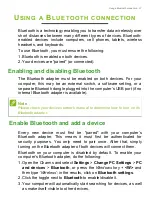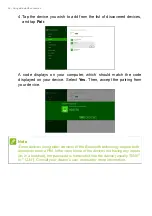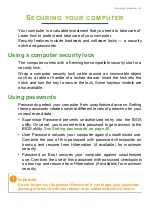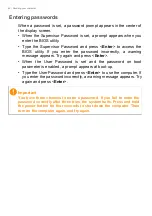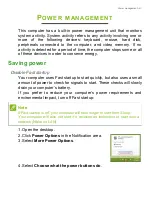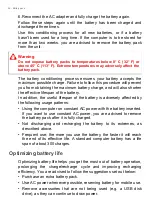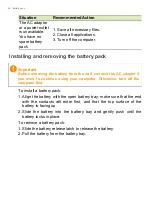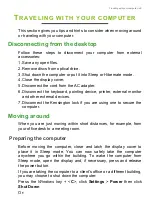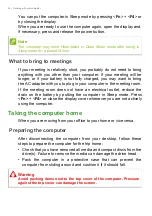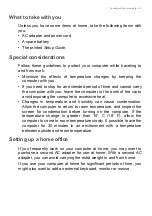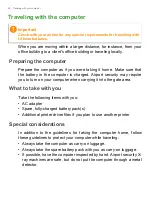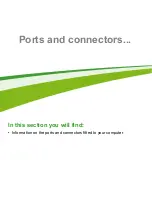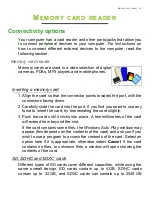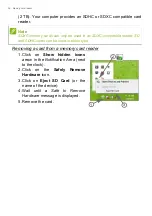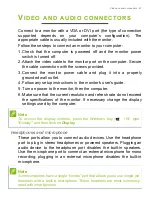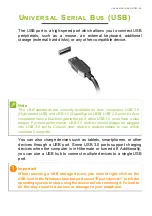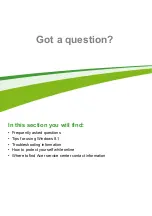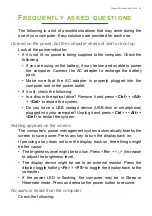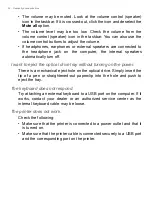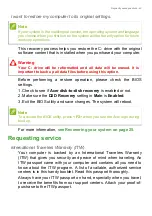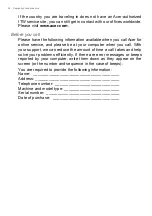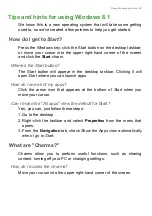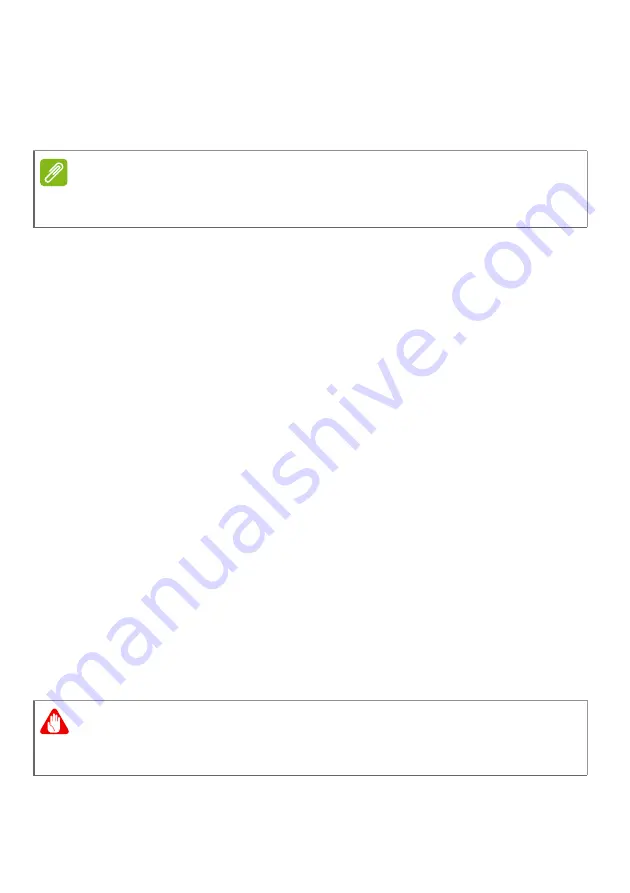
50 - Traveling with your computer
You can put the computer in Sleep mode by pressing <
Fn
> + <
F4
> or
by closing the display.
When you are ready to use the computer again, open the display and,
if necessary, press and release the power button.
What to bring to meetings
If your meeting is relatively short, you probably do not need to bring
anything with you other than your computer. If your meeting will be
longer, or if your battery is not fully charged, you may want to bring
the AC adapter with you to plug in your computer in the meeting room.
If the meeting room does not have an electrical outlet, reduce the
drain on the battery by putting the computer in Sleep mode. Press
<
Fn
> + <
F4
> or close the display cover whenever you are not actively
using the computer.
Taking the computer home
When you are moving from your office to your home or vice versa.
Preparing the computer
After disconnecting the computer from your desktop, follow these
steps to prepare the computer for the trip home:
• Check that you have removed all media and compact discs from the
drive(s). Failure to remove the media can damage the drive head.
• Pack the computer in a protective case that can prevent the
computer from sliding around and cushion it if it should fall.
Note
The computer may enter Hibernation or Deep Sleep mode after being in
Sleep mode for a period of time.
Warning
Avoid packing items next to the top cover of the computer. Pressure
against the top cover can damage the screen.