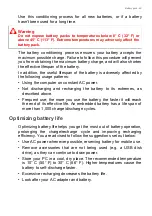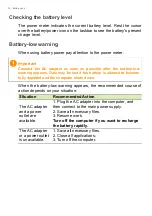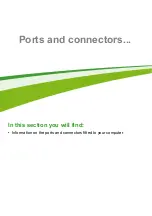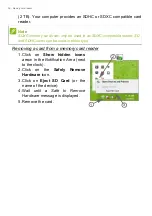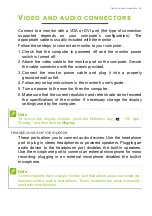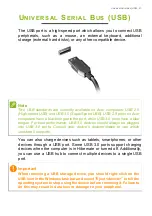Battery pack - 49
Use this conditioning process for all new batteries, or if a battery
hasn't been used for a long time.
The battery conditioning process ensures your battery accepts the
maximum possible charge. Failure to follow this procedure will prevent
you from obtaining the maximum battery charge, and will also shorten
the effective lifespan of the battery.
In addition, the useful lifespan of the battery is adversely affected by
the following usage patterns:
• Using the computer on constant AC power.
• Not discharging and recharging the battery to its extremes, as
described above.
• Frequent use; the more you use the battery, the faster it will reach
the end of its effective life. An embedded battery has a life span of
more than 1,000 charge/discharge cycles.
Optimizing battery life
Optimizing battery life helps you get the most out of battery operation,
prolonging the charge/recharge cycle and improving recharging
efficiency. You are advised to follow the suggestions set out below:
• Use AC power whenever possible, reserving battery for mobile use.
• Remove accessories that are not being used (e.g. a USB disk
drive), as they can continue to draw power.
• Store your PC in a cool, dry place. The recommended temperature
is 10° C (50° F) to 30° C (86° F). Higher temperatures cause the
battery to self-discharge faster.
• Excessive recharging decreases the battery life.
• Look after your AC adapter and battery.
Warning
Do not expose battery packs to temperatures below 0° C (32° F) or
above 45° C (113° F). Extreme temperatures may adversely affect the
battery pack.
Summary of Contents for Aspire ES 14
Page 1: ... 1 User s Manual ...