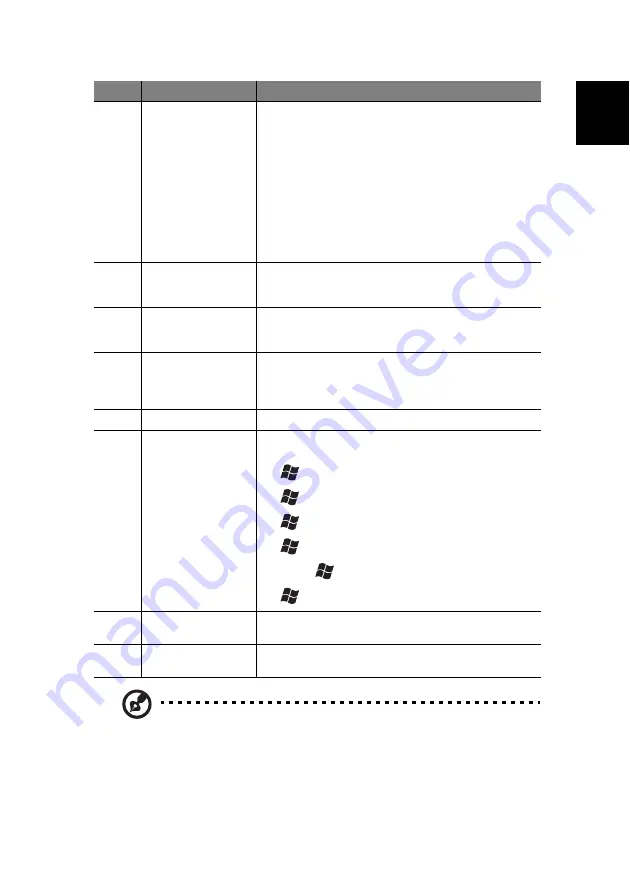
11
En
gli
sh
Note:
Keyboard may vary depending on region.
2
Status LED
Displays the following functions:
•
Green LED indicates the keyboard is turned on.
The LED will flash for three seconds to confirm it is
powering on, then stops flashing.
•
Flashing Green LED indicates the keyboard is
synchronized to the system.
•
Red LED indicates battery level is low.
The LED will turn green then flash red for two
seconds to indicate keyboard’s battery level is low.
Replace the batteries. Refer to page 20 for
instructions on installing the batteries to the wireless
keyboard.
3
Power switch
Turns the keyboard on and off. Slide to the right to turn
on the keyboard or slide to the left to power off the
keyboard.
4
Touchpad
Pointing device that senses movement on its surface.
Move your finger on the surface of the touchpad to
move the cursor.
5
Left and right
buttons
Press the left and right buttons to select and execute
functions. These two buttons are similar to the left and
right buttons on a mouse. Tapping on the touchpad
produces similar results to clicking the left button.
6
Arrow keys
Moves the pointer around the Media Center menus.
7
Windows logo key
Start button. Combinations with this key perform special
functions, such as:
•
+ Tab: Activate the next Taskbar button.
•
+ E: Explore My Computer
•
+ F: Find Document
•
+ M: Minimize All
•
Shift +
+ M: Undo Minimize All
•
+ R: Display Run dialog box
8
Left and right mouse
keys
Press to simulate left and right mouse clicks.
9
Function keys
(F1- F12)
The function keys lets you perform specific functions,
depending on the application that uses them.
No.
Component
Description
Summary of Contents for Aspire iDea 510 Series
Page 1: ...Aspire iDea User s Guide ...
Page 12: ...1 About Aspire iDea 4 English ...
Page 20: ...2 Guide to components 12 English ...
Page 40: ...4 Using the Windows XP Media Center 32 English ...
Page 46: ...5 Using accessory programs 38 English ...
Page 49: ...41 English Press the Stop and Record buttons simultaneously on the front panel ...
















































