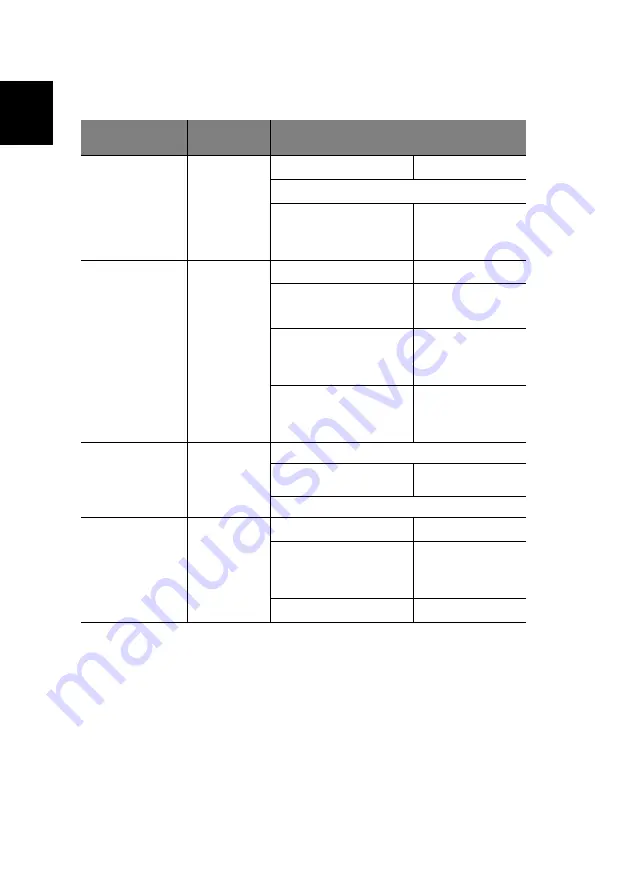
3 Setting up the system
16
English
The table below identifies the possible and recommended connection type for
the display device.
1 Depending on your display device, you can connect the device to either the Video, S-video,
Component (YPbPr), VGA, DVI, or HDMI connectors but not more than one device at a
time.
2 Use an extension cable to connect the Y cable to the display device’s speaker input.
3 After connecting a device using HDMI, you can manually adjust the TV’s resolution to 720p
or 1080p mode. To manually adjust the your TV’s resolution mode, first exit Media Center
(see “Closing Media Center” on page 31), use the wireless touchpad to click on the 720p
or 1080p icon on Windows desktop. To change to the display mode, click
Yes
to
confirm. Finally, open the Media Center (see “Opening Media Center” on page 27).
Display device
type
Possible
connection
1
Suggested connection
Video + Audio
HD-ready devices:
Plasma TV, LCD TV,
Projection TV (with
DVI or HDMI input)
• DVI
• HDMI
• VGA
• Component
(YPbPr)
• S-video
• Video
• DVI (see A on page 14)
• Y cable
2
• HDMI
3
(see C on page 15)
• DVI for video
• Multi-channel
analog or digital
audio to A/V
receiver
HD-ready devices
:
Plasma TV, LCD TV,
Projection TV
(without DVI or
HDMI input)
• VGA
• Component
(YPbPr)
• S-video
• Video
• VGA (see A on page 15)
• Y cable
2
• Component (see A on
the top left corner of the
illustration on page 14).
• Stereo cable for
audio
• VGA for video
• Multi-channel
analog or digital
audio to A/V
receiver
• Component (YPbPr)
• Multi-channel
analog or digital
audio to A/V
receiver
Traditional SDTV
• SCART
• S-video
• Video
• SCART (see D on the illustration on page 15)
• S-video with stereo cable
(see B on page 14)
• Using S-video’s
stereo cable
• A/V cable
LCD or CRT monitor
• DVI
• VGA
• DVI
• Y cable
2
• DVI
• Multi-channel
analog or digital
audio to A/V
receiver
• VGA
• Y cable
2
Summary of Contents for Aspire iDea 510 Series
Page 1: ...Aspire iDea User s Guide ...
Page 12: ...1 About Aspire iDea 4 English ...
Page 20: ...2 Guide to components 12 English ...
Page 40: ...4 Using the Windows XP Media Center 32 English ...
Page 46: ...5 Using accessory programs 38 English ...
Page 49: ...41 English Press the Stop and Record buttons simultaneously on the front panel ...
















































