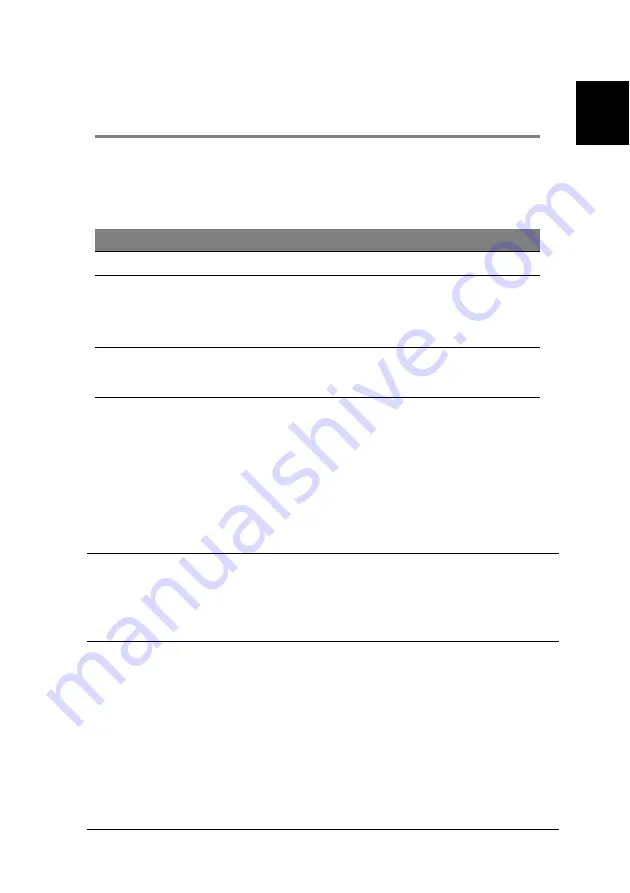
49
En
gli
sh
7
FAQs
The following contains specific problems that may arise during the use of your
system. If you cannot correct the problem after performing the possible
solutions in the table below, contact your local Acer representative or
authorized dealer for assistance.
Problems
Possible solutions
System
Aspire iDea does not
power on.
Do the following:
• Make sure the power button on the front panel is turned on.
• Make sure the power cable is connected correctly.
• Make sure the wall outlet has power. Test it by plugging into
another device.
DVD drive cannot read
disk.
Do the following:
• Make sure you are using the correct type of disk.
• Make sure the disk is free from scratches.
The external display
device does not work
properly.
Do the following:
• Check that only one display device is connected.
• Make sure the display device’s power cable is connected correctly.
• Make sure the display device is turned on.
• Adjust the display device’s brightness and contrast controls.
• If your display device is NTSC, set the system to NTSC. If your
display device is PAL/SECAM, set the system to PAL/SECAM.
• If your external display Component ( YPbPr ) is functioning
abnormally;Exit Media Center, and use the wireless touchpad to
right click on the Windows desktop: Go to NVIDIA
Display > TV >
TV Setting Signal format and select HDTV or SDTV or EDTV.
Microphone volume is
too low.
Enable booster on the Realtek HD Audio.
1 Open Media Center.
2 Select
More Programs
>
Realtek HD Audio
.
3 Enable microphone boost option.
4 Press the
OK
button on the remote control or exit Media Center
Settings menu.
No sound comes out
of the digital audio
output.
Check the following:
• Make sure the speaker cables are properly connected to the
• Check the connection of the speakers to your system. See
“Selecting an A/V input source” on page 17.
• Check that the amplifier, A/V receiver or digital audio device
supports the proper decoder such as Dolby or DTS decoder and
are correctly set.
• Adjust the volume control of the amplifier or A/V receiver.
• If no sound comes out from the multi-channel output except the
front speakers (stereo), check if your audio source has multi-
channel sound track.
Note:
Most audio CDs, .wav, mp3, .wma or other audio file
format has 2-channel (stereo) sound only).
Summary of Contents for Aspire iDea 510 Series
Page 1: ...Aspire iDea User s Guide ...
Page 12: ...1 About Aspire iDea 4 English ...
Page 20: ...2 Guide to components 12 English ...
Page 40: ...4 Using the Windows XP Media Center 32 English ...
Page 46: ...5 Using accessory programs 38 English ...
Page 49: ...41 English Press the Stop and Record buttons simultaneously on the front panel ...












































