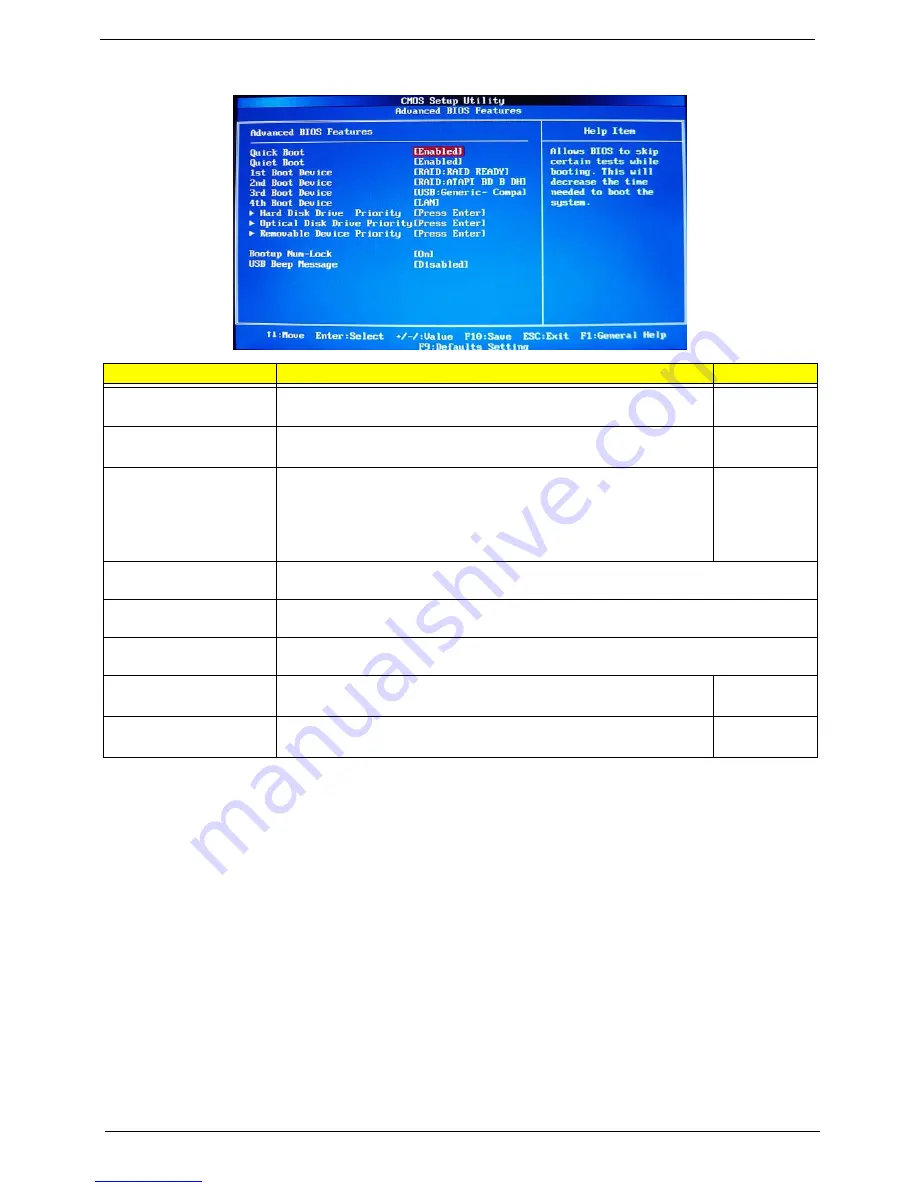
17
Chapter 2
Advanced BIOS Feature
Parameter
Description
Option
Quick Boot
Allows you to decrease the time it takes to boot the computer by shortening
or skipping certain standard booting process.
Enabled
Disabled
Quiet Boot
When enabled, the BIOS splash screen displays during startup.
When disabled, the diagnostic screen displays during startup.
Enabled
Disabled
1st/2nd/3rd/4th Boot Device
Specifies the boot order from the available devices.
Hard Disk
CD^DVD
Removable
Device
LAN
Hard Disk Drive Priority
Press
Enter
to access the Hard Disk Drive Priority submenu and specify the boot device
priority sequence from available hard drives.
Optical Disk Drives Priority
Press
Enter
to access the Optical Disk Drive Priority submenu and specify the boot device
priority sequence from available CD/DVD drives.
Removable Device Priority
Press
Enter
to access the Removable Device Priority submenu and specify the boot device
priority sequence from available removable drives.
Bootup Num-Lock
Selects power on state for Num Lock.
On
Off
USB Beep Message
Enables or disables BIOS to display error beeps or messages during USB
device enumeration.
Disabled
Enabled
Summary of Contents for Aspire M3410
Page 1: ...Acer Aspire M3410 M3410G Service Guide PRINTED IN TAIWAN ...
Page 13: ...Chapter 1 5 Block Diagram ...
Page 47: ...Chapter 3 39 4 Pull the ODD from the chassis ...
Page 65: ...Chapter 3 57 3 Install the two taches on cooler to bracket 4 Lock the CPU cooler ...
Page 72: ...64 Chapter 3 Install the I O Shielding 1 Install I O shielding into chassis ...
Page 75: ...Chapter 3 67 Install the Optica Drive 1 Install the ODD into chassis 2 Fix the four screws ...
Page 84: ...76 Chapter 3 Install the Side Panel 1 Install the side Panel then fix two Screws ...
Page 92: ...Chapter 5 84 M B Placement Jumper and Connector Information Chapter 5 ...















































