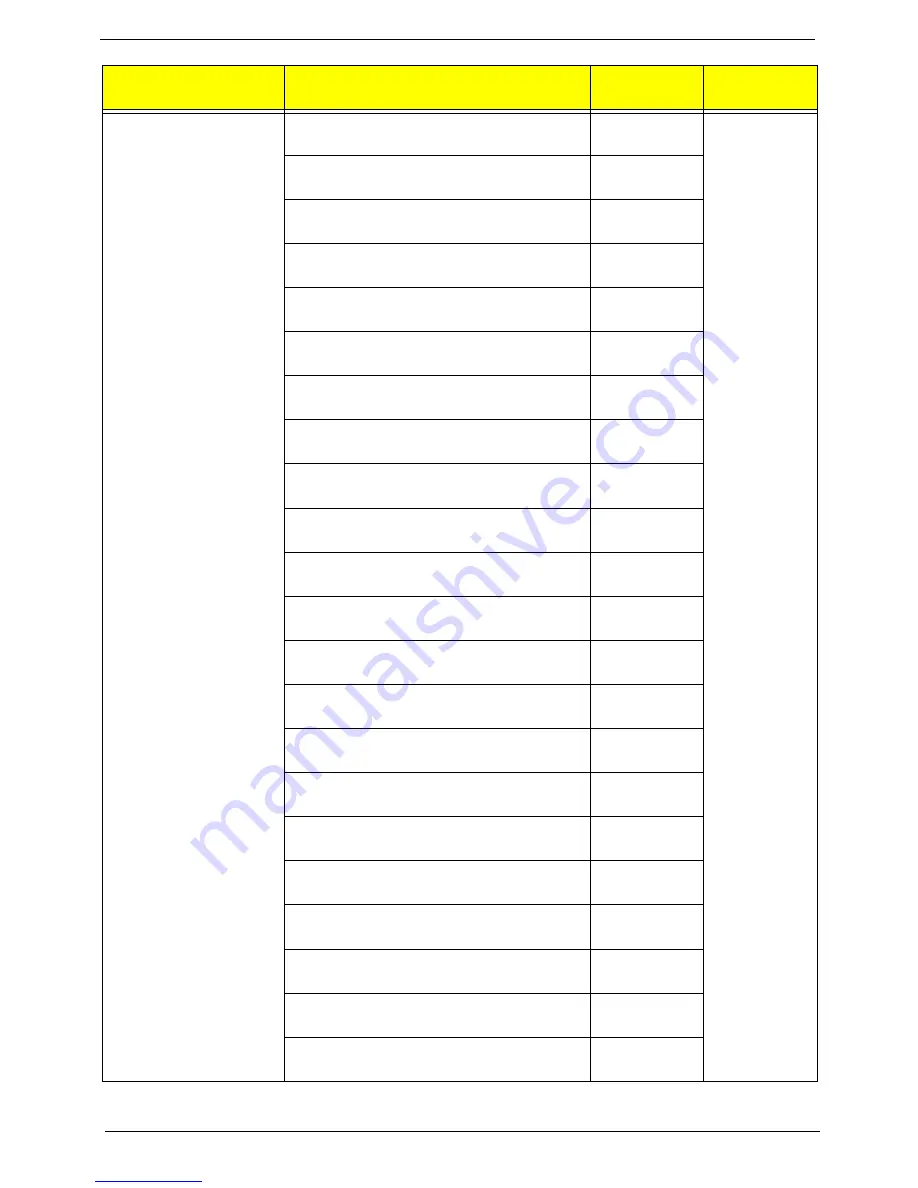
125
Chapter 6
Keyboard PRIMAX KB36211 USB Black Turkish-Q
with new acer logo
KB.USB0P.249
Keyboard PRIMAX KB36211 USB Black Arabic/
French with new acer logo
KB.USB0P.250
Keyboard PRIMAX KB36211 USB Black Kazakh
with new acer logo
KB.USB0P.251
Keyboard PRIMAX KB36211 USB Black Turkmen
with new acer logo
KB.USB0P.252
Keyboard PRIMAX KB36211 USB Black Nordic
with new acer logo
KB.USB0P.253
Keyboard PRIMAX KB36211 USB Black English/
Canadian French with new acer logo
KB.USB0P.254
Keyboard PRIMAX KB36211 USB Black Czech/
Slovak with new acer logo
KB.USB0P.255
Keyboard PRIMAX KB36211 USB Black Swiss/FR
with new acer logo
KB.USB0P.256
Keyboard PRIMAX KB36211 USB Black Korean
with new acer logo
KB.USB0P.257
Keyboard PRIMAX KB36211 USB Black Spanish
Latin with new acer logo
KB.USB0P.258
Keyboard PRIMAX KB36211 USB Black US with
India Rupee Symbol with new acer logo
KB.USB0P.306
Keyboard LITE-ON SK-9611 PS/2 Black US with
new acer logo
KB.PS20B.157
Keyboard LITE-ON SK-9611 PS/2 Black
Traditional Chinese with new acer logo
KB.PS20B.158
Keyboard LITE-ON SK-9611 PS/2 Black Simplified
Chinese with new acer logo
KB.PS20B.159
Keyboard LITE-ON SK-9611 PS/2 Black US
International with new acer logo
KB.PS20B.160
Keyboard LITE-ON SK-9611 PS/2 Black Arabic/
English with new acer logo
KB.PS20B.161
Keyboard LITE-ON SK-9611 PS/2 Black Thailand
with new acer logo
KB.PS20B.162
Keyboard LITE-ON SK-9611 PS/2 Black Spanish
with new acer logo
KB.PS20B.163
Keyboard LITE-ON SK-9611 PS/2 Black
Portuguese with new acer logo
KB.PS20B.164
Keyboard LITE-ON SK-9611 PS/2 Black Canadian
French with new acer logo
KB.PS20B.165
Keyboard LITE-ON SK-9611 PS/2 Black Brazilian
Portuguese with new acer logo
KB.PS20B.166
Keyboard LITE-ON SK-9611 PS/2 Black Japanese
with new acer logo
KB.PS20B.167
Category
Part Number
Acer P/N
Exploded
Diagram Item
Summary of Contents for Aspire M3420
Page 1: ...Acer Aspire M3420 Service Guide SG V1 00 PRINTED IN TAIWAN ...
Page 13: ...Chapter 1 5 Block Diagram ...
Page 59: ...Chapter 3 51 3 Lift the board from the chassis 4 Punching in IO Shield then you can remove it ...
Page 63: ...Chapter 3 55 5 Pull the power switch and LED cable from chassis hole ...
Page 75: ...Chapter 3 67 Reinstalling the I O Shielding 1 Install I O shielding into chassis ...
Page 105: ...97 Chapter 4 b Select Proceed with flash update and Press Enter ...
Page 107: ...Chapter 5 99 M B Placement Jumper and Connector Information Chapter 5 ...





































