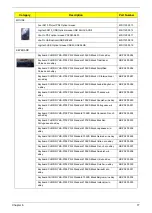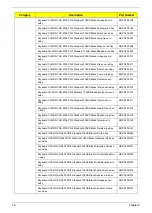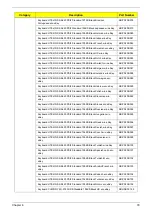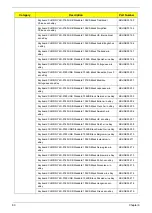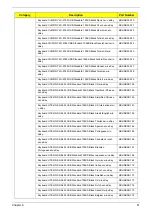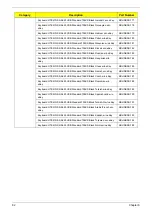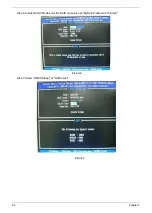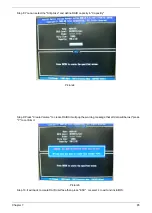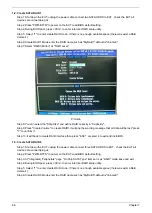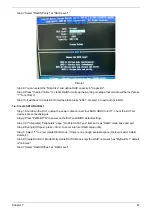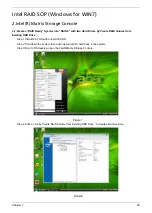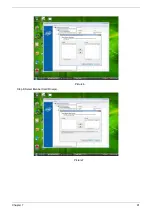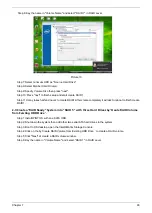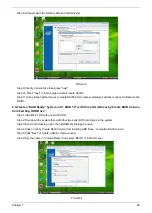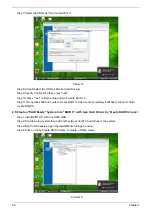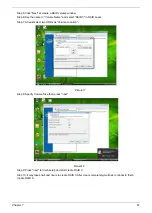Reviews:
No comments
Related manuals for Aspire M3802

Aspire E1-522
Brand: Acer Pages: 9

TL10IE2
Brand: ECS Pages: 46

P-6831
Brand: Gateway Pages: 168

Solo 1400
Brand: Gateway Pages: 12

X-BOOK 15CL76
Brand: bto Pages: 226

Lifebook S761
Brand: Fujitsu Pages: 100

3UR18650-2-T0950
Brand: Sanyo Pages: 12

AS10D3E
Brand: Sanyo Pages: 12

EasyNote MZ Series
Brand: Packard Bell Pages: 18

EasyNote LJ61
Brand: Packard Bell Pages: 202

TECRA M3-KK301E
Brand: Toshiba Pages: 2

Tecra M4
Brand: Toshiba Pages: 7

Tecra M3 Series
Brand: Toshiba Pages: 8

Tecra M3 Series
Brand: Toshiba Pages: 8

Tecra M11
Brand: Toshiba Pages: 4

Tecra M2V
Brand: Toshiba Pages: 9

Tecra M10
Brand: Toshiba Pages: 1

Tecra M10
Brand: Toshiba Pages: 5