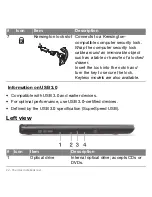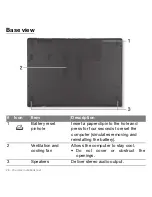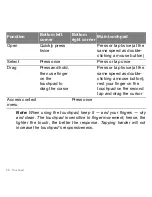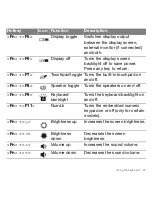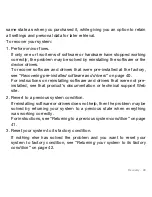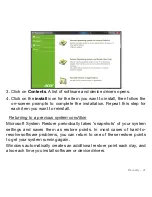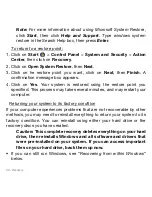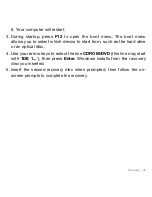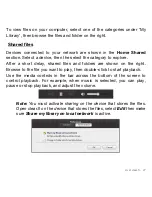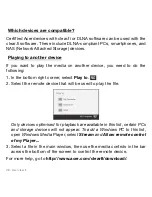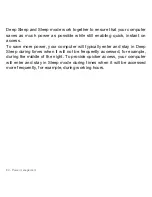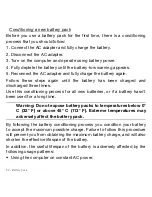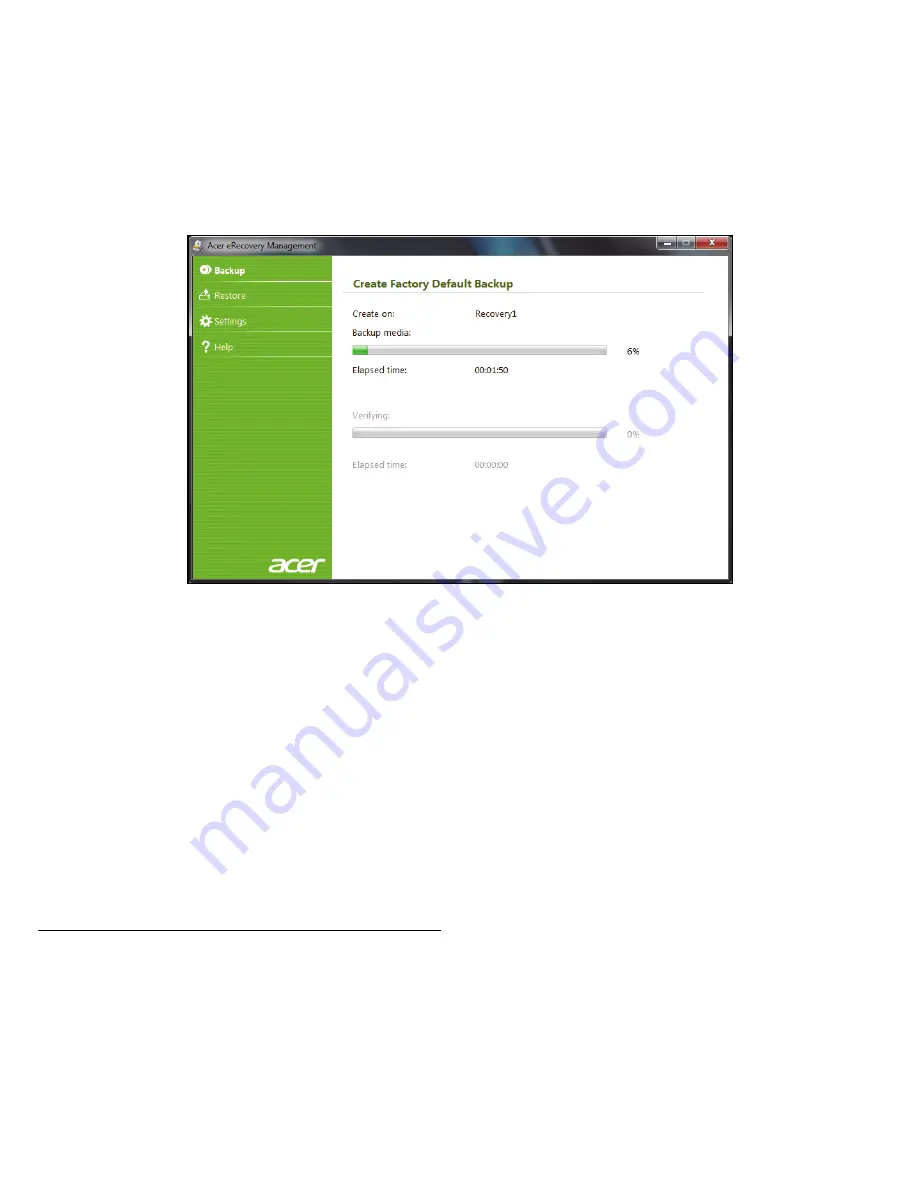
38 - Recovery
3. Insert a blank disc into the drive indicated in the
Backup to
list, then
click
Next
. You will be shown the backup progress on the screen.
The drive ejects each disc as it completes burning it.
4. Remove the disc from the drive and mark it with a permanent marker.
Important:
Write a unique, descriptive label on each disc, such as
‘Windows Recovery Disc 1 of 2’ or ‘Apps/Drivers Recovery disc’.
Make sure you keep the discs in a safe place that you will
remember.
5. If multiple discs are required, insert a new disc when prompted, then
click
OK
. Continue until the process is complete.
Recovering your system
If Acer support did not help fix your problem, you can use the
Acer
Recovery Management
program. This will restore your computer to the