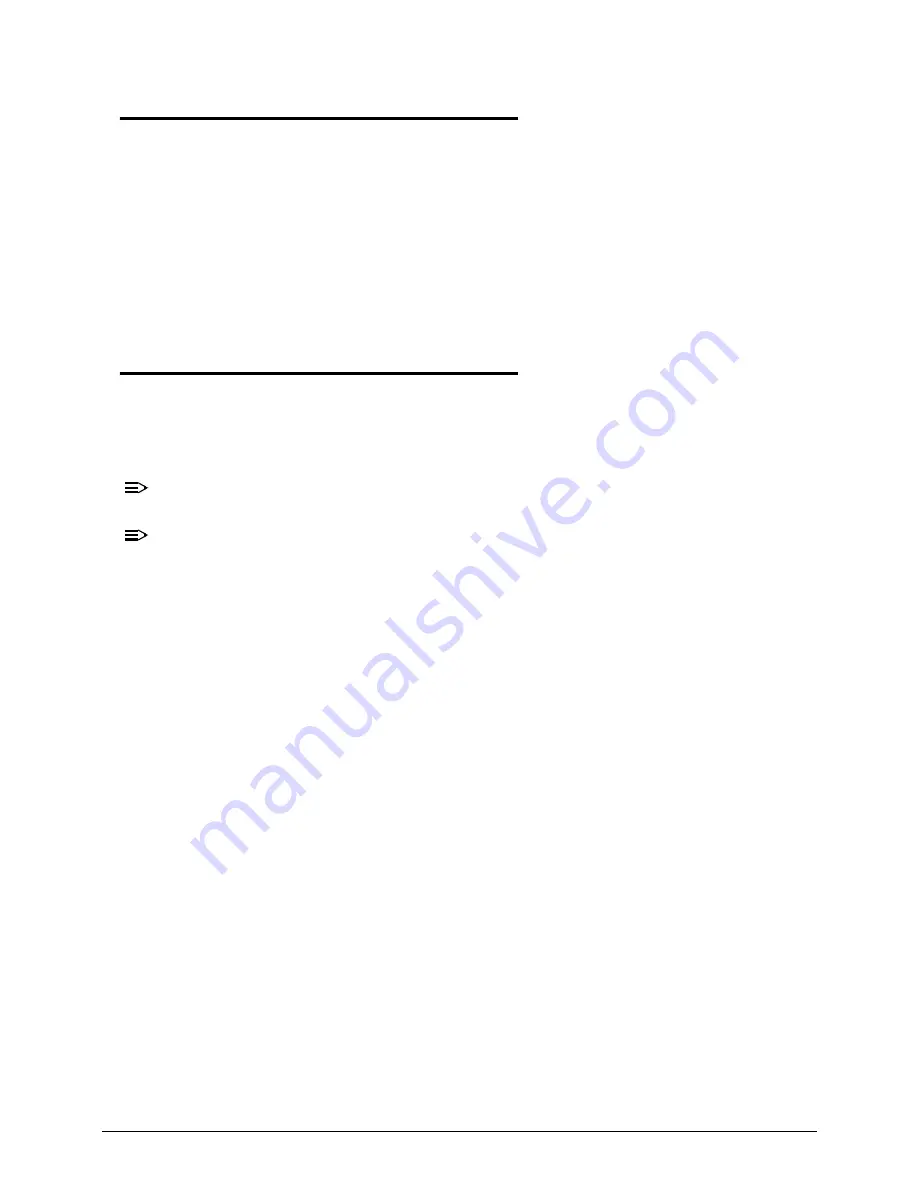
4-14
Troubleshooting
Intermittent Problems
0
Intermittent system hang problems can be caused by a variety of reasons that have nothing to
do with a hardware defect, such as: cosmic radiation, electrostatic discharge, or software
errors. FRU replacement should be considered only when a recurring problem exists.
When analyzing an intermittent problem, perform the following:
1.
Run the advanced diagnostic test for the system board in loop mode at least 10 times.
2.
If no error is detected, do not replace any FRU.
3.
If an error is detected, replace the FRU. Rerun the test to verify that there are no more
errors.
Undetermined Problems
0
The diagnostic problems does not identify which adapter or device failed, which installed
devices are incorrect, whether a short circuit is suspected, or whether the system is
inoperative.
Perform the following procedures to isolate the failing FRU (do not isolate non-defective FRU):
NOTE:
NOTE
:
Verify that all attached devices are supported by the computer.
NOTE:
NOTE
:
Verify that the power supply being used at the time of the failure is operating correctly.
(Refer to
Power On Issues
).
1.
Remove power from the computer.
2.
Visually check them for damage. If any problems are found, replace the FRU.
3.
Remove or disconnect all of the following devices:
Non-Acer devices
Printer, mouse, and other external devices
Battery pack
Hard disk drive
DIMM
CD-ROM/Diskette drive Module
PC Cards
4.
Apply power to the computer.
5.
Determine if the problem has changed.
6.
If the problem does not recur, connect the removed devices one at a time until failing FRU
is found.
7.
If the problem remains, replace the following FRUs one at a time. Do not replace a
non-defective FRU:
System board
LCD assembly
Summary of Contents for Aspire M5-481PT
Page 1: ...Acer M5 481 481G 481T 481TG SERVICE GUIDE ...
Page 8: ...viii ...
Page 9: ...CHAPTER 1 Hardware Specifications ...
Page 10: ...1 2 ...
Page 54: ...1 44 Hardware Specifications and Configurations ...
Page 55: ...CHAPTER 2 System Utilities ...
Page 56: ...2 2 ...
Page 73: ...Acer M5 481 481G 481T 481TG System Utilities 2 19 Figure 2 19 InsydeFlash ...
Page 83: ...CHAPTER 3 Maintenance Procedures ...
Page 84: ...3 2 ...
Page 91: ...3 9 Figure 3 2 Lower Cover Cabling ID Size Quantity Screw Type A M2 5x5 0 15 ...
Page 95: ...3 13 ID Size Quantity Screw Type M2 5 x 1 x 7 Flat head 2 ...
Page 103: ...3 21 ID Size Quantity Screw Type M2 0 x 2 0 1 ...
Page 105: ...3 23 ID Size Quantity Screw Type M2 0 x 2 0 1 ...
Page 113: ...3 31 ID Size Quantity Screw Type A M2 0 x 2 0 2 B M2 0 x 2 0 2 ...
Page 116: ...3 34 Figure 3 2 Fan Thermal Assembly Removal ...
Page 118: ...3 36 ID Size Quantity Screw Type A M2 0 x 0 5 x 7 0 Flathead 3 B M2 0 x 0 5 x 7 0 Flathead 3 ...
Page 122: ...3 40 ID Size Quantity Screw Type A M2 0 x 0 5 x 7 0 flathead 2 ...
Page 132: ...3 50 ID Size Quantity Screw Type A M2 5x5 0 15 ...
Page 138: ...3 56 Figure 3 2 Audio Board Screws Removal ID Size Quantity Screw Type M2 0 x 3 0 2 ...
Page 143: ...3 61 ID Size Quantity Screw Type M2 0 x 2 0 1 ...
Page 148: ...3 66 Figure 3 3 MIC Cable Positioning ...
Page 153: ...3 71 Figure 3 2 Fan Thermal Screw Removal 1 3 2 4 5 6 ...
Page 159: ...3 77 Figure 3 3 LVDS Alignment ...
Page 162: ...3 80 ID Size Quantity Screw Type M2 5 x 3 0 3 ...
Page 166: ...CHAPTER 4 Troubleshooting ...
Page 167: ...4 2 ...
Page 188: ...CHAPTER 5 Jumper and Connector Locations ...
Page 189: ...5 2 ...
Page 191: ...5 4 ...
Page 192: ...CHAPTER 6 FRU Field Replaceable Unit List ...
Page 193: ...6 2 ...
Page 206: ...CHAPTER 7 Model Definition and Configuration ...
Page 207: ...7 2 ...
Page 233: ...7 28 Model Definition and Configuration ...
Page 234: ...CHAPTER 8 Test Compatible Components ...
Page 235: ...8 2 ...
Page 243: ...8 10 Test Compatible Components ...
Page 244: ...CHAPTER 9 Online Support Information ...
Page 245: ...9 2 ...
Page 247: ...9 4 Online Support Information ...
















































